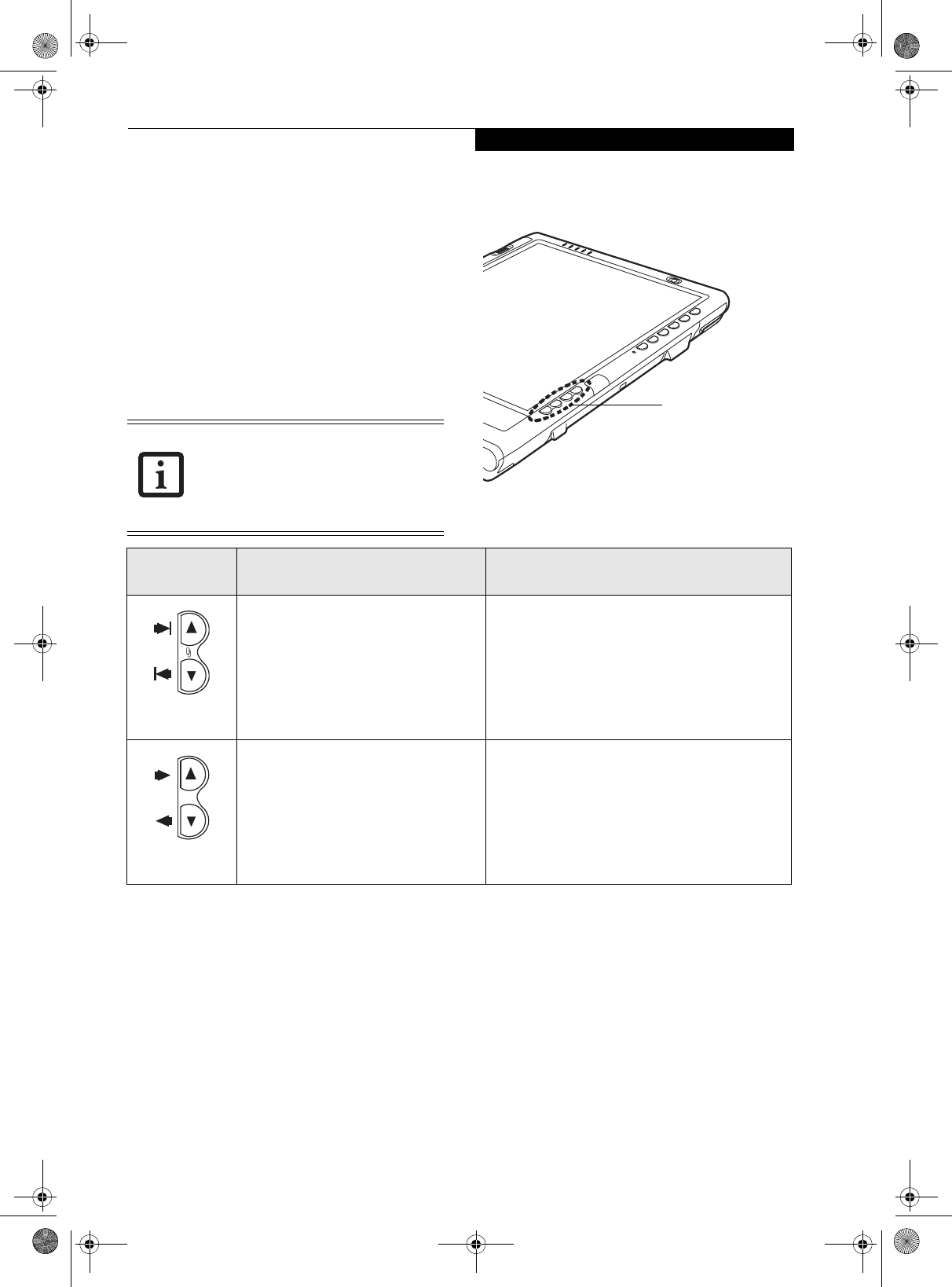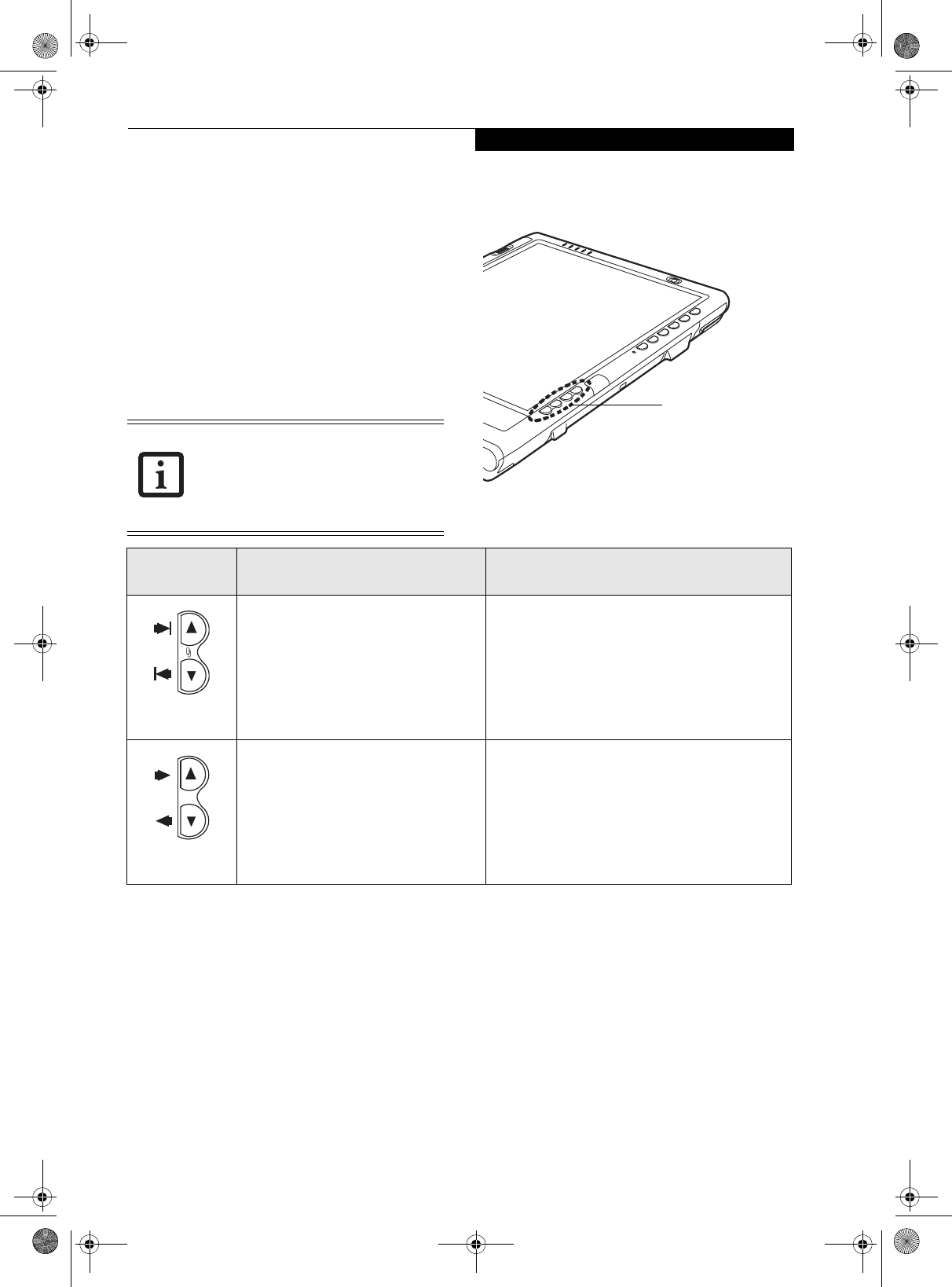
11
Getting Started
NAVIGATION BUTTONS
The two navigation buttons are located on the lower
right-hand side of a vertically-oriented system. Each of
the buttons can be toggled by pressing either end of the
button.
The buttons have dual functions. The secondary func-
tions are activated by pressing the Function (Fn) button
while pressing the application button*.
The buttons also have separate tertiary functions that can
be used while the system is booting up. For more infor-
mation about the tertiary functions, refer to Table 1-4 on
page 12.
Figure 1-9. Navigation Button Location
* The Fn button has a handy “sticky” feature that allows you to press two buttons in immediate succession, rather
than at exactly the same time. After pressing the Fn button, you have a short time (2 to 3 seconds) to press the
second button.
Table 1-3. Navigation Buttons
Ctl-Alt-Del is the only Application button
that can be used while the system is
logging on or when the system is locked
(i.e., when you have the Logon or
Computer Locked window showing on
your desktop).
Navigation Buttons
Buttons/icons Purpose (when pressed alone)
(“Primary” function)
Purpose (when pressed with Fn button)
(“Secondary” function)
This button consists of Page Up and Page
Down segments. When the Page Up
portion is pressed, you will scroll up one
page.
When the Page Down portion is pressed,
you will scroll down one page.
When pressed with the Function (Fn) button*, the
Up portion of this button allows you to tab right.
When pressed with the Function (Fn) button*, the
Down portion of this button allows you to tab left.
This button consists of Up and Down
segments. When the Up portion is
pressed, the cursor will move up.
When the Down portion is pressed, the
cursor will move down.
When pressed with the Function (Fn) button*, the
Up portion of this button will move the cursor to the
right.
When pressed with the Function (Fn) button*, the
Down portion of this button will move the cursor to
the left.
Osian_UG.book Page 11 Monday, October 9, 2006 1:24 PM