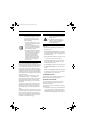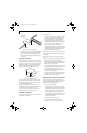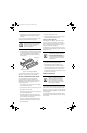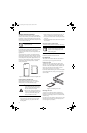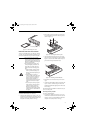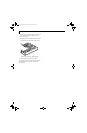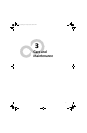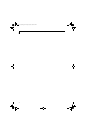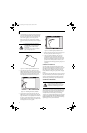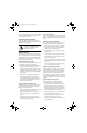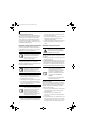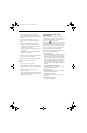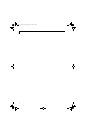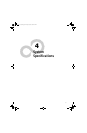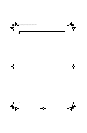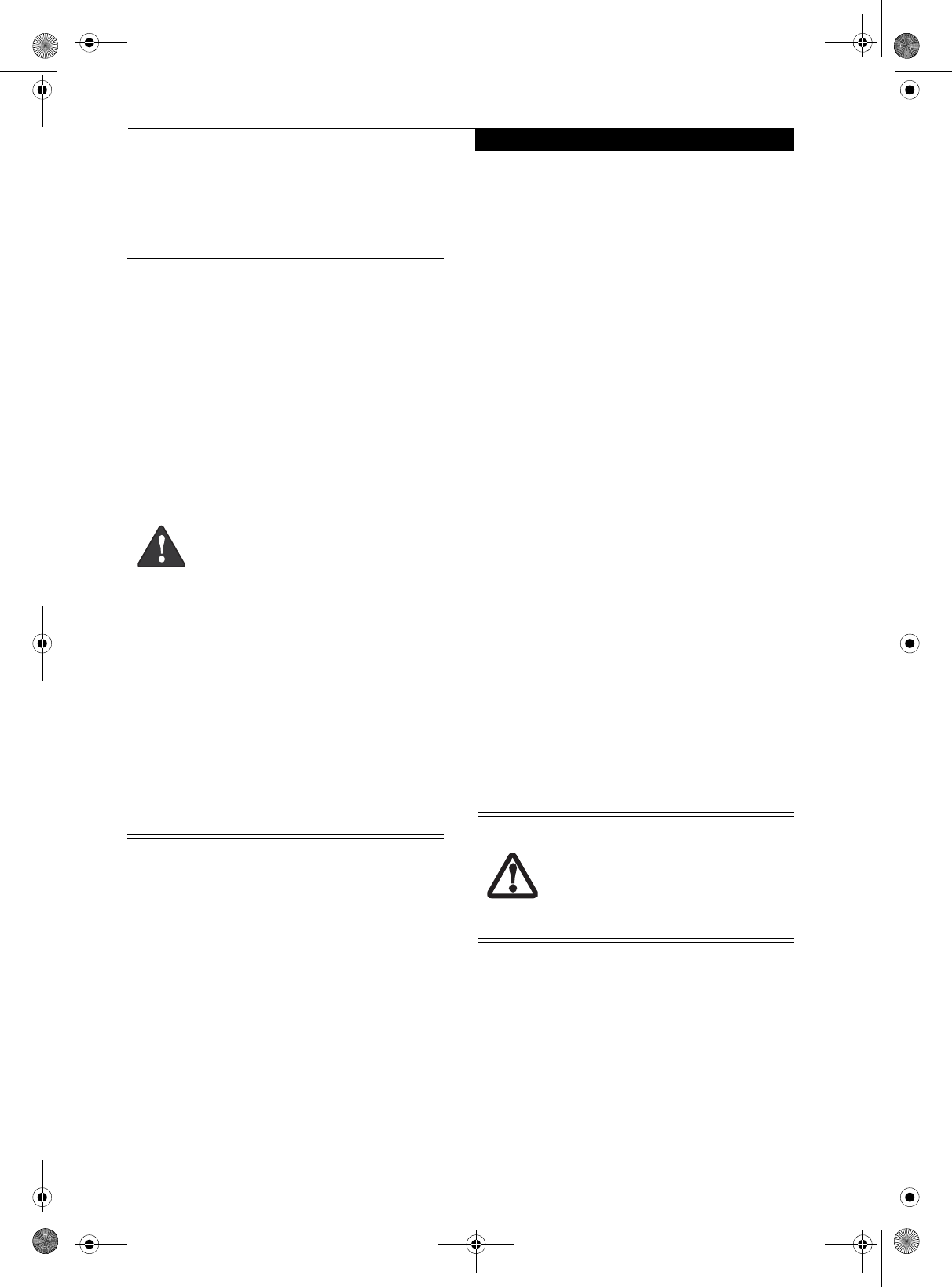
33
Care and Maintenance
Care and Maintenance
This chapter gives you pointers on how to care for and
maintain your Stylistic ST5100 Series Tablet PC.
CARING FOR YOUR TABLET PC
Please note the following information regarding proper
treatment of your Tablet PC:
■
Your Tablet PC is a durable but sensitive electronic
device. Treat it with respect and care.
■
Make a habit of transporting the system in a suitable
carrying case.
■
Do not attempt to service the computer yourself.
Always follow installation and operation instructions
closely.
■
If you accidentally spill liquid on your Tablet PC:
1. Turn it off.
2. Position it so that the liquid can run out.
3. Let it dry out for 24 hours, or longer if needed.
4. If your Tablet PC will not boot up after it has dried
out, call your support representative.
■
Do not use your Tablet PC in a wet environment (near
a bathtub, swimming pool).
■
Always use the AC adapter and batteries that are
approved for your system.
■
Avoid exposure to sand, dust and other environmental
hazards.
■
Do not expose your Tablet PC to direct sunlight for
long periods of time as excessive temperatures may
damage your system.
■
Do not put heavy or sharp objects on the computer.
■
Do not carry your system in a bag or briefcase while it
is running; doing so could result in overheating or hard
disk drive problems.
■
If you are carrying your system in a briefcase, or any
other carrying case, make sure that there are no objects
in the case pressing on the display.
■
Do not drop your Tablet PC or touch the screen with
any sharp objects.
PROTECTING THE DISPLAY SCREEN
The Stylistic ST5100 Series Tablet PC is designed to
provide you with years of service. Using a screen
protector will help ensure the screen remains as clear as
possible. When installed, the screen protector becomes a
durable, replaceable writing surface that protects the
display screen from abrasion.
To obtain additional screen protectors, use Fujitsu part
number FPCSP08AP (6-pack) when ordering. Additional
information about installation is included with the
screen protectors.
To install a new screen protector on your Tablet PC:
1. If a screen protector is already installed on the display
screen, remove it before installing the new screen
protector.
The screen protector is held onto the display screen
surface by a thin strip of adhesive around the edges. A
notch in one corner of the screen protector allows
you to slide your fingernail under the screen
protector for easy removal.
■
Do not remove any screws from the
memory upgrade module compartment
except the ones specifically shown in the
directions for installing and removing the
memory upgrade module.
■
The memory upgrade module can be
severely damaged by electrostatic dis-
charge (ESD). To minimize risk to the
module, observe the following precau-
tions:
■
Before docking or undocking your
system (when using a Tablet Dock), it
is good practice to always touch a
grounded metal object to discharge
static electricity built up in your body.
■
Before handling a memory module,
touch a grounded metal object to
discharge static electricity built up in
your body.
■
When installing or removing a
memory module, hold it by the edge
so as not to touch any contacts or
chips. Be careful not to touch any
internal computer terminals or
components; the oil from your
fingers could cause a short to the
components.
■
Be sure to power down your system
before adding or removing memory
modules. Even if the system is in
hibernate or standby states, data
could be lost or the memory could be
damaged if power is still available to
the system.
During normal use of the Tablet PC, small
particles from the environment can become
embedded in the pen tip and scratch the
screen. To prevent scratching the screen,
ensure that a screen protector is installed
before using your Tablet PC. The warranty
does not cover a scratched screen.
Osian_UG.book Page 33 Monday, October 9, 2006 1:24 PM