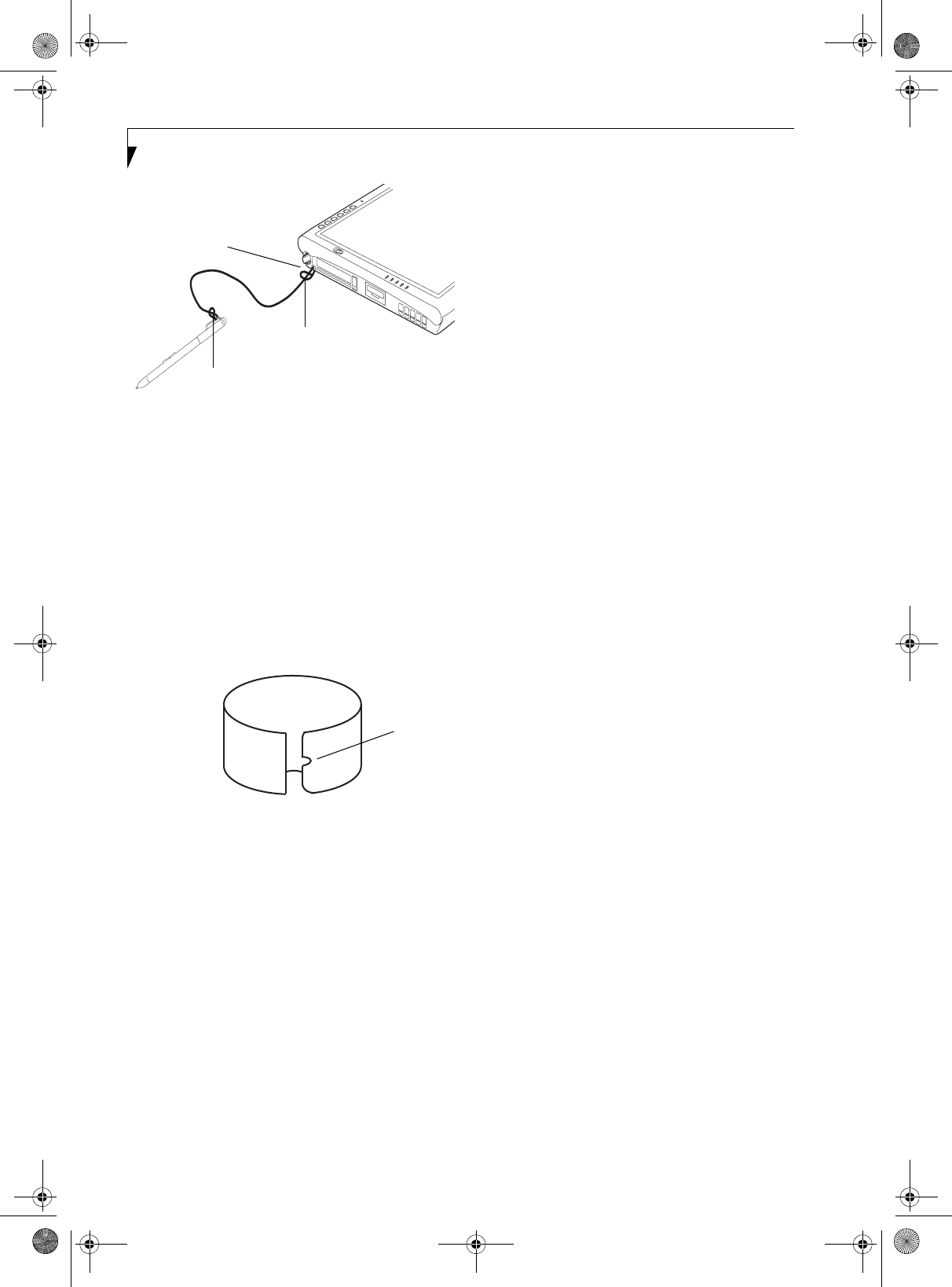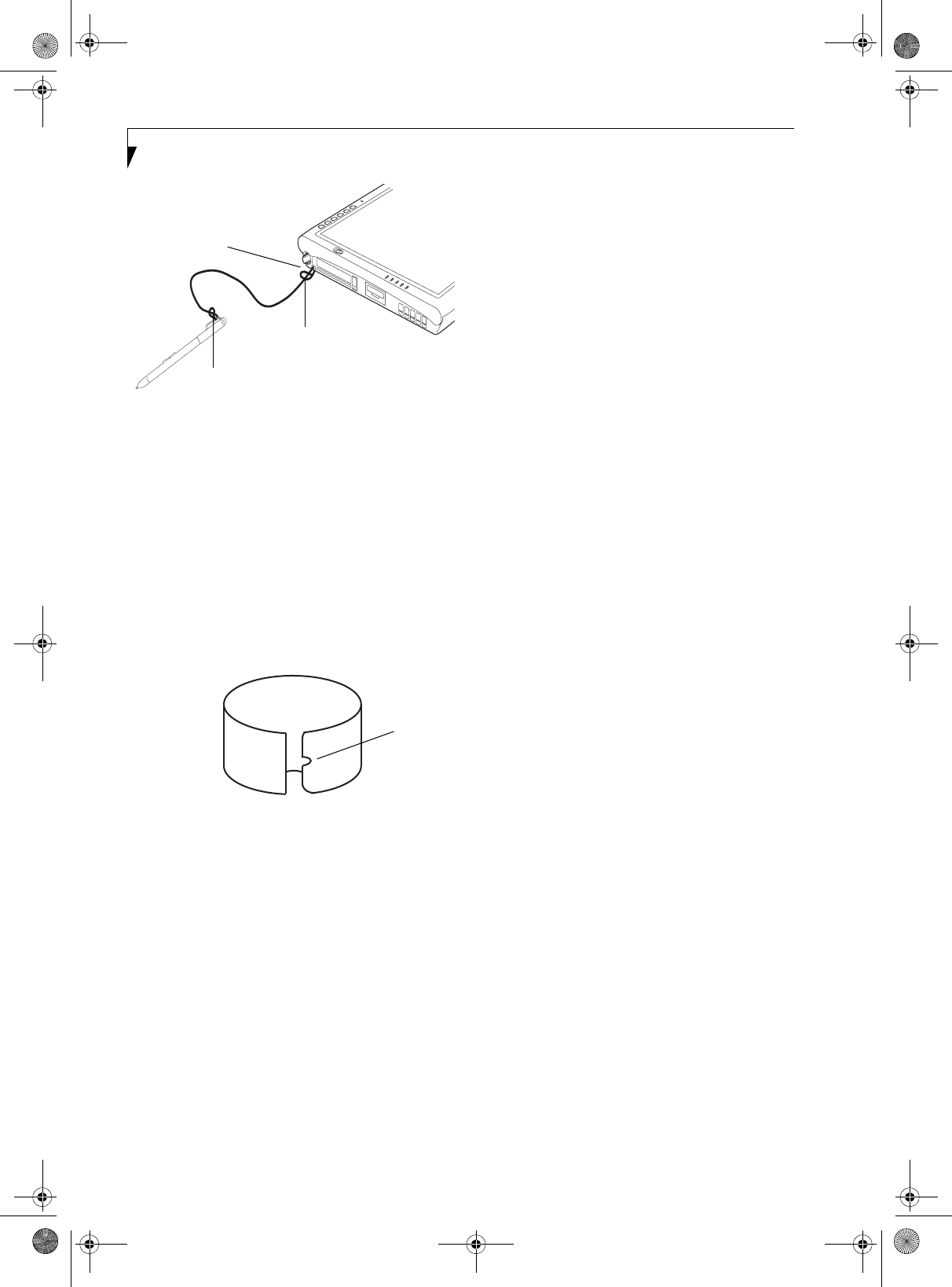
26
Stylistic ST5100 Series Tablet PC User’s Guide – Section Two
Figure 2-2. Installing a Pen Tether
2. Attach the end of the pen tether with the larger loop
to the attachment point on your pen tablet. To do so,
insert the end of the pen tether through the attach-
ment point, then feed the pen through the large loop
in the tether.
REPLACING THE PEN TIP
With use, the pen tip may become worn or may pick up
foreign particles that can scratch the screen. A damaged
or worn tip may not move freely, causing unpredictable
results when using the pen. If your pen exhibits these
problems, you should replace the pen tip. To do so, use
the pen tip removal tool included with your pen.
Figure 2-3. Tip Removal Tool
To remove the tip, position the tip in the gap between
the two ends of the tool. Pinch the tool together so the
tip is firmly clasped, then pull it from the barrel. If the
tip is worn or damaged, discard it.
To replace the tip, retrieve one of the new tips that
accompanied your pen. Insert the flat end of the tip into
the barrel and push it in firmly until it is seated.
If you need more tips, they can be ordered from the
Fujitsu website at: us.fujitsu.com/computers.
CHARGING THE BATTERY
The Stylistic ST5100 Series battery can be charged while
it is installed in the Tablet PC.
To charge the battery:
1. Connect a DC power source, such as the AC adapter,
to the DC input connector on the Tablet PC. The
DC Input icon appears in the Status display. If the
battery charge is below 90%, the battery begins
charging and the Charging icon appears in the
Status display. If the battery charge is 90% or higher
when you connect DC power, the battery will not
charge, preventing battery overcharging.
2. Look at the Battery Charge icon in the Status display
to determine the percent of charge in the battery. See
“Status Display” in Chapter 1 of this manual for a
description of the Battery Charge icon.
As long as DC power remains connected to the Tablet PC,
the charging process continues until the battery charge
reaches 100%.
Also note the following with respect to charging the
battery:
• You can use the system, suspend system operation, or
shut down and turn off the system without
interrupting the charging process; however, using the
system while the battery is charging will cause the
battery to charge at a slower rate.
• As noted in the procedure above, the system will not
begin charging the battery if the battery charge level
is 90% or higher when the system is initially
connected to external DC power. (This prevents the
battery from being overcharged.)
• The battery uses Lithium ion battery cells which have
no “memory effect.” You do not need to discharge
the battery before you begin charging.
REMOVING AND INSTALLING THE BATTERY
The battery can be removed from the Tablet PC and
swapped with a charged battery. The battery can then be
charged in an external charger if one is available. To
remove the battery from the Tablet PC:
1. Choose one of the following:
• If a charged battery is available, you can suspend
system operation. A built-in “bridge” battery will
maintain the system in Standby mode for about 5
minutes while the battery is removed; this allows
time for replacement with a charged battery.
• If a charged battery is not available, save your work
and close all running programs, then shut down
the system or Hibernate.
• Plug in an external DC power source.
2. Slide the battery release latch in the direction
indicated. (See Figure 2-4 on page 27 for location).
Smaller loop
Larger loop
Pen tether
attachment
point
Gap
Osian_UG.book Page 26 Monday, October 9, 2006 1:24 PM