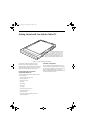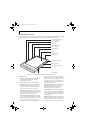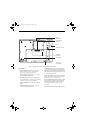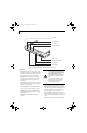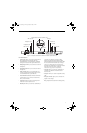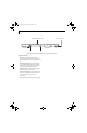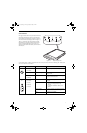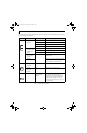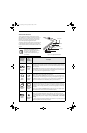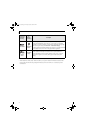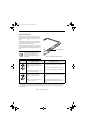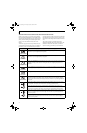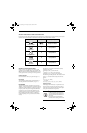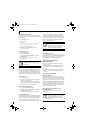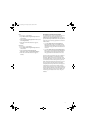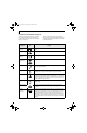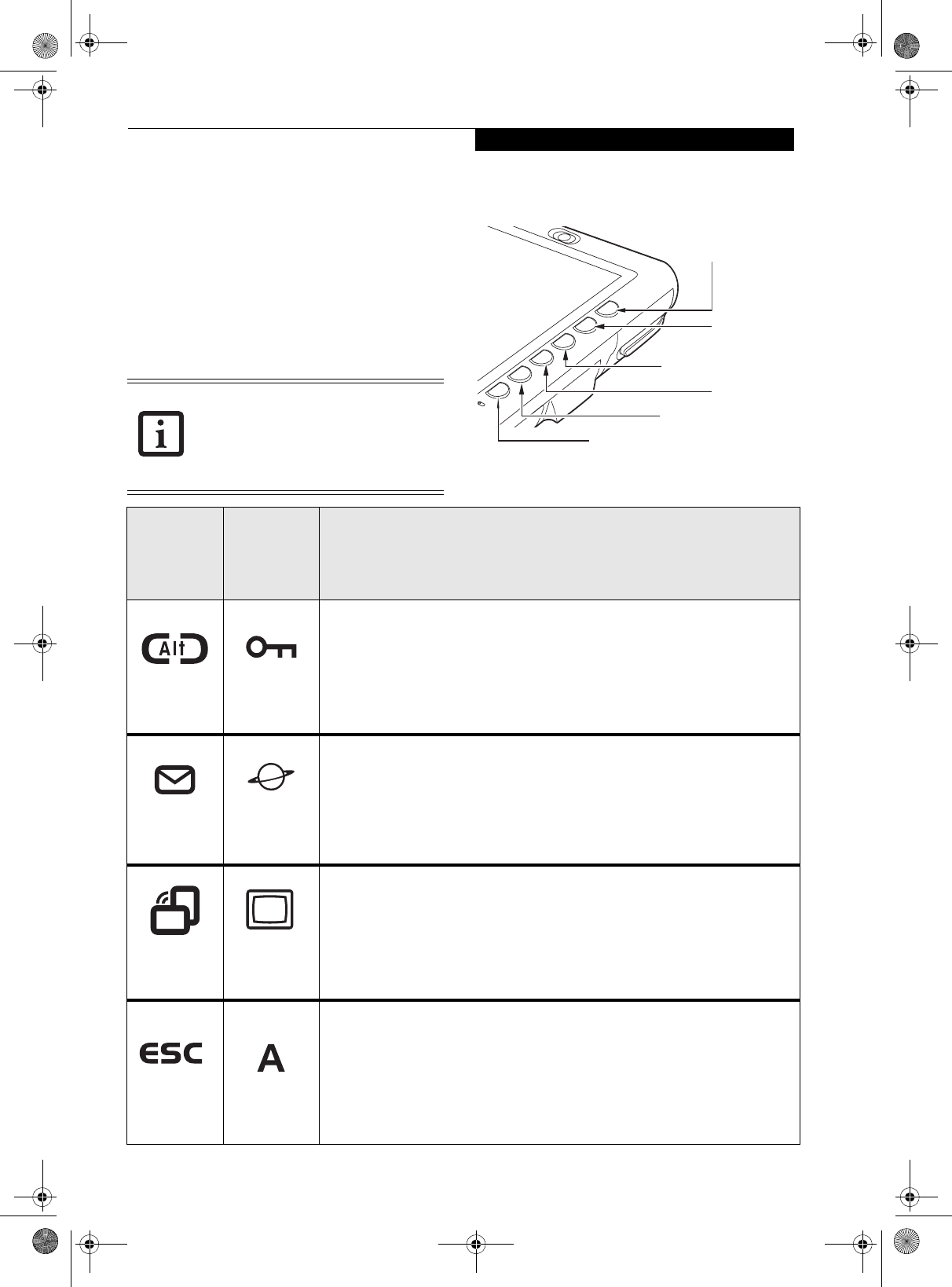
9
Getting Started
APPLICATION BUTTONS
The six application buttons are located on the upper
right-hand side of a vertically-oriented system. . Five of
the buttons have secondary functions. The secondary
functions are activated by pressing the Function (Fn)
button while pressing the application button.
The buttons also have separate tertiary functions that can
be used while the system is booting up. For more infor-
mation about the tertiary functions, refer to Table 1-4 on
page 12.
Figure 1-8. Application Buttons
Ctl-Alt-Del is the only application button
that can be used while the system is
logging on or when the system is locked
(i.e., when you have the Logon or
Computer Locked window showing on
your desktop).
Ctl-Alt-Del
EMail
Orientation
Escape
Enter
Function
Button Icon
and Name
Primary)
Tablet Icon
(Fn +
Button)
(Secondary)
Description
Ctl-Alt-Del
Button
Security
Button
Pressing the Ctl-Alt-Del button for approximately one second allows you to log on
after boot or after resuming from power management. Holding the button down for
approximately two seconds causes it to act as if Ctl-Alt-Del had actually been entered
from a keyboard.
Security Button: All five buttons are used when implementing security functions. Four
of the buttons are used to enter the password, and the fifth is used as an Enter button.
See “Security Functions of Application Buttons” on page 13.
EMail
Button
Internet
Button
When you press the EMail button, you automatically launch Microsoft Outlook
Express, where you can read, create, and send emails.
When you press the Fn + EMail buttons at the same time, you automatically launch
the Web browser. The default page to which you go is the Fujitsu home page. If you
would like to change your home page, go to the Control Panel-> Internet Options.
Select the General tab and enter the starting address you would like to use.
Orientation
Button
Display Mode
Button
When you press the Orientation button, the system screen orientation changes from
portrait (vertical) to landscape (horizontal) or from landscape to portrait. When you
would like to use the Tablet PC as an eBook, for example, you would use the portrait
orientation, when accessing spreadsheets, you would more typically use a landscape
orientation.
When you press the Fn + Orientation buttons at the same time*, the display output
will switch between internal, external, and simultaneous display.
Escape
Button
Application A
Button
The Escape application button acts the same way as an Escape key on a keyboard.
When you press the Fn + Esc buttons at the same time*, they act to invoke a pre-
determined application or generate a combination keystroke, as assigned in the Tablet
Button Settings utility. (You can change the settings in Control Panel -> Tablet Button
Settings).
By default, pressing the Fn + Esc combination acts the same as if you had pressed Ctl
+ Esc on a keyboard: the Start menu is launched.
Osian_UG.book Page 9 Monday, October 9, 2006 1:24 PM