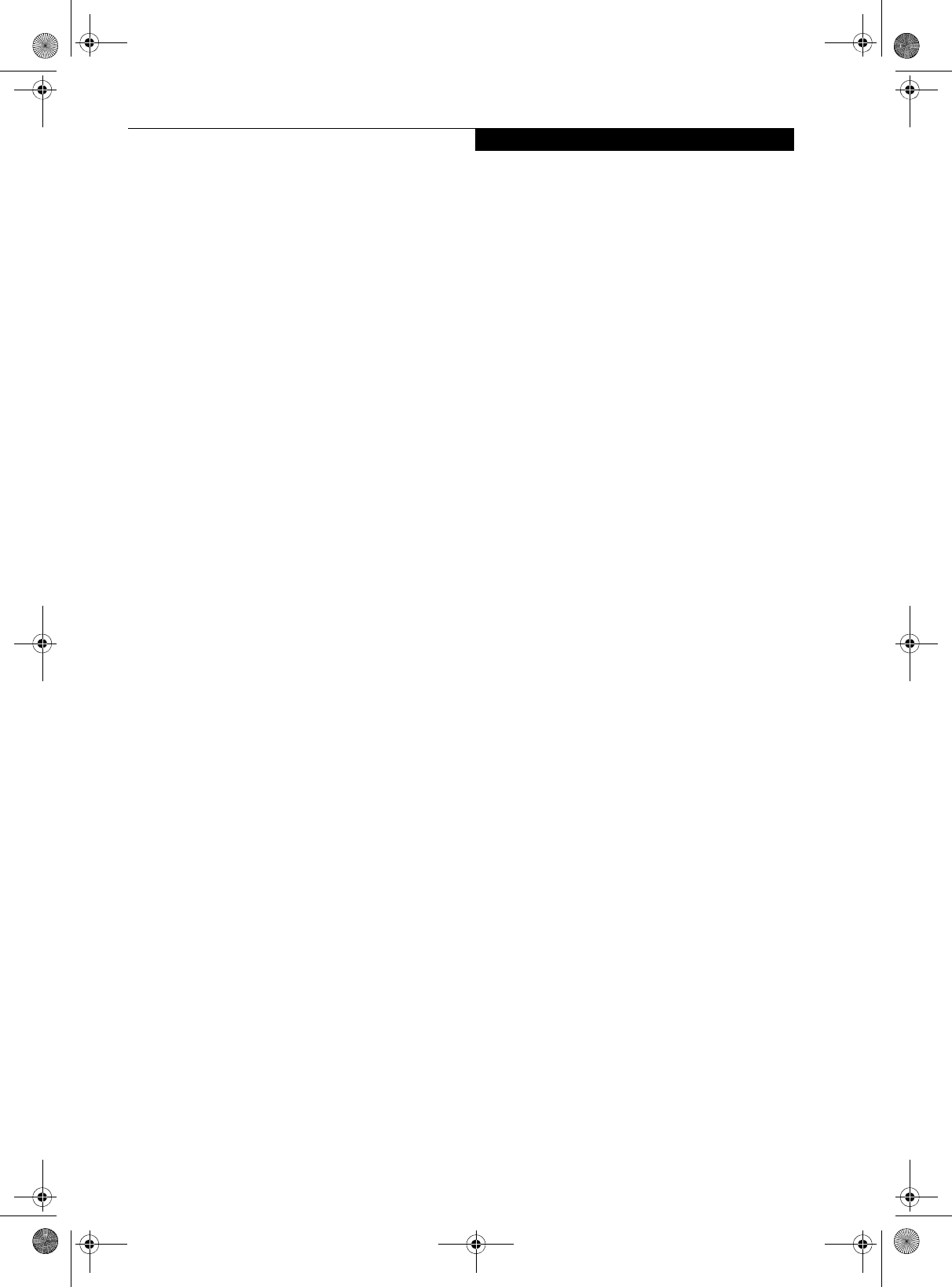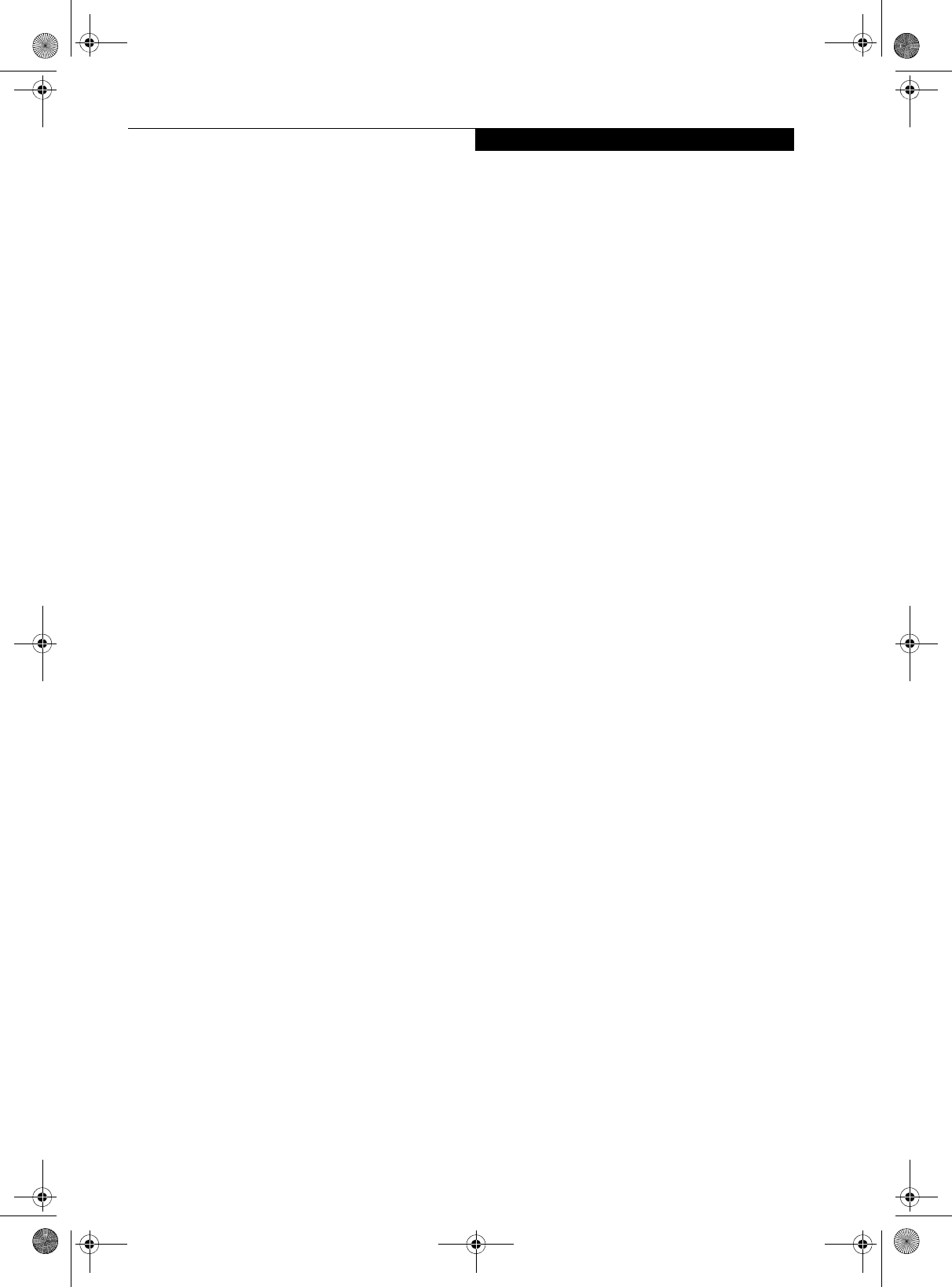
15
Getting Started
User:
1. Go to Start -> Control Panel.
2. Open Add or Remove Programs Properties in the
Control Panel.
3. Select the Security Panel Application in the list, and
click Change/Remove.
4. When the Confirm File Deletion box appears,
click Yes .
Supervisor:
1. Go to Start -> Control Panel.
2. Open Add or Remove Programs Properties in the
Control Panel.
3. Select the Security Panel Application for
Supervisor in the list, and click Change/Remove.
4. When the Confirm File Deletion box appears,
click Yes .
Reinstalling the Security Panel Application
To reinstall supervisor or user security application, you
will need your Drivers and Applications CD. The
Utilities\Security Panel Application folder contains two
separate folders: Supervisor and User. The setup files for
supervisor and user security applications are contained
in those folders.
1. Go to the Utilities\Security Panel Application\
Supervisor folder on the CD and double-click the
setup.exe file. The Installing Security Panel Applica-
tion window will appear. Follow the instructions on
the screen.
2. Go to the Utilities\Security Panel Application\User
folder on the CD and double-click the setup.exe file.
The Installing Security Panel Application window
will appear. Follow the instructions on the screen.
Supervisor and user passwords can be set via Windows
software using the FJSECS.exe and FJSECU.exe files,
respectively. FJSECU.exe for the user password cannot
run without first setting a supervisor password. You need
to run FJSECS.exe first to set the supervisor password.
Follow instructions under Setting Passwords on page 13.
If you forget both passwords, please contact Fujitsu
Computer Systems Corporation Service and Support at
1-800-8Fujitsu (1-800-838-5487). Fujitsu Computer
Systems Corporation charges a service fee for unlocking a
password-restricted Tablet PC. When calling please have
a valid credit card and provide proof of ownership. You
will then be given instructions on where to ship your
Tablet PC.
Osian_UG.book Page 15 Monday, October 9, 2006 1:24 PM