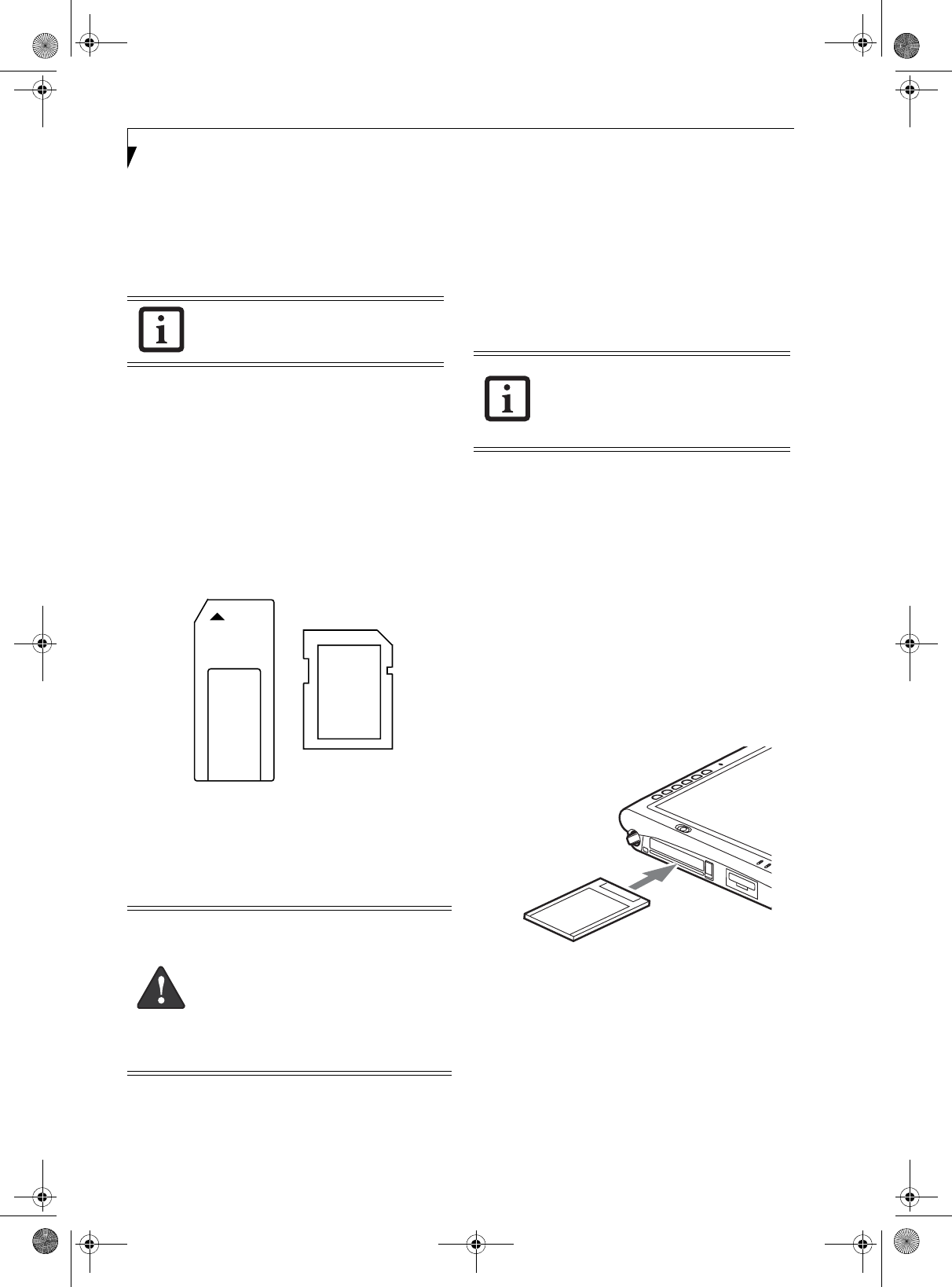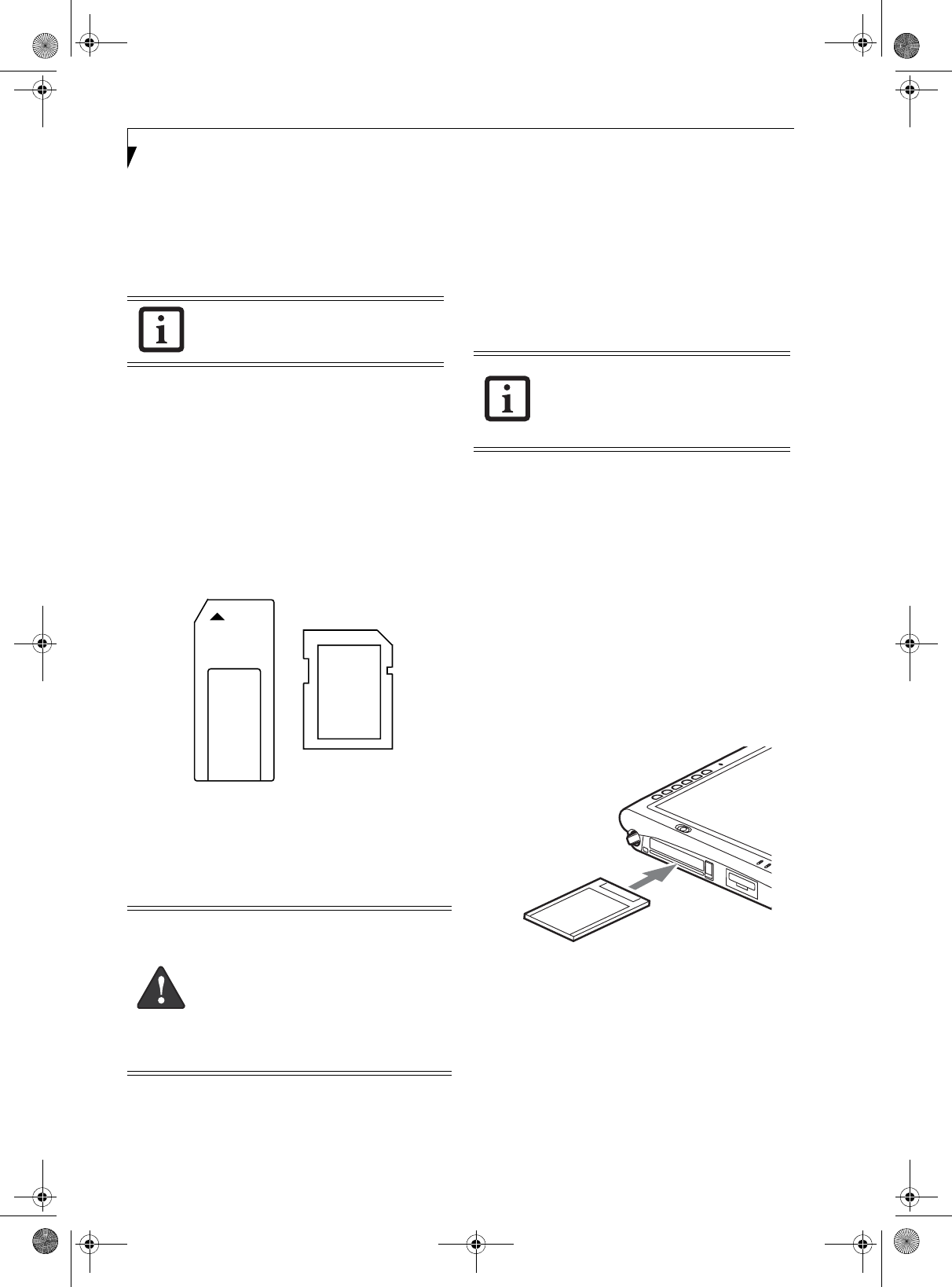
28
Stylistic ST5100 Series Tablet PC User’s Guide – Section Two
MEMORY STICK/SD CARD SLOT
Your Tablet PC supports Memory Stick and SD flash
memory cards on which you can store and transfer data
to and from a variety of digital devices. These cards use
flash memory architecture, which means they don’t need
a power source to retain data.
Memory Stick is a flash memory technology developed
by Sony Electronics. Memory Stick allows you to record,
transfer and share digital content, such as digital
pictures, movies, music, voice, and computer data and
applications.
Secure Digital (SD) Cards are very similar to Memory
Sticks, but they are shorter. Like the Memory Stick, SD
Cards allow portable storage among a variety of devices,
such as cell phones, GPS systems, digital cameras, and
PDAs. SD Cards transfer data quickly, with low battery
consumption. Like the memory stick, it uses flash
memory architecture.
Figure 2-5. Memory Stick and Secure Digital Card
Inserting Memory Stick/SD Cards
Memory Sticks and SD Cards are inserted in the
Memory Stick/SD Card slot (Figure 1-4). To insert a
Memory Stick or SD Card, follow these steps:
1. See your Memory Stick or SD Card manual for
instructions on the insertion of your card. Some
cards may require that your system is off while
inserting them.
2. Make sure there is no card currently in the slot. If
there is, see Removing a Memory Stick/SD Card.
3. Insert your card into the slot with the product label
facing up.
4. Push the card firmly into the slot until it is seated in
the connector.
Removing A Memory Stick/SD Card
To remove a Memory Stick/SD Card, follow these steps
:
Push the Memory Stick or SD Card in until it unlatches.
It will then eject from the slot for removal
PC CARD SLOT
The Stylistic ST5100 Series Tablet PC Card slot allows
you to insert a Type I or Type II PCMCIA Card.
Inserting a PC Card
To insert a PC card, position the side with the arrow
facing up (i.e., when looking at the tablet’s display side,
the arrow on the card should be visible.) Slide the card
into the PC Card slot, and press it firmly to ensure
proper seating. (See Figure 2-6 for location)
If you need assistance inserting a PC Card in the Stylistic
ST5100 Series Tablet PC, contact your corporate help
desk or reseller.
Figure 2-6. Inserting a PC Card
Removing a PC Card
To remove a PC Card, first click the Safely Remove
Hardware icon in the system tray in the bottom right-
hand corner of the display. Select PC Card from the list,
and click [Stop].
Press the PC Card eject button so that it pops out. Once
the button has popped out, press it firmly to eject the
card. (See Figure 2-7 for location)
Note that MagicGate functions are not
supported by this slot.
■
Inserting or removing a Memory Stick
or SD Card during your system’s shut-
down or bootup process may damage
the card and/or your computer.
■
Do not insert a card into a slot if there is
water or any other substance on the card
as you may permanently damage the
card, your Tablet PC, or both.
See your Memory Stick or SD Card manual
for specific instructions on the removal of
your card. Some cards may require your
computer to be in Standby Mode or Off
while removing them.
Osian_UG.book Page 28 Monday, October 9, 2006 1:24 PM