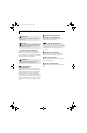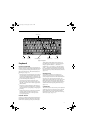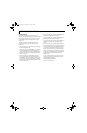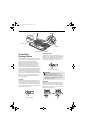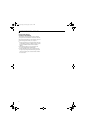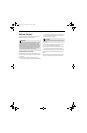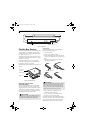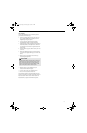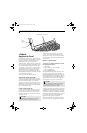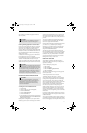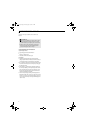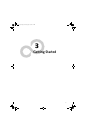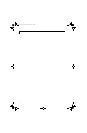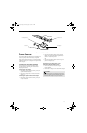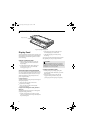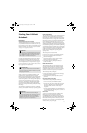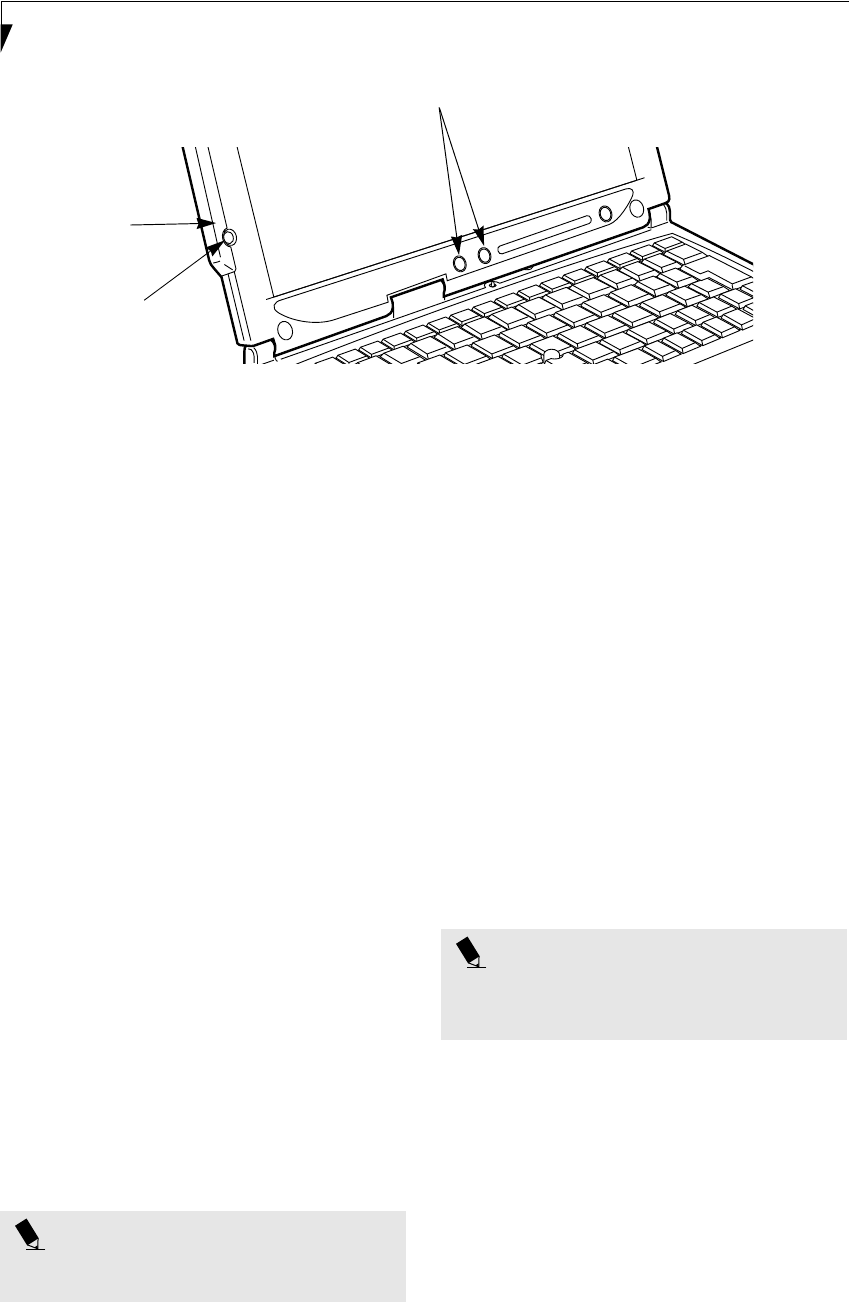
20
LifeBook P2000 Notebook – Section Two
Figure 2-20 LifeBook Application Panel
LifeBook
Application Panel
One of the unique features of your LifeBook is the Life-
Book Application Panel. This panel allows you to launch
applications with the touch of a button when your
system is actively running or in suspend mode.
Your LifeBook is pre-installed with software utilities that
you use to operate and configure your LifeBook Applica-
tion Panel. These utilities are found in the Start menu,
under Settings -> Control Panel -> Application Panel.
(For Windows XP users, it’s in Start -> Control Panel ->
Application Panel.) They include Application Panel
Setup, E-mail LED Setup, and Internet Setup. The Life-
Book Application Panel makes your LifeBook more than
just another notebook computer.
The panel consists of the following elements:
APPLICATION LAUNCH BUTTONS
There are two application launch buttons. When these
are selected, user-defined applications will be launched.
You can customize these buttons to open whichever
applications you want when they are pressed. Note that
although there is an Internet Setup tab in the Applica-
tion Panel Setup window, there is no Internet-assigned
button in this LifeBook model.
E-MAIL NOTIFICATION LED
By setting up the E-mail LED notification in conjunc-
tion with your E-mail button setup, you can connect to
your ISP, check for and retrieve new mail, terminate
connection, and activate the E-mail LED to notify that
new mail has arrived.
To use the E-mail LED notification, you must have
access to a POP3 Server with no Security Password
Authentication. Contact your service provider to deter-
mine if they support POP3 without Security Password
Authentication.
DESKTOP CONTROL PANEL
To configure your LifeBook Application Panel with
the Application Panel Setup:
1. Click on Start.
2. (Windows 2000 only) Click on Settings.
3. Click on Control Panel.
4. Click on Application Panel.
The Application Panel Setup utility will appear. There
are tabs that correspond to the application buttons on
the LifeBook Application Panel. When you receive your
notebook, these buttons are pre-configured to launch
specific applications. For a list of the default applications
associated with each button, refer to (See Application
Launcher Defaults on page 86 for more information).
To change an application associated with the Application
A, Application B, or E-mail buttons, click on the tab for
the button you would like to reconfigure – for example,
Application A. Click on Go To Start Menu, scroll down
the list of applications, click on the application you wish
to launch with this button, and then click OK. The
button will now launch the new application.
When you have finished with Application Panel Setup
click on OK, and the new settings will take effect. You
LifeBook Application Panel buttons
E-Mail button
E-Mail
Notification
LED
POINT
The E-mail button can be configured to launch any
application you wish, not just an e-mail program.
POINT
The tabs in Application Panel Setup may not be in the
same order as the buttons on your LifeBook. Please
carefully select the tab you wish to change.
P Series.book Page 20 Monday, May 13, 2002 2:44 PM