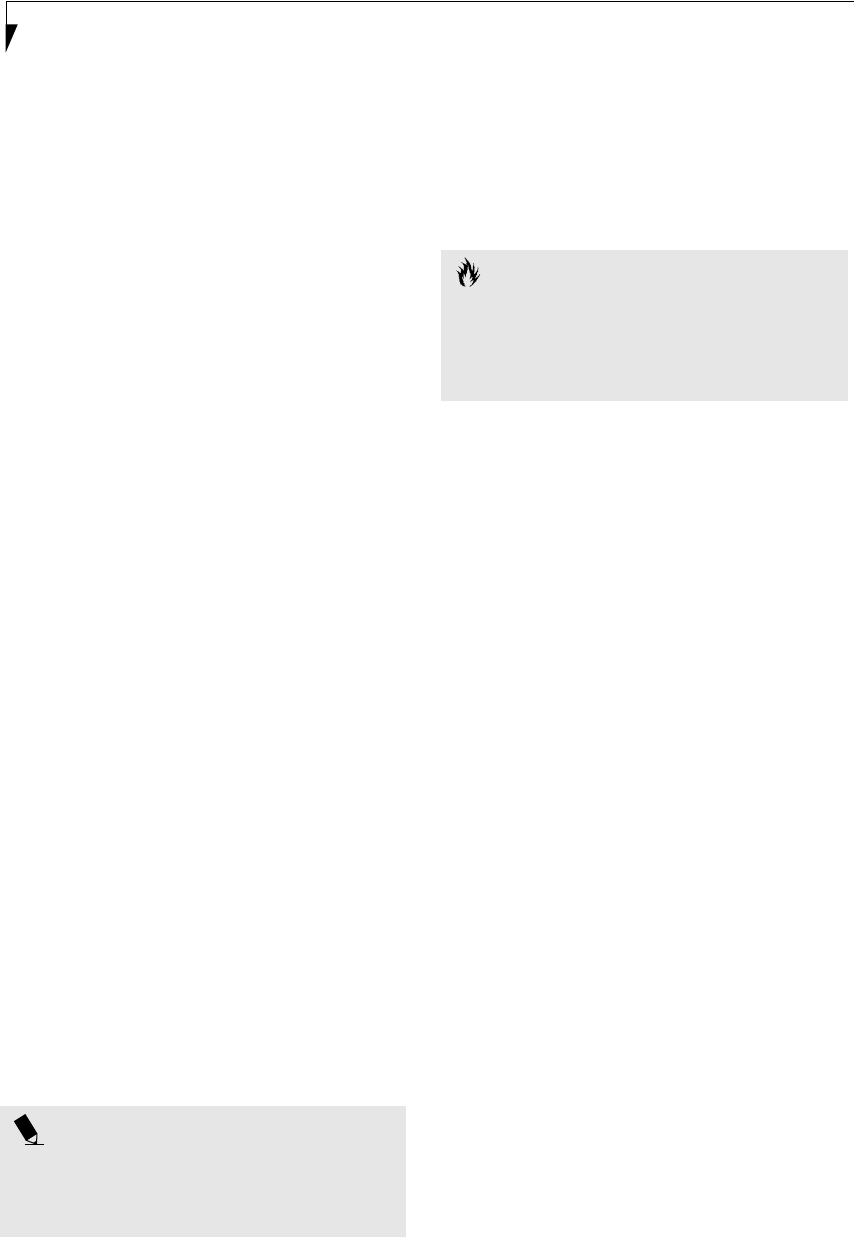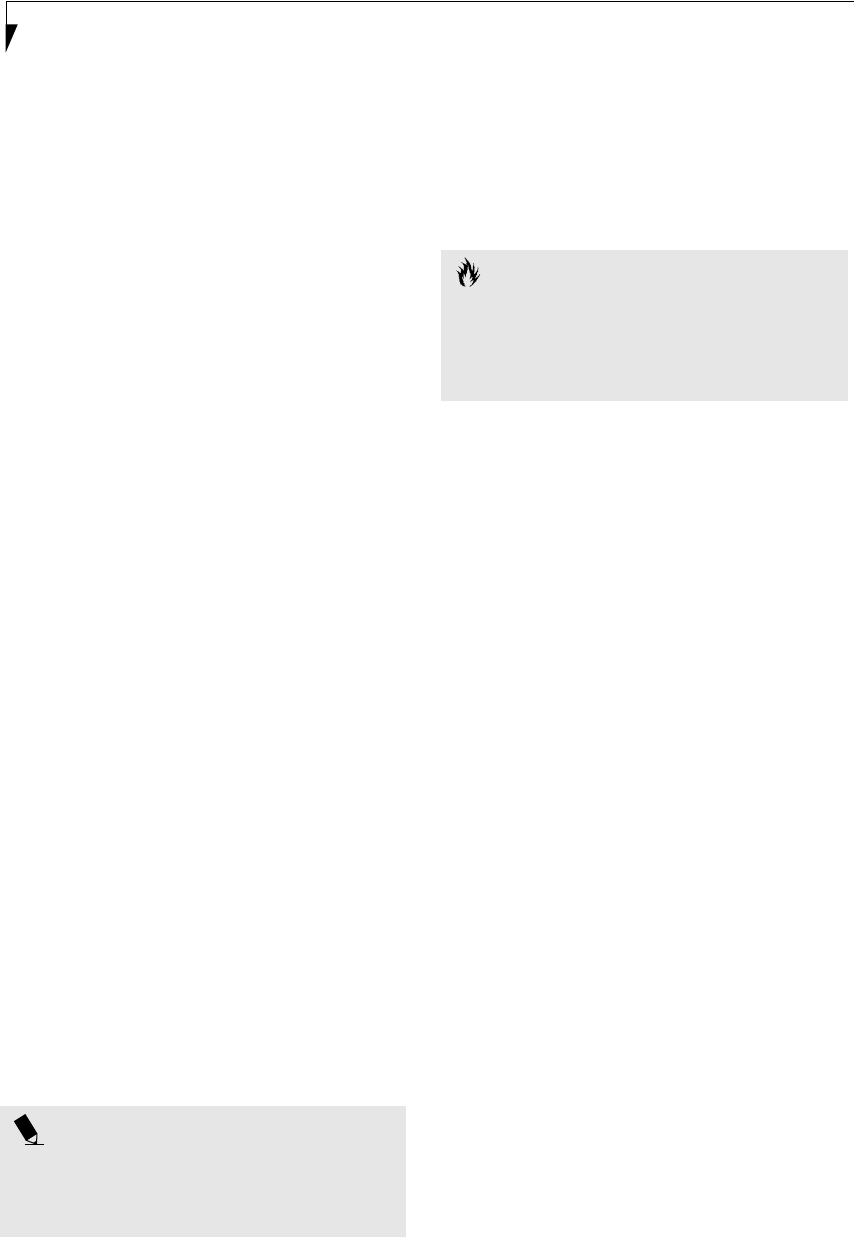
30
LifeBook P2000 Notebook – Section Three
Using the Hibernation Feature
1. From the Start menu, select Settings, and then select
Control Panel.
2. From the Control Panel select Power Options.
3. Select the Advanced tab. Select Hibernate from the
pull down menu for Power buttons.
DISPLAY TIMEOUT
The Video Timeout is one of the power management
parameters. This feature saves power by turning off the
display if there is no keyboard or pointer activity for the
user selected timeout period. Any keyboard or pointer
activity will cause the display to restart automatically.
This feature is independent of the Suspend/Resume
button and can be enabled and disabled in Windows and
BIOS setup utility.
HARD DISK TIMEOUT
The Hard Disk Timeout is another one of the power
management parameters. This feature saves power by
turning off the hard drive if there is no hard drive
activity for the user selected timeout period. Any
attempt to access the hard drive will cause it to restart
automatically. This feature is independent of the
Suspend/Resume button and can be enabled and
disabled in Windows and BIOS setup utility.
WINDOWS POWER MANAGEMENT
Power Management
The Power Management icon located in the Windows
Control Panel allows you to configure some of the power
management settings. For example, you can use the
Power Management to set the timeout values for turning
off the display and hard disks whether you are running
the notebook on battery power or one of the adapters.
The settings may also be changed in the BIOS.
RESTARTING THE SYSTEM
If your system is on and you need to restart it, be sure
that you use the following procedure.
1. Click the Start button, and then click Shut Down.
2. Select the Restart option from within the Windows
Shut Down dialog box.
3. Click OK to restart your notebook. Your notebook
will shut down and then reboot.
POWER OFF
Before turning off the power, check that the Hard Drive,
DVD, CD-ROM, CD-RW, PC Card and the Floppy Disk
Drive Access indicators are all Off. (See figure 2-5 on
page 6) If you turn off the power while accessing a disk
or PC Card there is a risk of data loss. To ensure that
your notebook shuts down without error, use the
Windows shut down procedure.
Using the correct procedure to shut down from Windows
allows your notebook to complete its operations and turn
off power in the proper sequence to avoid errors. The
proper sequence is:
1. Click the Start button, and then click Shut Down.
2. Select the Shut Down option from within the
Windows Shut Down dialog box.
3. Click OK to shut down your notebook.
4. Move the power switch to the off position.
If you are going to store your notebook for a month or
more see Care and Maintenance Section.
POINT
Turning off your LifeBook notebook without exiting
Windows or turning on your notebook within 10 sec-
onds of the notebook being shut off may cause an error
when you start the next time.
CAUTION
Be sure to close all files, exit all applications, and shut
down your operating system prior to turning off the
power with the power switch. If files are open when
you turn the power off, you will lose any changes that
have not been saved, and may cause disk errors.
P Series.book Page 30 Monday, May 13, 2002 2:44 PM