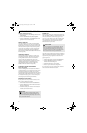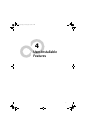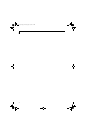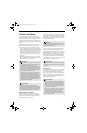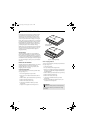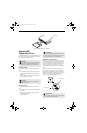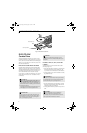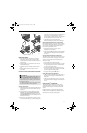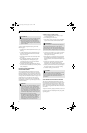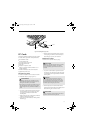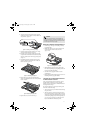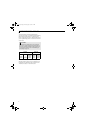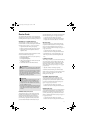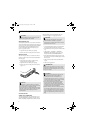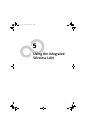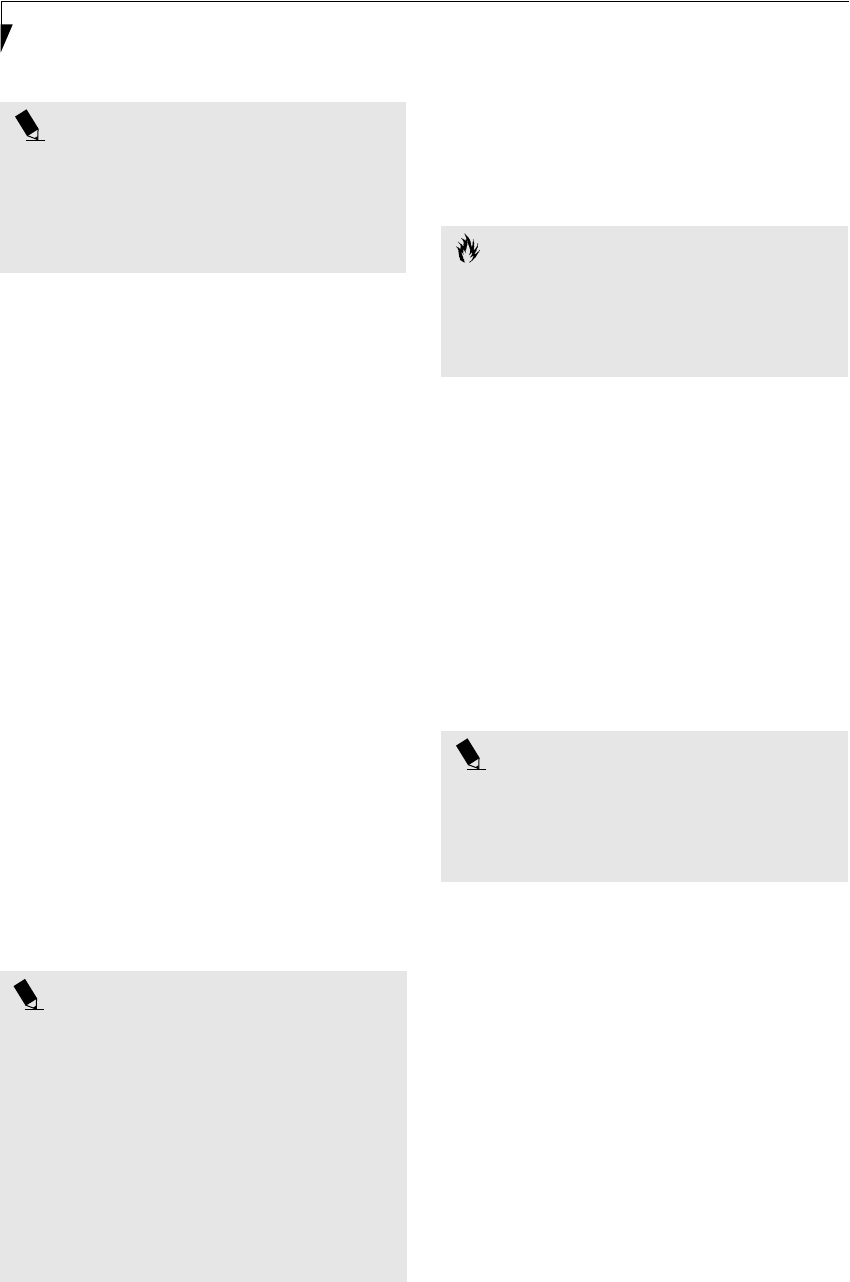
38
LifeBook P2000 Notebook – Section Four
To use the Dolby Headphone feature, perform the
following steps:
1. Double click the InterVideo WinDVD icon on your
desktop.
2. On the toolbar that appears, click the Properties
button (the fourth button from the left, with the
image of a wrench).
3. On the Properties window, select the Dolby Head-
phone tab.
4. To enable Dolby Headphone, check the Enable
Dolby Headphone box. To change the type of
surround sound, select one of the radio buttons
listed under Room Filter Setting.
5. Click OK. The Dolby Headphone feature will now
be enabled until you disable it by unchecking Enable
Dolby Headphone.
USING THE DVD/CD-RW DRIVE
ON BATTERY POWER
Since a DVD/CD-RW drive consumes a lot of power,
your overall battery life will be shorter when operating
the drive continuously (such as watching a DVD movie)
than during standard operation. Many movies run-times
are longer than your LifeBook notebook can support on a
single battery. If you are watching a DVD movie on
battery power you may need to swap in an additional,
charged battery or attach AC power during the movie to
view it in its entirety.
To Watch a Movie on Battery Power:
1. Have an additional full-charged battery or your
AC adapter ready for use.
2. Start watching your DVD movie.
3. When the low battery warning occurs, immediately
stop the movie and exit the DVD/CD-RW drive.
4. Connect an AC Adapter to your system, or install a
fully charged battery in the Flexible Bay prior to
removing the main battery.
5. Manually place your notebook into suspend mode
by depressing the Suspend button and replace the
discharged battery with an additional fully-charged
battery.
6. Resume your notebook by pressing the Suspend
button again. This step is not required if you
attached AC power without entering suspend mode.
7. Restart your DVD/CD-RW drive, locate and skip to
the chapter of the movie you were last watching.
8. Continue watching your DVD movie.
AUTO INSERT NOTIFICATION FUNCTION
The Auto Insert Notification function allows your Life-
Book notebook to automatically start a DVD/CD as soon
as it is inserted in the DVD/CD-RW drive and the tray is
closed. Your notebook will begin playing an audio DVD/
CD or will start an application if the DVD/CD includes an
auto run file.
To prevent a CD from playing automatically as soon as it
is inserted, refer to the related help file for your specific
operating system.
POINTS
■
Media discs which do not have the Dolby Surround
5:1 symbol will not support Dolby Headphone.
■
After making changes to the Dolby Headphone
feature and clicking OK, wait at least ten seconds
before making another change in order to allow the
system to stabilize.
POINT
■
Prolonged use of the DVD/CD-RW drive, such as
when watching a DVD movie, will substantially
reduce your notebook’s battery life. Many movie
run-times are longer than your system can support
on a single battery. If you are watching a DVD
movie on battery power you may need to swap in
an additional, charged battery or attach AC power
during the movie to view it in its entirety.
■
An additional fully-charged battery is highly recom-
mended if you will be watching DVD movies on
battery power. If you don’t have an additional
battery, you may purchase one either on-line at
www.fujitsupc.com or call 1-877-372-3473.
CAUTION
If you do not stop the DVD/CD-RW drive quickly and
the LifeBook notebook attempts to auto-suspend
(critical battery low state) the notebook will shut down
improperly. If this occurs, you will need to install a fresh
power source (either a charged battery or AC Adapter).
POINT
Some shorter DVD movies may not require you to swap
batteries or attach AC power to complete them.
However, it is best to be prepared since actual battery life
while operating the DVD/CD-RW drive cannot be
guaranteed.
P Series.book Page 38 Monday, May 13, 2002 2:44 PM