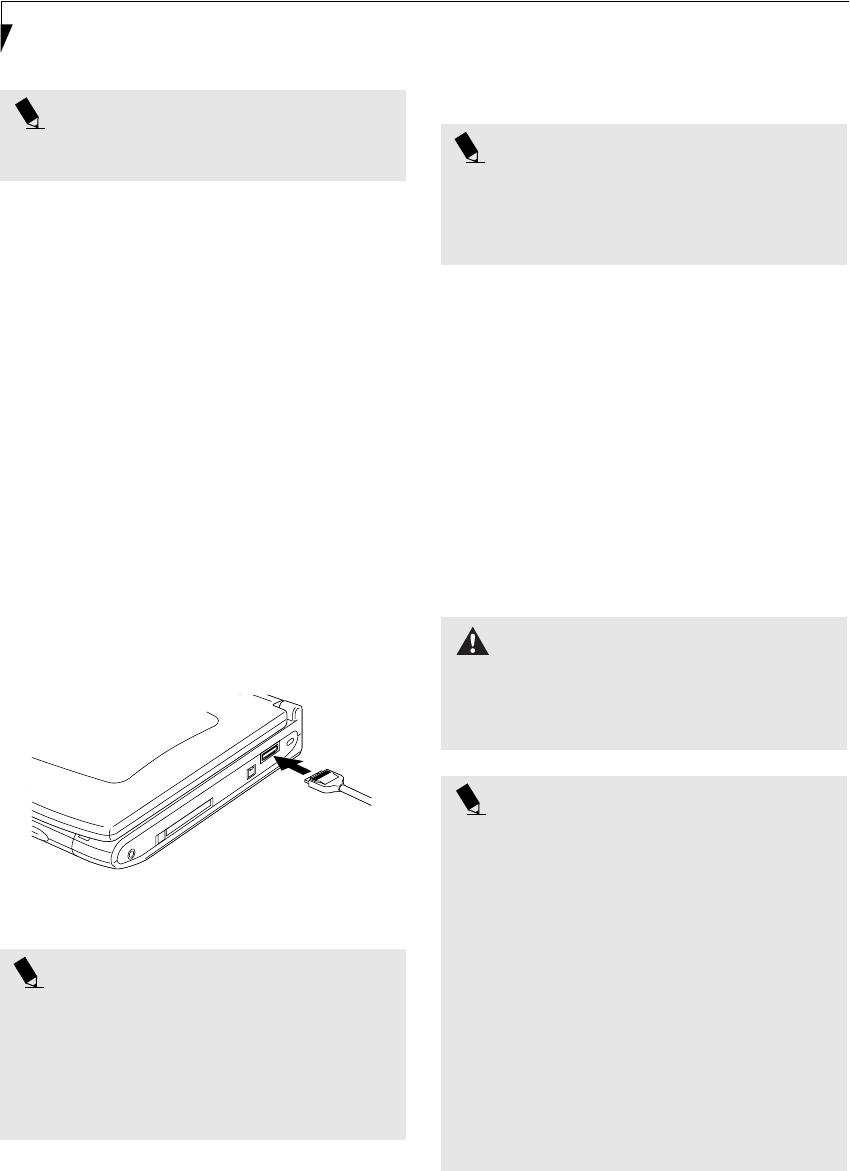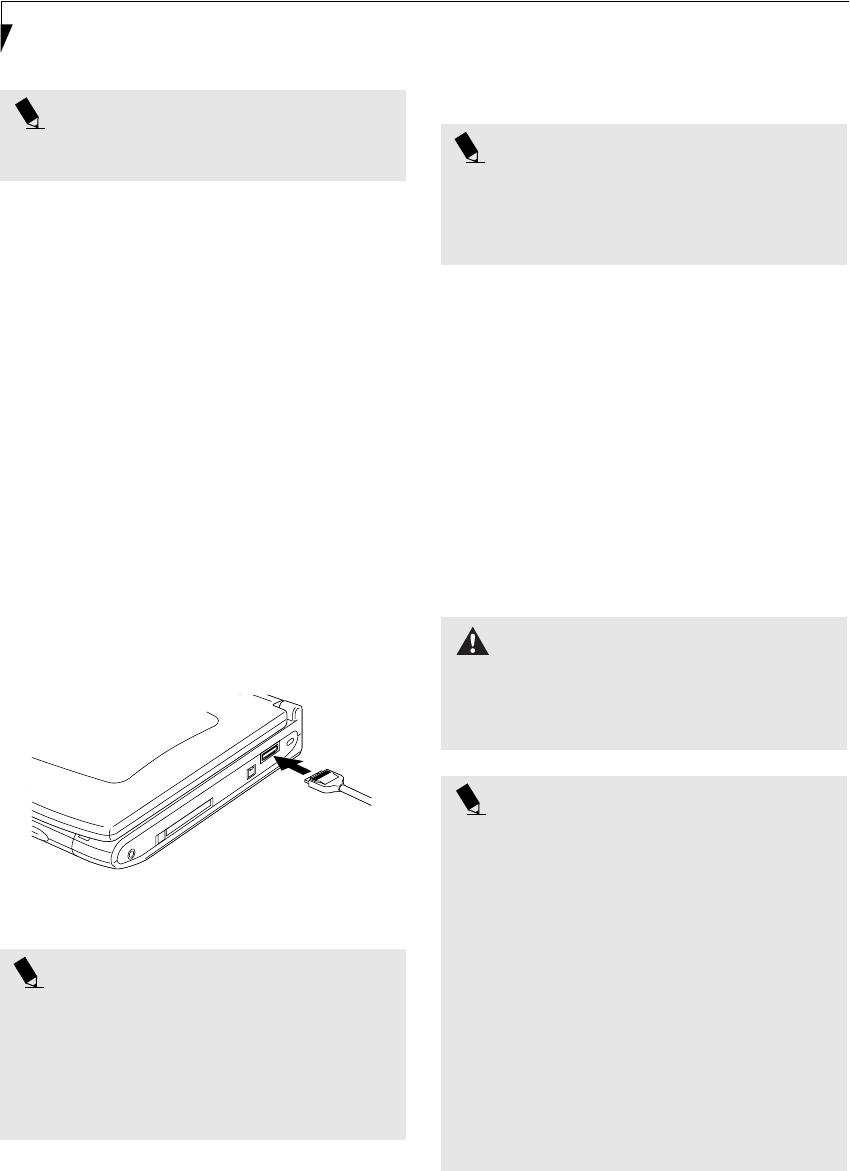
44
LifeBook P2000 Notebook – Section Four
MICROPHONE JACK
The microphone jack allows you to connect an external
mono microphone. Your microphone must be equipped
with a 1/8”(3.5 mm) mono mini-plug in order to fit into
the microphone jack of your notebook. In order to
connect a microphone follow these easy steps: (See
figure on page 8 for location)
1. Align the connector with the port opening.
2. Push the connector into the port until it is seated.
MINI-VGA PORT
The mini-VGA port allows you to connect an external
monitor. In order to connect an external monitor follow
these easy steps:
1. Take the mini-VGA cable out of the accessory
package that came with your system.
1. Align the connector with the port opening.
2. Push the connector into the port until it is seated.
(Figure 4-11)
Figure 4-11 Installing the Mini-VGA Cable
OPTICAL DIGITAL
AUDIO-OUT CONNECTOR
The optical digital audio-out connector allows you to
download digital audio to MiniDisc recorders. It uses
SPDIF (Sony Philips Digital Interface) format. Use the
following setting when using the digital audio-out
connector. (See figure 2-7 on page 8 for location)
1. Connect the MiniDisc recorder or external speaker
to the Optical Digital Audio-Out Connector.
2. Insert the disk you want to play in the DVD/CD-RW
tray.
3. Click on Start --> Programs --> InterVideo
WinDVD. (In Windows XP systems, you can go
directly from Start to InterVideo WinDVD.)
4. When the WinDVD interface appears, click on the
Properties icon in the bottom of the display (it looks
like a wrench).
5. Click on the Audio tab and select Enable S/PDIF
output.
6. Click on the Apply button.
POINT
If you plug headphones into the headphone jack, the
built-in stereo speakers will be disabled.
POINT
Pressing the [Fn] + [F10] keys allows you to change
your selection of where to send your display video. Each
time you press the key combination, you will
step to the next choice, starting with the built-in display
panel only, moving to the external monitor only, finally
moving to both the built-in display panel and an
external monitor.
POINTS
■
Before using the SPDIF function, make sure that
WinDVD software is installed on your system.
■
Certain older CDs and DVDs will not work in conjunc-
tion with the SPDIF connector.
WARNING
Do not look into the connector. There may be a beam
coming out from the SPDIF connector, so do not look
into the connector when inserting the cable, or you can
damage your eyesight.
POINTS
■
The frequency of the digital sound output from the
SPDIF output connector is fixed to 48KHz. If a
sampling rate convertor is not installed in your
connecting digital electronic device (e.g., MD player),
recording is not possible. Please see the user manuals
for the electronic devices for further details.
■
The sound recorded through connecting a digital
electronic device (e.g., MD player) to the SPDIF
output connector cannot be used as digital output.
All output data from the SPDIF output connector has
copyright protection information included.
■
Please be careful, as there are several types of cables
for connecting a digital electronic device (e.g., MD
player) to the digital audio-out connector, depending
on the connector type. The connector on your com-
puter is an Optical Mini Plug (3.5mm diameter mini
plug)
P Series.book Page 44 Monday, May 13, 2002 2:44 PM