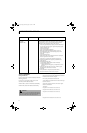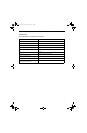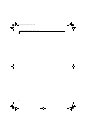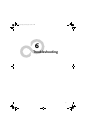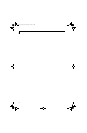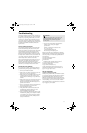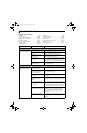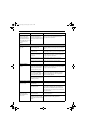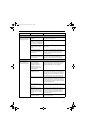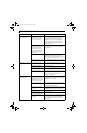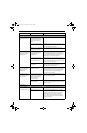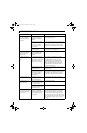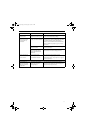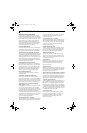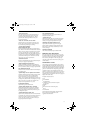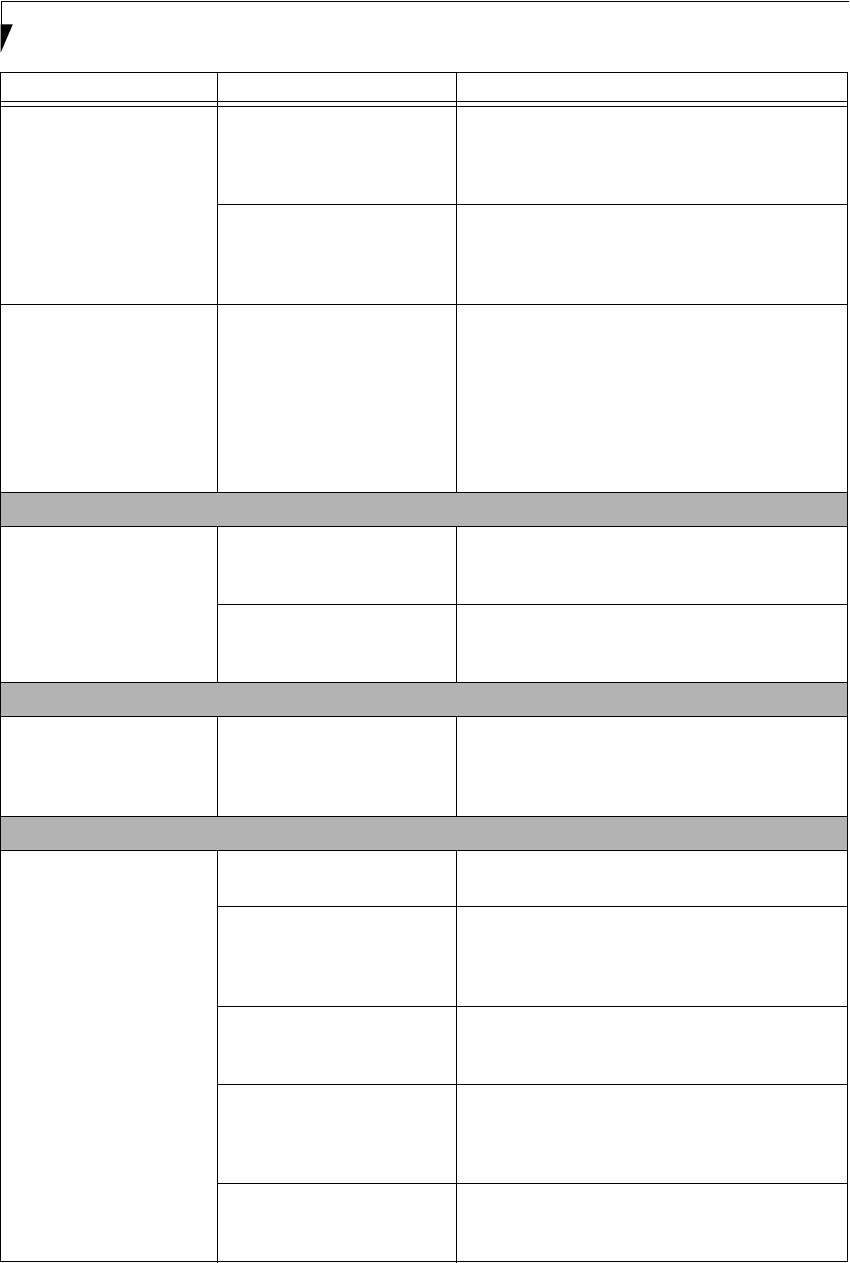
68
LifeBook P2000 Notebook – Section Six
You have connected an
external keyboard or a
mouse and it seems to be
locking up the system.
Your operating system
software is not setup with
the correct software driver
for that device.
Check your device and operating system
documentation and activate the proper driver.
Your system has crashed. Try to restart your notebook. If that fails, turn off
the power using the Power Off button located on the
back of the system. Wait 10 seconds or more, and
then turn the system back on.
When the system is slightly
inclined and the Quick-
Point device has been
worked with slowly for
several seconds, the cursor
slowly moves across the
screen when you are not
using it.
This happens due to the design
specifications of the Quick
Point device.
If this occurs, wait until the cursor stops moving; it
should then work properly.
Memory Problems
Your Power On screen, or
Main menu of the BIOS
setup utility information,
does not show the correct
amount of installed
memory.
Your memory upgrade module
is not properly installed.
Remove and re-install your memory upgrade
module. (See Memory Upgrade Module on page 40
for more information)
You have a memory failure. Check for Power On Self Test (POST) messages.
(See Power On Self Test Messages on page 74 for more
information)
Modem Problems
Messages about modem
operation.
Messages about modem
operation are generated by
whichever modem application
is in use.
See your application software documentation for
additional information.
USB Device Problems
You have installed a USB
device but your LifeBook
notebook does not recog-
nize the device, or the
device does not seem to
work properly.
The device is not properly
installed.
Remove and re-install the device. (See Device Ports
on page 43 for more information)
The device may have been
installed while an application
was running, so your notebook
is not aware of its installation.
Close the application and restart your notebook.
Your software may not have
the correct software driver
active.
See your software documentation and activate the
correct driver.
You may have the wrong I/O
address selected for your
device.
See your device documentation and software docu-
mentation to determine the required I/O address.
Change the settings in the BIOS setup utility. (See
BIOS Setup Utility on page 27 for more information)
Your device and another
device are assigned the same
I/O address.
Check all I/O addresses located within the BIOS
setup utility and any other installed hardware or
software to make sure there are no duplications.
Problem Possible Cause Possible Solutions
P Series.book Page 68 Monday, May 13, 2002 2:44 PM