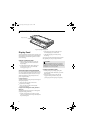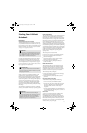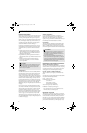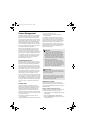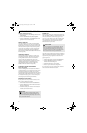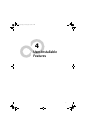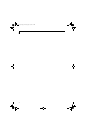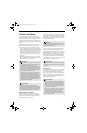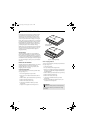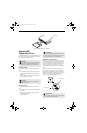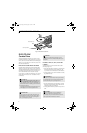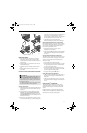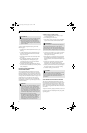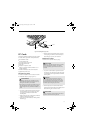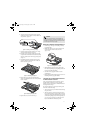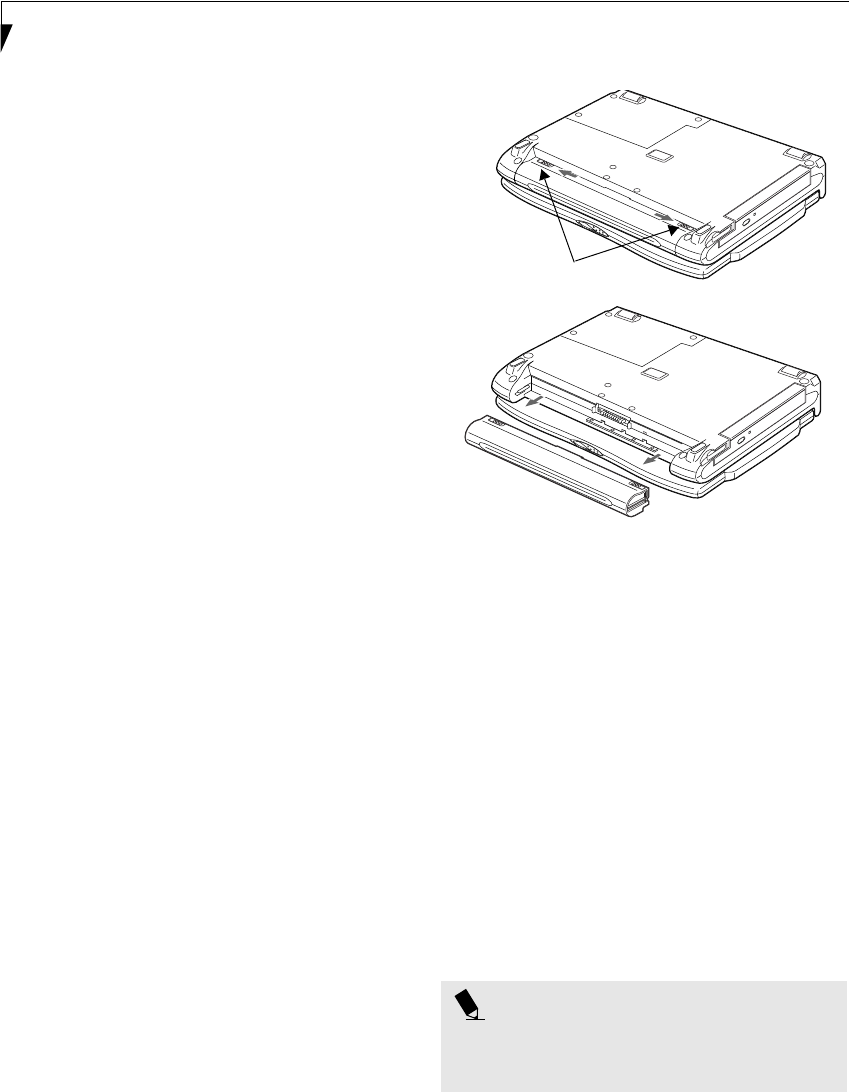
34
LifeBook P2000 Notebook – Section Four
Dead Battery Suspend mode shows on the Status indi-
cator just like the normal Suspend mode. Once your
notebook goes into Dead Battery Suspend mode you
will be unable to resume operation until you provide
a source of power either from an adapter, or a charged
battery. Once you have provided power, you will need to
press the Suspend/Resume button to resume operation.
In the Dead Battery Suspend mode, your data can be
maintained for some time, but if a power source is not
provided promptly, the Power indicator will stop
flashing and go out, meaning that you have lost the data
that was not stored. Once you provide power, you can
continue to use your notebook while an adapter is
charging the battery.
Shorted Batteries
The Status Indicator panel uses a symbol inside the
battery outline of the Battery Level indicator to display
the operating level available in that battery. (See figure 2-
11 on page 11) If this display shows a Shorted Battery, it
means that the battery is damaged and must be replaced
so it does not damage any other parts of your LifeBook
notebook.
REPLACING THE BATTERY
With the purchase of an additional battery, you can have
a fully charged spare to swap with one that is not
charged. There are two ways to swap batteries, cold-
swapping and warm-swapping:
Cold-swapping Batteries
To cold-swap batteries in your battery bay follow these
easy steps: (Figure 4-1)
1. Have a charged battery ready to install.
2. Shut down your notebook and disconnect the AC
adapter.
3. Slide the battery bay release buttons to open the bay.
4. Remove the battery from the bay.
5. Slide the new battery into the bay.
6. Close the bay and slide the battery bay release
button back.
7. Plug in the AC adapter and turn the power on.
Figure 4-1 Replacing the Battery
Warm-swapping Batteries
To warm-swap batteries in your battery bay follow these
easy steps: (Figure 4-1)
1. Close any open files.
2. Put your notebook into suspend mode
3. Plug in an AC Adapter to ensure power is supplied to
the system, or install a fully charged modular battery
in the Flexible Bay.
4. Slide the battery bay release buttons to open the bay.
5. Remove the battery from the bay.
6. Slide the new battery into the bay.
7. Close the bay and slide the battery bay release
button back.
8. Press the Suspend/Resume button to return your
notebook to normal operation.
POINT
If the Lithium ion battery connector is not fully seated,
you may not be able to use your notebook or charge
your battery.
Battery Bay
Release Buttons
P Series.book Page 34 Monday, May 13, 2002 2:44 PM