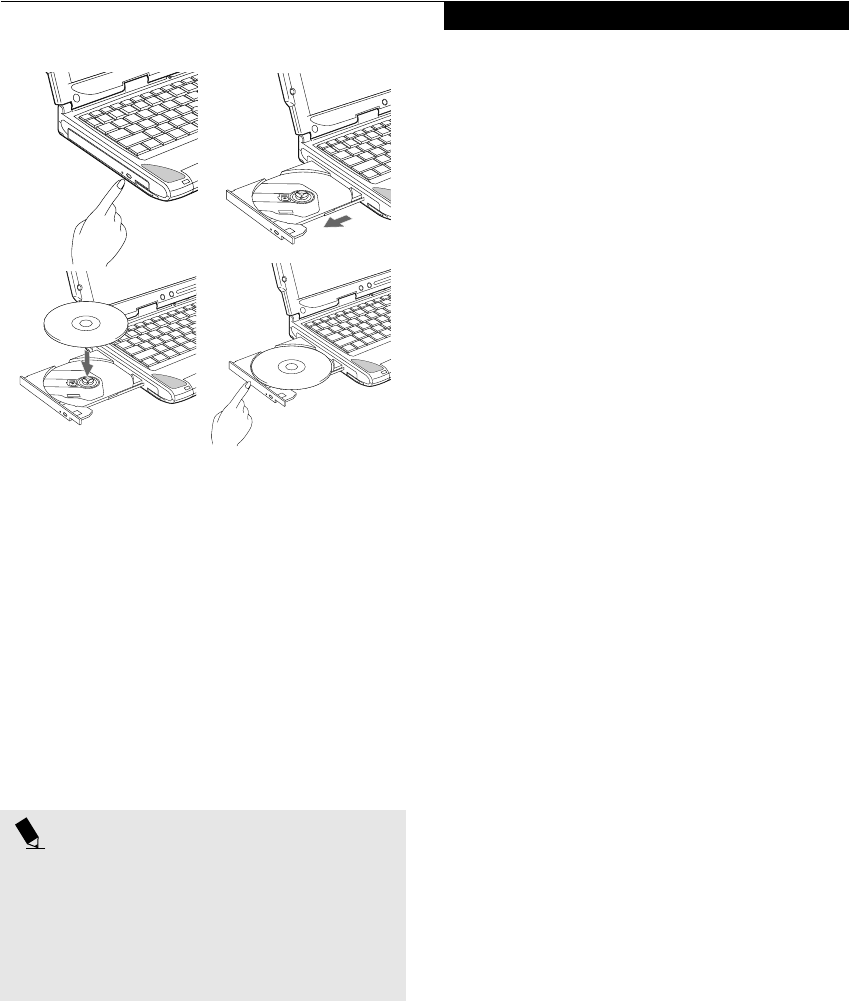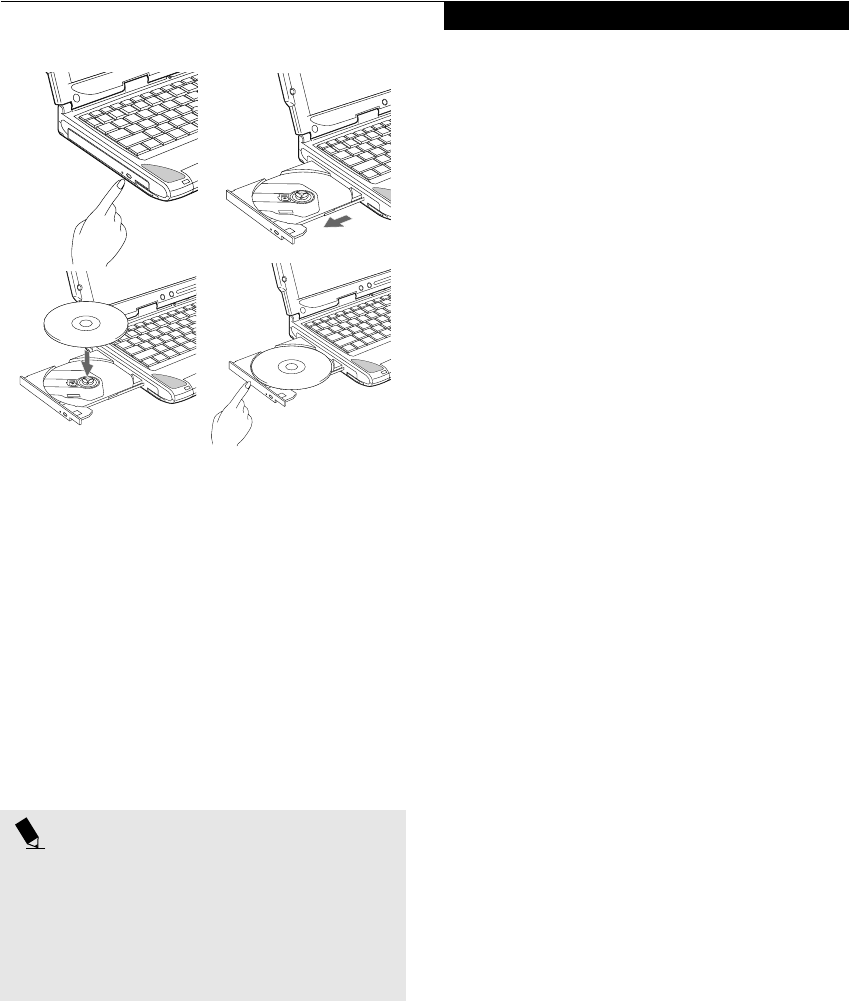
37
User Installable Features
Figure 4-5 Loading/Removing Media
REMOVING MEDIA
1. Push and release the eject button on the front of
the DVD/CD-RW drive. This will stop the drive
and the holder tray will come out of the notebook a
short distance.
2. Gently pull the tray out until the disc can easily be
removed from the tray.
3. Carefully remove the media disc from the holder
tray.
4. Gently push the holder tray back in until you
hear a click.
USING THE DVD/CD-RW DRIVE SOFTWARE
Starting a DVD Movie
1. Insert the DVD movie into the DVD/CD-RW drive of
your notebook. If the CD AutoRun feature activates,
skip Step 2.
2a. Windows 2000 only: From the Start menu, select
Programs, then select InterVideo WINDVD and
click InterVideo WINDVD or double-click on the
InterVideo WINDVD icon on the desktop. This will
launch the DVD movie.
2b. Windows XP only: The first time you insert a movie
into the DVD/CD-RW tray, you will be prompted to
select what you want the system to do when discs are
inserted (e.g., start automatically or wait for a
prompt). Until you make a selection, you will receive
the same prompt whenever you insert a disc.
3. Click OK to close the About DVD Player
Performance dialog box and the movie will begin.
Opening the DVD/CD-RW Drive Control Panel
With most DVD-ROMs, you have the option of altering
how the movie should play and what you wish to view.
You can do this by using the DVD/CD-RW Combo
Drive control panel and the mouse.
1. Right-click on the movie screen to open a
dropdown menu for options.
2. Select View, then Player for all the controls available.
This will open the control panel into the bottom of
the screen.
Using the DVD/CD-RW Drive Control Panel
The DVD/CD-RW Combo Drive software allows you to
watch the movie much like a VCR player. You have the
option to pause, rewind, fast-forward and stop the
movie at any point.
1. To Pause the movie, click the! button.
2. To Rewind the movie, click the " button to rewind
to a specific portion of the movie, or the # button
to return to the opening screen.
3. To Fast-forward the movie, click the $ button to
forward to a specific portion of the movie, or the%
button to jump to the ending credits.
4. To Stop the movie, click the & button.
Exiting the DVD/CD-RW Application
1. Click on the ' located in the upper right corner of
the title bar. This will open a DVD/CD-RW drive
dialog box.
2. Click Yes to stop and exit the movie, or No to close
the DVD/CD-RW drive dialog box and return to the
movie.
USING DOLBY
TM
HEADPHONE
The Dolby Headphone utility lets you enjoy multi-
channel sound sources, such as movies, with realistic
surround sound using your conventional stereo head-
phones.
Dolby Headphone is a signal processing system that
enables your stereo headphones to realistically portray
the sound of a five-speaker playback system.
POINTS
■
Prior to using your DVD/CD-RW Combo Drive, you
must install the DVD/CD-RW drive software. Refer
to the applicable readme file on the Applications CD-
ROM for instructions on installing you DVD/CD-RW
Combo Drive software.
■
For details on using your DVD/CD-RW drive, refer to
the Help file that comes with the application.
a. b.
c. d.
P Series.book Page 37 Monday, May 13, 2002 2:44 PM