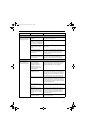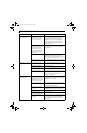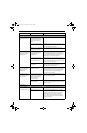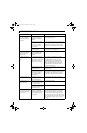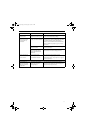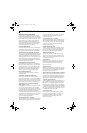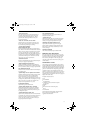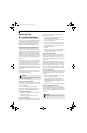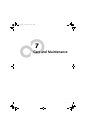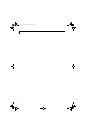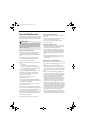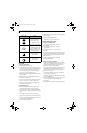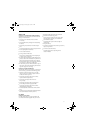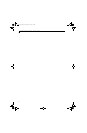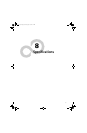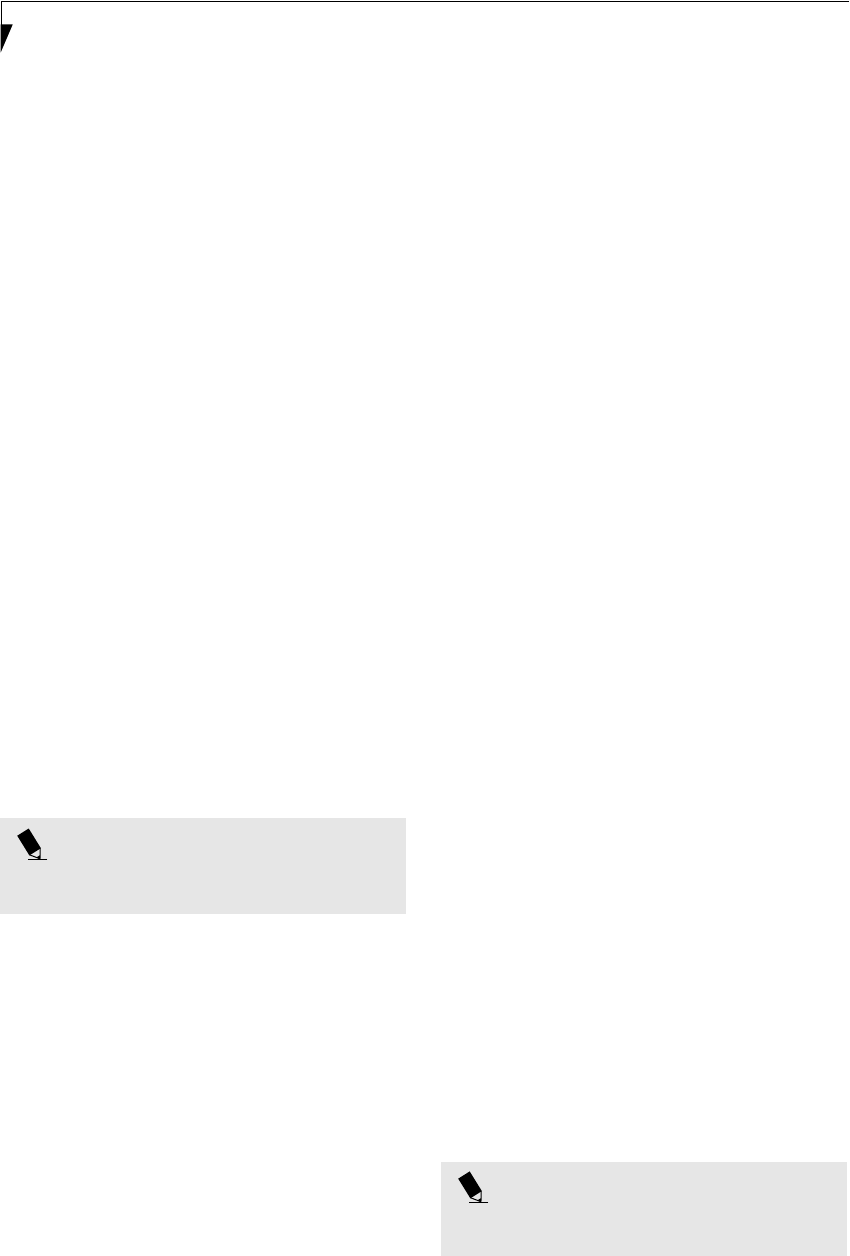
76
LifeBook P2000 Notebook – Section Six
Restoring Your
Pre-installed Software
Your system has been loaded with a valuable utility that
allows you to restore your LifeBook notebook disk drive
contents as they were originally shipped from the
factory. Most often this is necessary if files or software
programs (only those files/programs that came pre-
installed) become corrupt or accidentally erased.
DRIVE IMAGE® SPECIAL EDITION (DISE)
PowerQuest® Drive Image Special Edition (DISE)
provides a way to restore your computer if you experi-
ence a hard disk crash or other system failure. Fujitsu has
used DISE to create an image of everything that was
installed on the computer at the time you purchased it.
The image is saved on a separate partition on the hard
disk. You can use DISE to restore the factory image and
return your computer to the state in which it shipped
from Fujitsu.
Although it is not necessary, you can use DISE to store
an additional image file that you create. For example, if
you install several applications and save data files on
your hard disk, you can create a new image file that
includes them and then save that image file on the hard
disk. Then, in the event of a hard disk failure, you can
restore the image that includes the applications and data
files you use.
Fujitsu recommends that you create a DISE disk as a
backup disk. If your computer fails, you can boot and
run DISE from the backup disk.
Creating Drive Image SE Diskettes
Note: You can use a DISE disk to boot your machine and
run DISE if your machine is not bootable or if you do not
have access to Windows.
Insert a formatted floppy disk in your machine.
From the Drive Image Special Edition main window,
click Options > Create Drive Image SE Diskette.
Running DISE from Diskettes
1. Insert the Drive Image SE Disk 1 in the floppy drive.
2. Reboot your computer.
3. Insert Disk 2, type DISE, then press <Enter>.
Creating a Backup Image
You can create a backup image of your C:\ drive at any
time. The C:\ partition must be a FAT, FAT32, or NTFS
partition, and it must be directly before the backup
partition on your hard disk.
1. At the Drive Image Special Edition main screen,
click Options> Create New Backup.
There is also a button on the main DISE screen that
performs the same function.
2. You will be prompted to type a password. Type a
password (or leave the password fields blank), then
click OK. DISE displays a warning that it must go to
DOS to create the image.
3. Click Ye s .
DISE creates an image file in the backup partition. If
you created a backup image previously, the new
image overwrites the old one.
Enlarging the Backup Partition
If there is not enough unused space in the backup parti-
tion on your hard disk, DISE will resize the partition.
DISE will display the minimum, maximum, and recom-
mended sizes for the backup partition. You choose the
size you want.
DISE takes the space from the FAT, FAT32, or NTFS
partition that you are backing up. If there is not enough
unused space in that partition to take, you will not be
able to resize the backup partition and create an image
file. You can delete files from the FAT, FAT32, or NTFS
partition to create more unused space on the hard disk.
Restoring a Backup Image
You can restore either a factory image or a backup image
you created. Be aware that restoring a backup image will
replace the contents of the C:\ partition with the image
you restore.
1. Disable virus protection software. If virus protection
software is enabled, DISE will hang.
2. From the DISE main window, click Options >
Restore Backup to restore an image you created, or
click Options > Restore Factory Backup to restore
the factory image.
DISE shuts down to DOS and restores the image file.
Drivers and Applications Restore CD
The Drivers and Application CD can be used to selec-
tively re-install drivers and/or applications that may have
been un-installed or corrupted. Please refer to installa-
tion instructions located in the Drivers and Applications
Restore CD.
POINT
Using the DISE feature will reduce the amount of usable
disk space on your hard disk drive.
POINT
Look for and open files with the extensions .DOC .PDF
and/or .TXT.
P Series.book Page 76 Monday, May 13, 2002 2:44 PM