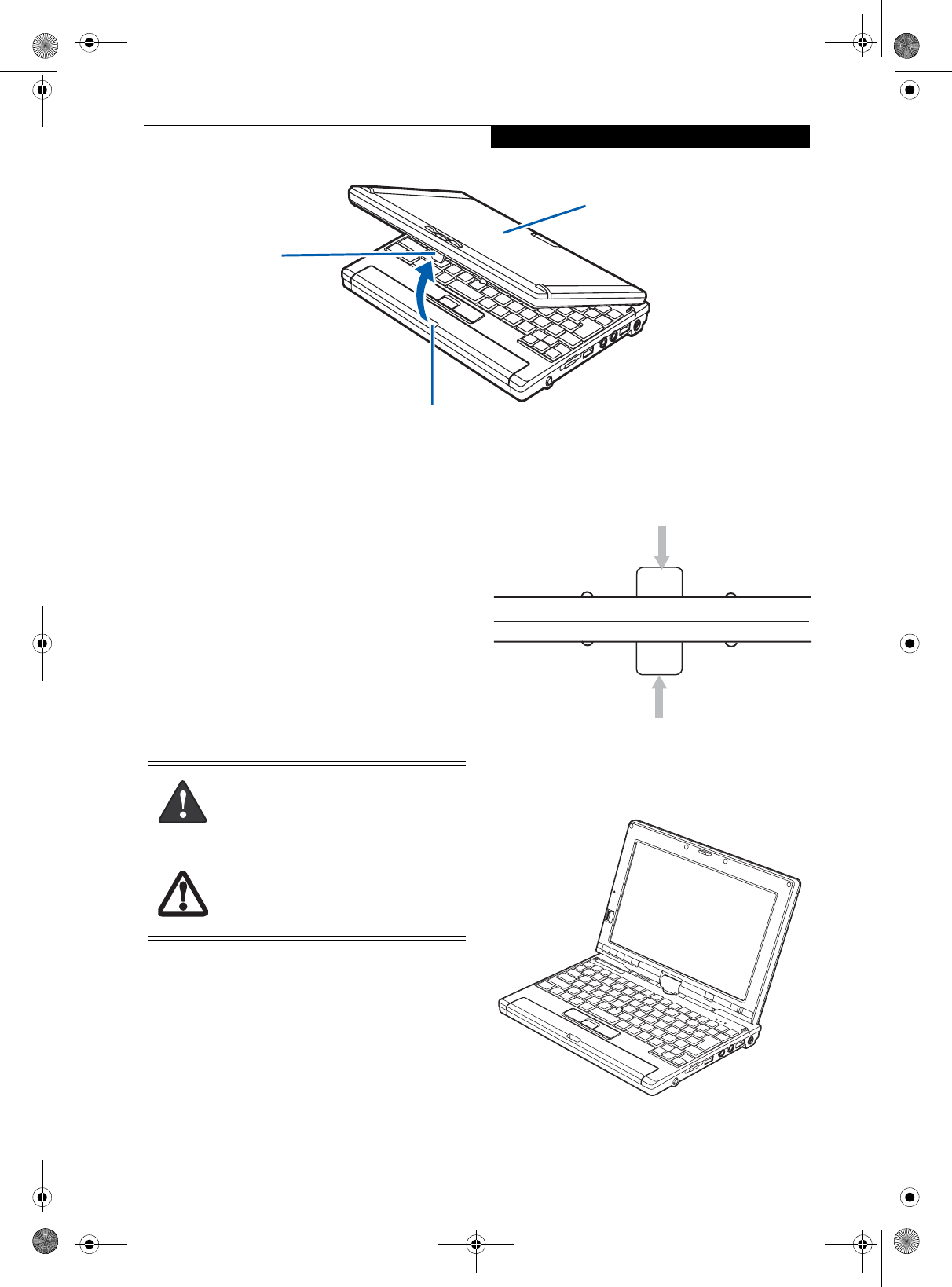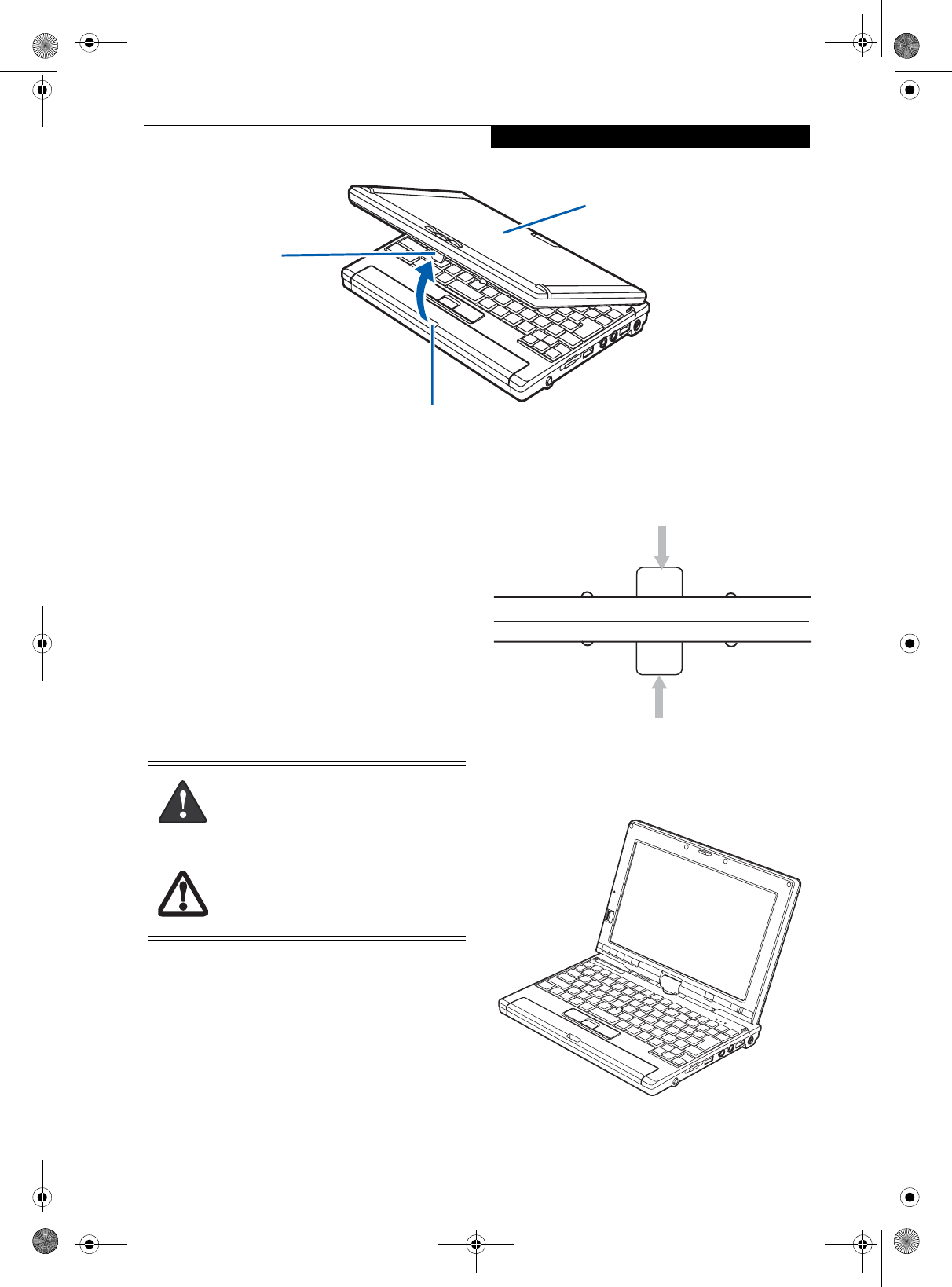
15
Getting to Know Your LifeBook
Figure 2-10. Opening the display
Display Panel
The convertible design of your LifeBook P1600 Series
notebook allows you to open the display fully, rotate it
180 degrees in either direction, and lay it face up on the
keyboard. This allows you to use the system as a tablet,
much as you would a pad of paper.
OPENING THE DISPLAY PANEL
Lift the display cover backwards, being careful not to
touch the screen, until it is at a comfortable viewing
angle. (Figure 2-10)
USING THE SYSTEM AS A TABLET
If you would like to use the system as a tablet, perform
the following steps.
1. Lift the display until it is perpendicular to the
keyboard. (Figure 2-12).
2. When the display is perpendicular to the keyboard,
rotate it 180 degrees in either direction so that it is
facing backwards. (Figure 2-13)
3. Holding the top edge of the display panel, pull it
forward until it is lying nearly atop the keyboard.
4. Push the latch towards the display (See “A” in
Figure 2-11). The latch will click twice and the top
latch disappears, and the bottom latch appears (See
“B” in Figure 2-11). Lay the display flush against the
system so that the latch rests in the slot in the battery
pack. You can now use the system as a tablet.
(Figure 2-15)
Figure 2-11. Using the Display Latch
5. To return the system to notebook configuration,
repeat step 3 and 2. Be sure to turn the display in the
opposite direction when performing step 2.
Figure 2-12. Fully open display
Display Cover
Latch Slot
Latch
Rotate the system display only in the
direction indicated in the procedure.
Turning the display in the incorrect
direction could damage the hinge.
In the following step, be sure to position
the display perpendicular to the keyboard,
otherwise the keyboard or display cover
could get scratched.
A
B
Top latch
Bottom latch
Display Side
P Series.book Page 15 Monday, October 9, 2006 10:58 AM