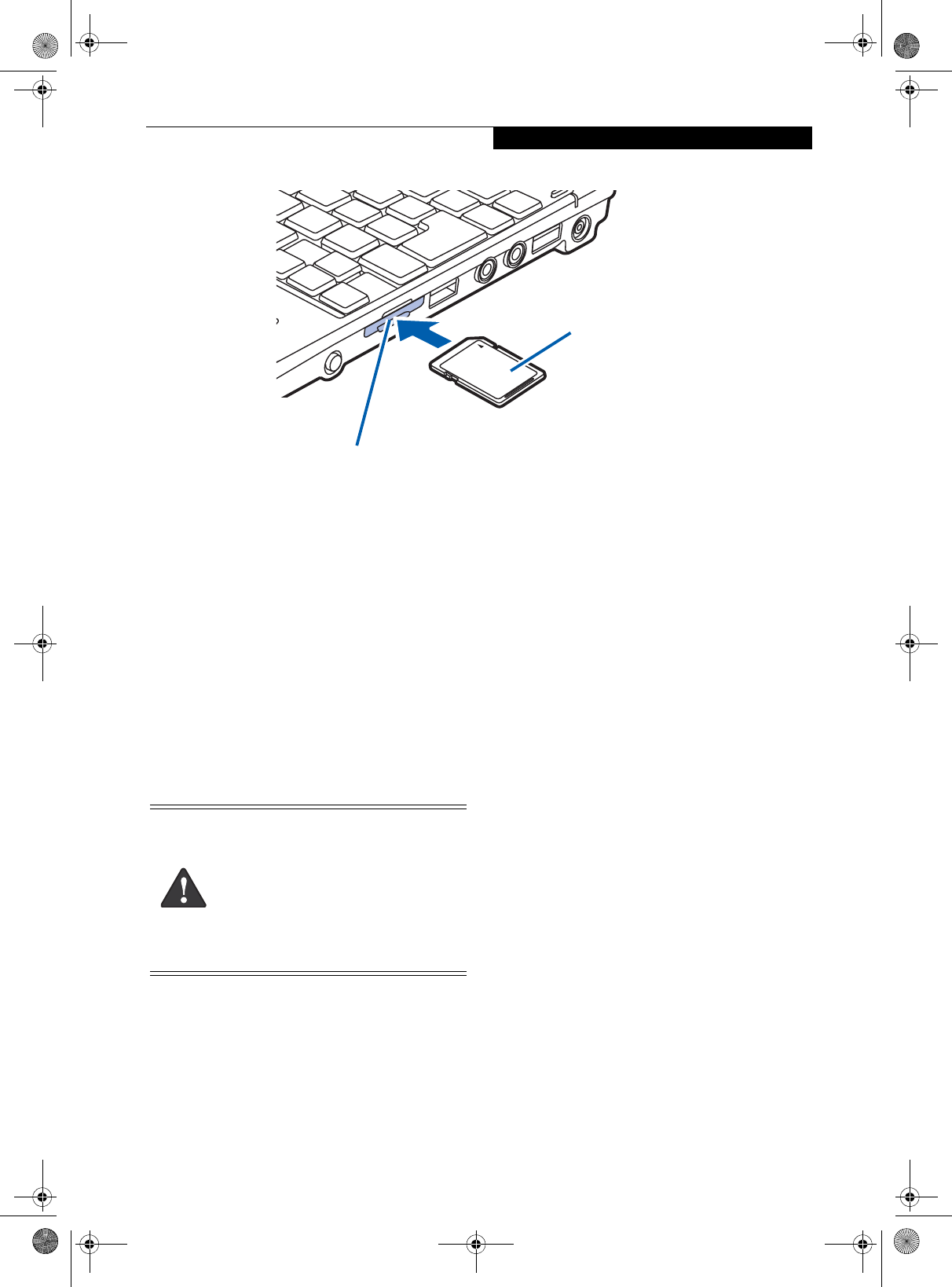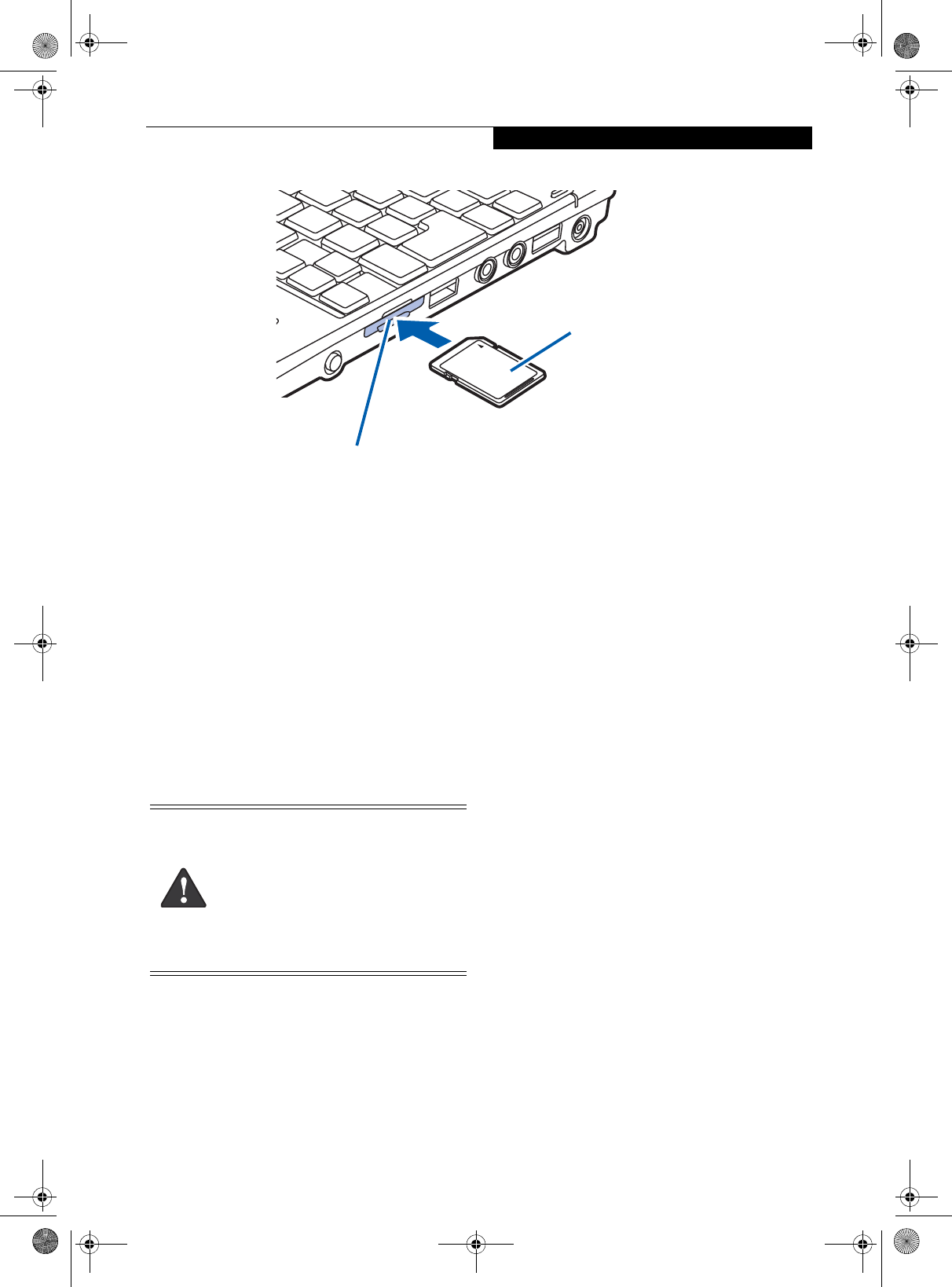
43
User-Installable Features
Figure 4-5. Inserting an SD Card
Secure Digital Media
Your LifeBook notebook supports Secure Digital (SD)
cards, on which you can store and transfer data to and
from a variety of digital devices. These cards use flash
memory architecture, which means they don’t need a
power source to retain data.
Secure Digital (SD) Cards allow portable storage among
a variety of devices, such as cell phones, GPS systems,
digital cameras, and PDAs. SD Cards transfer data
quickly, with low battery consumption. It uses flash
memory architecture.
INSERTING SD CARDS
SD Cards are inserted in the SD Card slot (Figure 4-5).
To insert an SD Card, follow these steps:
1. See your SD Card manual for instructions on the
insertion of your card. Some cards may require that
your system is off while inserting them.
2. Make sure there is no card currently in the slot. If
there is, see Removing an SD Card.
3. Insert your card into the slot with the product label
facing up.
4. Push the card firmly into the slot until it is seated in
the connector.
REMOVING AN SD CARD
To remove an SD Card, first see your SD Card manual
for instructions. Some cards may require your LifeBook
notebook to be in Suspend Mode or Off while removing
them. Prior to removing the card from the slot, first
select it using the Safely Remove Hardware icon in the
notification area. To remove the card, push it in to
release it, then pull it out.
SD Card Slot
SD Card
■
Inserting or removing an SD Card during
your LifeBook notebook’s shutdown or
bootup process may damage the card
and/or your LifeBook notebook.
■
Do not insert a card into a slot if there is
water or any other substance on the
card as you may permanently damage
the card, your LifeBook notebook, or
both.
P Series.book Page 43 Monday, October 9, 2006 10:58 AM