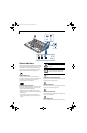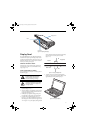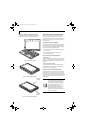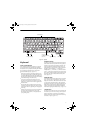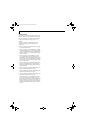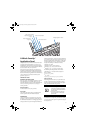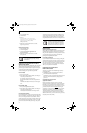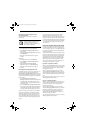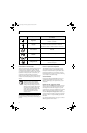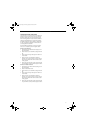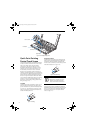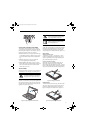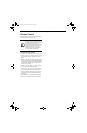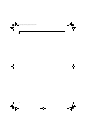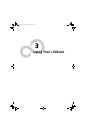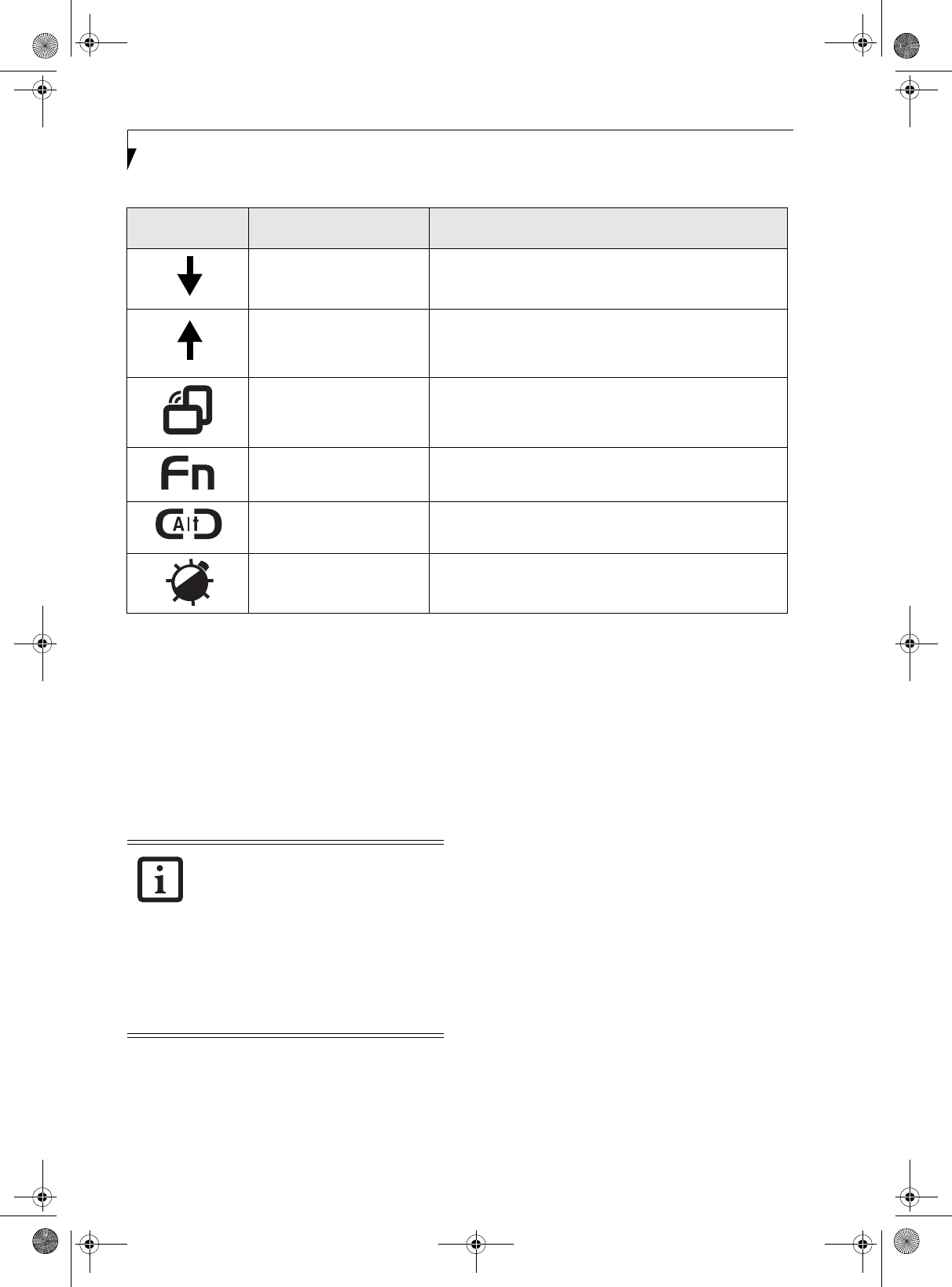
22
LifeBook P1600 Series Notebook
Table 2-2. Application Button Functions
Screen Rotation / VGA-Out Button
The screen rotation feature would normally be used only
when the system is configured as a tablet. When you
would like to use the tablet as an eBook, for example,
you would use the portrait orientation; when accessing
spreadsheets or using the system as a notebook, you
would more typically use landscape orientation.
When the system is changed to tablet configuration, the
orientation automatically changes to portrait mode by
default.
When you press the Screen Rotation / VGA-Out button,
the system screen orientation changes from portrait
(vertical) to landscape (horizontal) or from landscape to
portrait.
Function / Fujitsu Menu Utility Button
The Function button works in conjunction with the
other application buttons to provide additional func-
tionality for the buttons. Refer to specific details above.
Pressing the Fn button twice in succession causes the
Fujitsu Menu Utility to appear on your screen, allowing
you to modify certain system settings.
Ctl+Alt+Del Button
Pressing and holding the Ctl-Alt-Del button for up to
750 milliseconds launches the Logon screen or the
Windows Task Manager (if the system hasn’t yet been
configured).
Backlight On-Off / Application C Button
When you press the Backlight On-Off button when the
system is running, each press of the button will toggle
the backlight on and off. This is designed as a power
saving feature for use when the backlight is not required.
When you press the Fn button while you press then
release the Backlight On-Off/Application C button, you
will automatically start whichever program is assigned to
the button. There is no assigned default application for
this button.
See “Changing Button Functions” on page 23. to select a
different application for this button.
Button Icon Primary Function
Secondary Function
(Fn + Button)
Page Down
User-defined Application A
Default = Calculator
Page Up
User-Defined Application B
Windows XP Professional Default = WordPad
Windows XP Tablet PC Edition Default = MS Journal
Screen Rotation VGA-Out
Secondary Function
Selection
Fujitsu Menu Utility
Ctl+Alt+Del Button None
Backight On/Off
User-Defined Application C
No Default assigned
The screen orientation default can be
changed, first use the Screen Rotation
button to select the desired orientation,
then go to the Control Panel and double-
clicking on the Fujitsu Display Control icon
(Windows XP Pro) or Fujitsu Tablet Controls
icon (Windows XP Tablet PC Edition) and
click the [Save Current Profile] button. Note
that the default orientations must be
configured separately for Docked and
Undocked modes.
P Series.book Page 22 Monday, October 9, 2006 10:58 AM