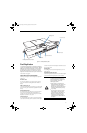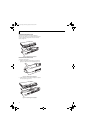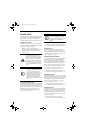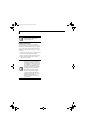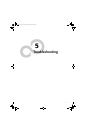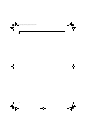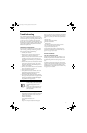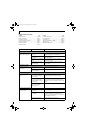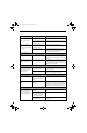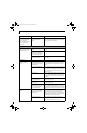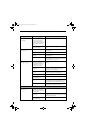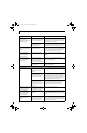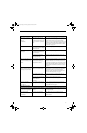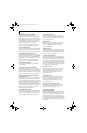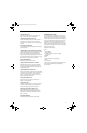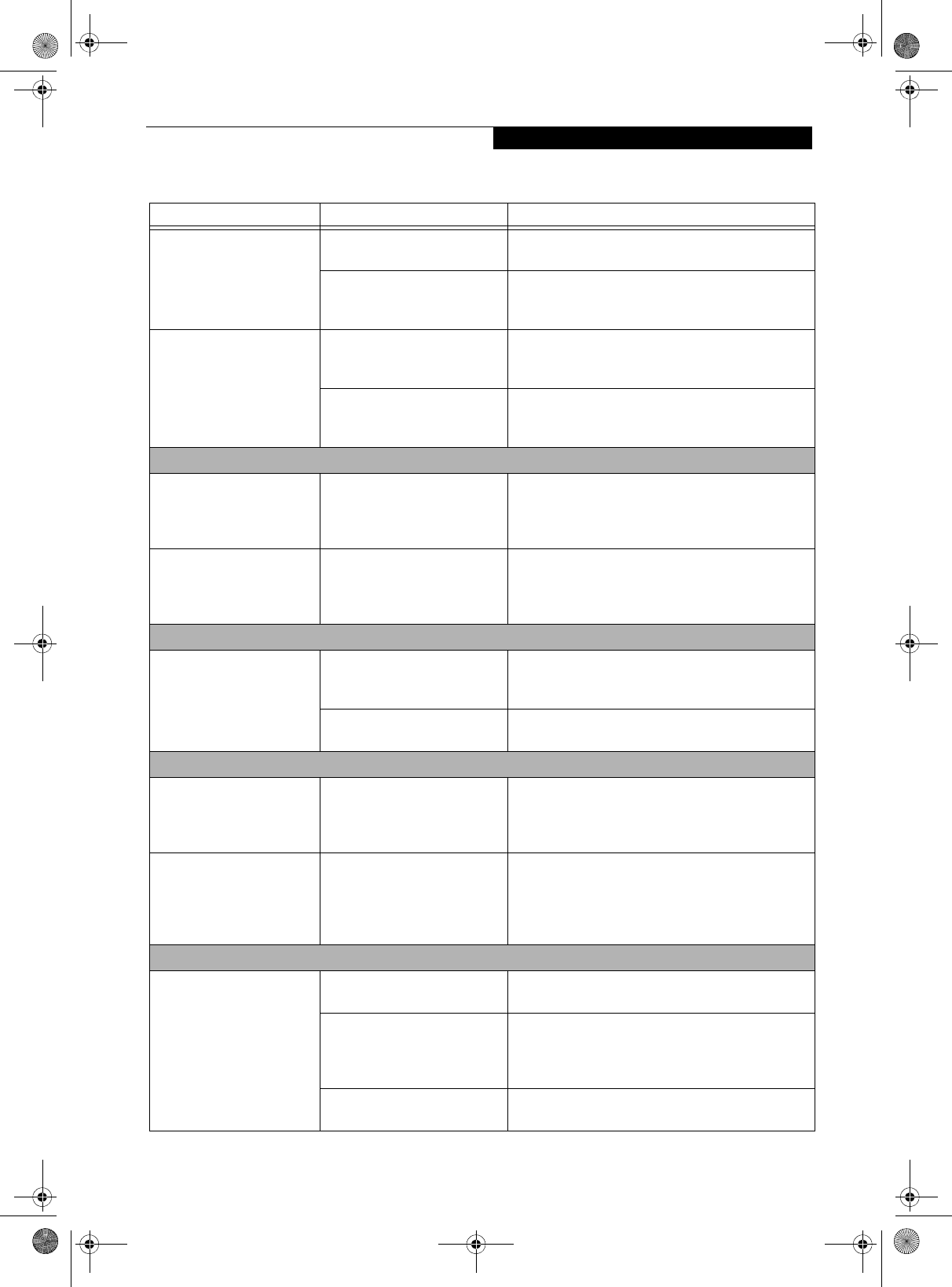
53
Troubleshooting
You have installed an external
keyboard or mouse, and it
does not seem to work.
Your external device is not prop-
erly installed.
Re-install your device. See “Device Ports” on page 47.
Your operating system software
is not set up with the correct
driver for that device.
Check your device and operating system docu-menta-
tion and activate the proper driver.
You have connected an
external keyboard or a mouse
and it seems to be locking up
the system.
Your operating system software
is not set up with the correct
driver for that device.
Check your device and operating system
documentation and activate the proper driver.
Your system has crashed. Try to restart your system. If that fails, turn off the
power by pressing the suspend/resume button for at
least 10 seconds, and then power back on.
Pen Input Problems
Cursor is not tracking the
pen
The system may be uncalibrated If the cursor on the screen appears to be misaligned
with the pen or is not accurately tracking the pen,
calibrate the pen. See “Calibrating the Touch Screen”
on page 26.
"Ink crossword" application
doesn’t work properly.
System has incorrect resolution This LifeBook model uses a lower resolution than the
minimum required by the application. The Ink Cross-
word application (found in Tablet PC Experience Pack)
cannot be used with this model.
Memory Problems
Power On screen or Info
menu of BIOS setup utility
information, does not show
the correct amount of
installed memory.
Your memory upgrade module
is not properly installed.
Turn off your system. Remove and re-install your
memory upgrade module. See “Memory Upgrade
Module” on page 41.
You have a memory failure. Check for Power On Self Test (POST) messages. See
“Power On Self Test Messages” on page 58.
Modem Problems
Messages about modem
operation.
Messages about modem
operation are generated by
whichever modem application is
in use.
See your application software documentation for addi-
tional information.
Modem does not appear to
work.
Modem may not have been
initialized.
Verify that the modem has been initialized by the oper-
ating system. TO do so, right-click on My Computer
and select the Hardware tab. Click [Device Manager]
and click on the “+” symbol that appears next to
Modems. Verify that your device is listed as installed.
USB Device Problems
You have installed a USB
device, but your notebook
does not recognize the
device, or the device does not
seem to work properly.
The device is not properly
installed.
Remove and re-install the device. See “Device Ports” on
page 47.
The device may have been
installed while an application
was running, so your system is
not aware of its installation.
Close the application and restart your notebook.
Your software may not have the
correct driver active.
See your software documentation and activate the
correct driver.
Problem Possible Cause Possible Solutions
P Series.book Page 53 Monday, October 9, 2006 10:58 AM