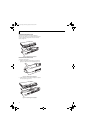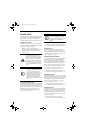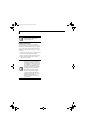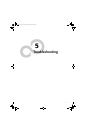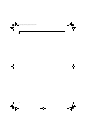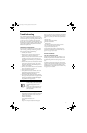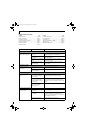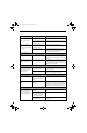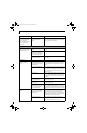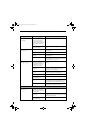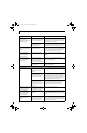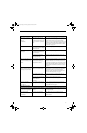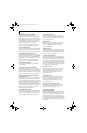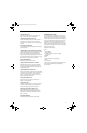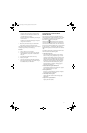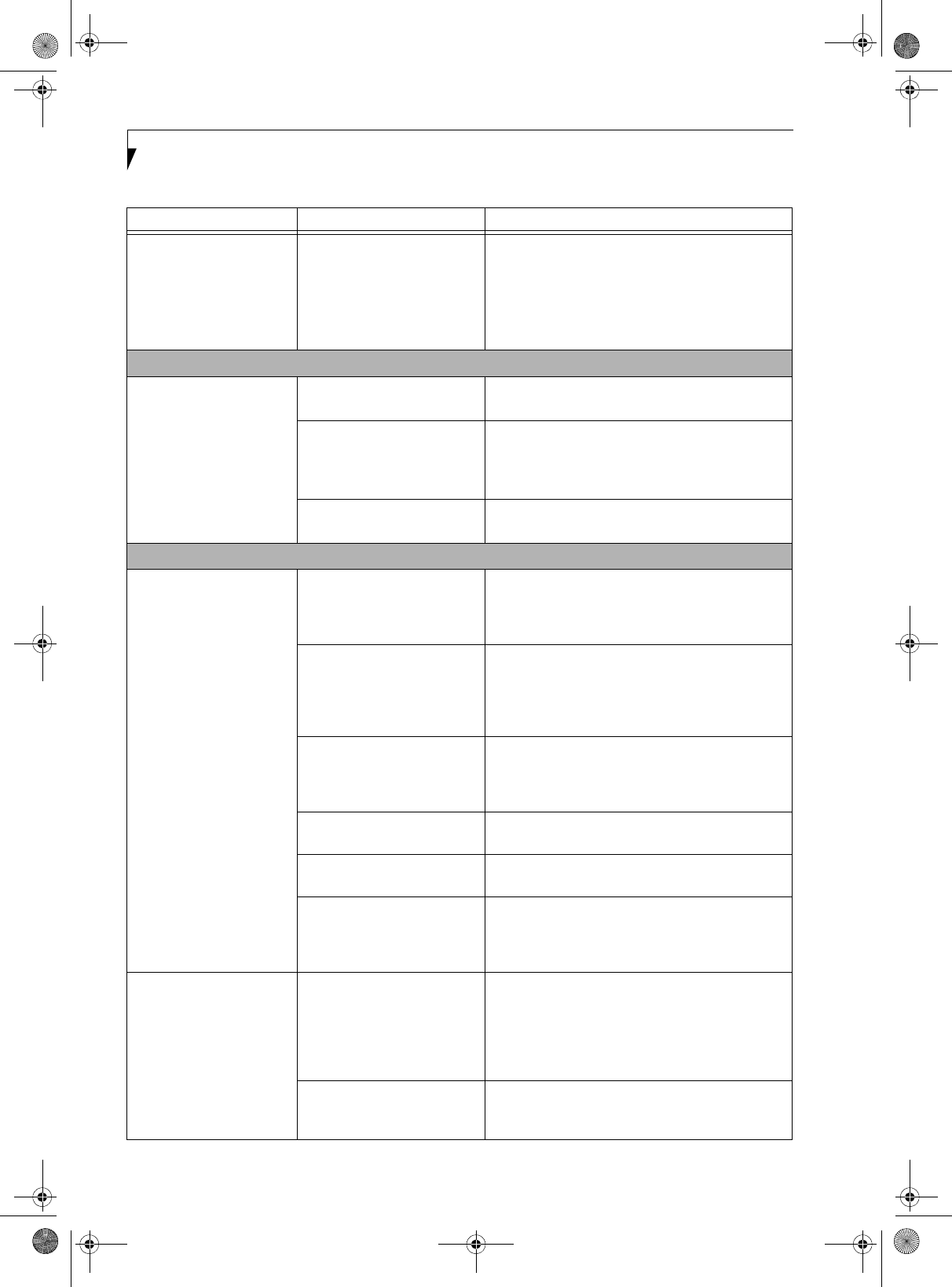
54
LifeBook P1600 Series Notebook
You have installed a USB
device, but your notebook
does not recognize the
device, or the device does not
seem to work properly.
(continued)
Your device and another device
are assigned the same I/O
address.
Check all I/O addresses located within the BIOS setup
utility and any other installed hardware or software to
make sure there are no duplications.
PC Card Problems
A card inserted in the PC
Card slot does not work or
is locking up the system.
The card is not properly
inserted.
Remove and re-insert the card. See “PC Cards” on
page 43.
The card may have been
inserted while an application
was running, so your notebook
is not aware of its insertion.
Close the application and restart your notebook.
Your software may not have
the correct driver active.
See your software documentation and activate the
correct driver.
Power Failures
You turn on your notebook
and nothing seems to
happen.
The installed battery is
completely discharged or there is
no power adapter (AC or Auto/
Airline) installed.
Check the Status Indicator Panel to determine the pres-
ence and condition of the battery. See “Status Indica-
tors” on page 14. Install a charged battery or a Power
adapter.
The battery is installed but is
faulty.
Use the Status Indicator Panel to verify the presence
and condition of the battery. See “Status Indicators” on
page 14. If a battery is indicating a short, remove that
battery and operate from another power source or
replace that battery.
The battery is low. Check the Status Indicator Panel to determine the pres-
ence and condition of the battery. See “Status Indica-
tors” on page 14. Use a Power adapter until the battery
is charged.
The AC or auto/airline adapter is
not plugged in properly.
Verify that your adapter is connected correctly. See
“Power Sources” on page 31.
The Power adapter (AC or auto/
airline) is faulty.
Try a different Power adapter or install a charged
optional second battery.
The Power adapter (AC or auto/
airline) has no power from the
AC outlet, airplane seat jack, or
the car’s cigarette lighter.
Move the AC cord to a different outlet, check for a line
switch or tripped circuit breaker for the AC outlet. If
you are using an auto/airline adapter in a car make sure
the ignition switch is in the On or Accessories position.
Your notebook turns off all
by itself.
The power management param-
eters are set for auto timeouts
which are too short for your
operating needs.
Press any button on the keyboard, or move the mouse
to restore operation. If that fails, push the Suspend/
Resume button. Check your power management
settings, or close your applications and go to the Power
Savings menu of the setup utility to adjust the timeout
values to better suit your operation needs.
You have a battery failure. Verify the condition of the battery using the Status
Indicator panel, and replace or remove any battery that
is shorted. See “Status Indicators” on page 14.
Problem Possible Cause Possible Solutions
P Series.book Page 54 Monday, October 9, 2006 10:58 AM