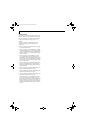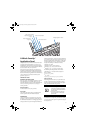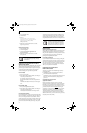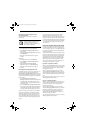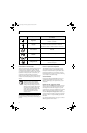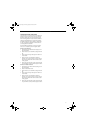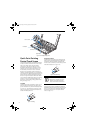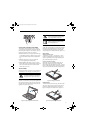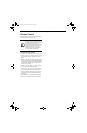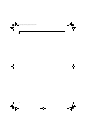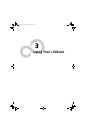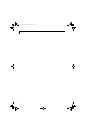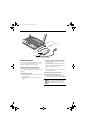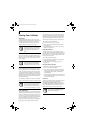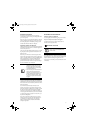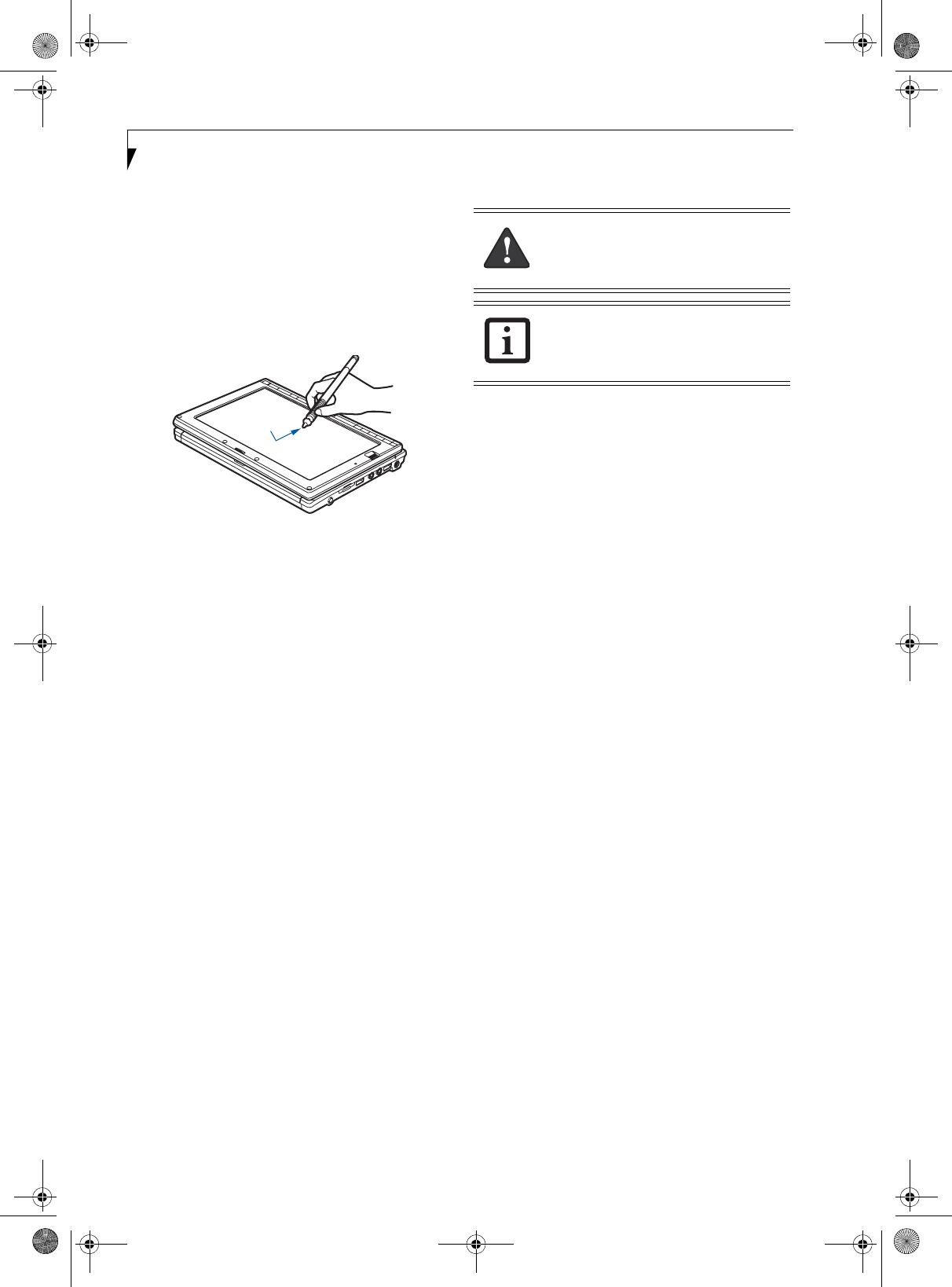
26
LifeBook P1600 Series Notebook
Dragging
Dragging means moving an item with the stylus by
touching the screen, moving and then lifting the stylus.
To drag, touch the Touch Screen with your stylus on the
item you wish to move. While continuing to touch the
screen with the stylus, drag the item to its new location
by moving the stylus across the screen, and then lifting
the stylus to release it. Dragging can also be done using
your fingertip. (Figure 2-25)
Figure 2-25 Dragging on the Touch Screen
Calibrating the Touch Screen
In order to ensure accurate tracking between the stylus
and cursor, you must run the Touch Screen Calibration
Utility before you use the Touch Screen for the first time,
or after you change the display resolution and/or orien-
tation.
To run the calibration utility:
1. Go to Start -> Control Panel. If you are not in
Classic View, select “Switch to Classic View” in the
left panel.
2. Windows XP Professional: Double-click the Touch
Panel icon and select the Calibration tab.
Windows XP Tablet PC Edition: Double-click the
Tablet and Pen Settings icon and select the Settings
tab.
3. Windows XP Professional: Press the [Calibrate Now]
button.
Windows XP Tablet PC Edition: Click the [Calibrate]
button.
4. Adjust the display of your notebook to a comfortable
angle and find the (+) symbol in the upper-left
corner of the display.
5. Using the stylus, firmly touch the screen directly on
the (+) symbol. Lift the stylus from the screen and
the target will move to a different location on the
screen.
6. Repeat step 4 until you have selected all of the (+)
symbols.
7. Once you have selected all the symbols, press the
[Update] button (Windows XP Professional) or the
[OK] button (Windows XP Tablet PC Edition).
8. Touch the stylus to various points on the screen to
verify that the screen is correctly calibrated. If you
are not satisfied with the screen’s calibration, press
the [Calibrate Now] (or [Calibrate]) button to begin
again.
Do not use excessive force when tapping
on the screen during calibration. Use of
excessive force could result in damage to
the LCD and/or touch panel.
When using the stylus to calibrate the
screen, be sure to avoid touching the
screen with your fingers; doing so could
result in faulty calibration.
P Series.book Page 26 Monday, October 9, 2006 10:58 AM