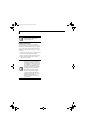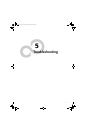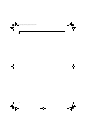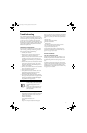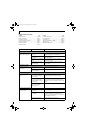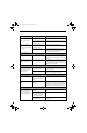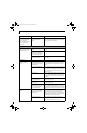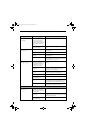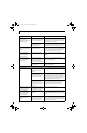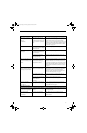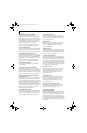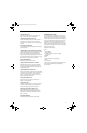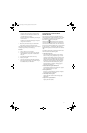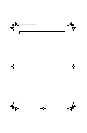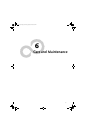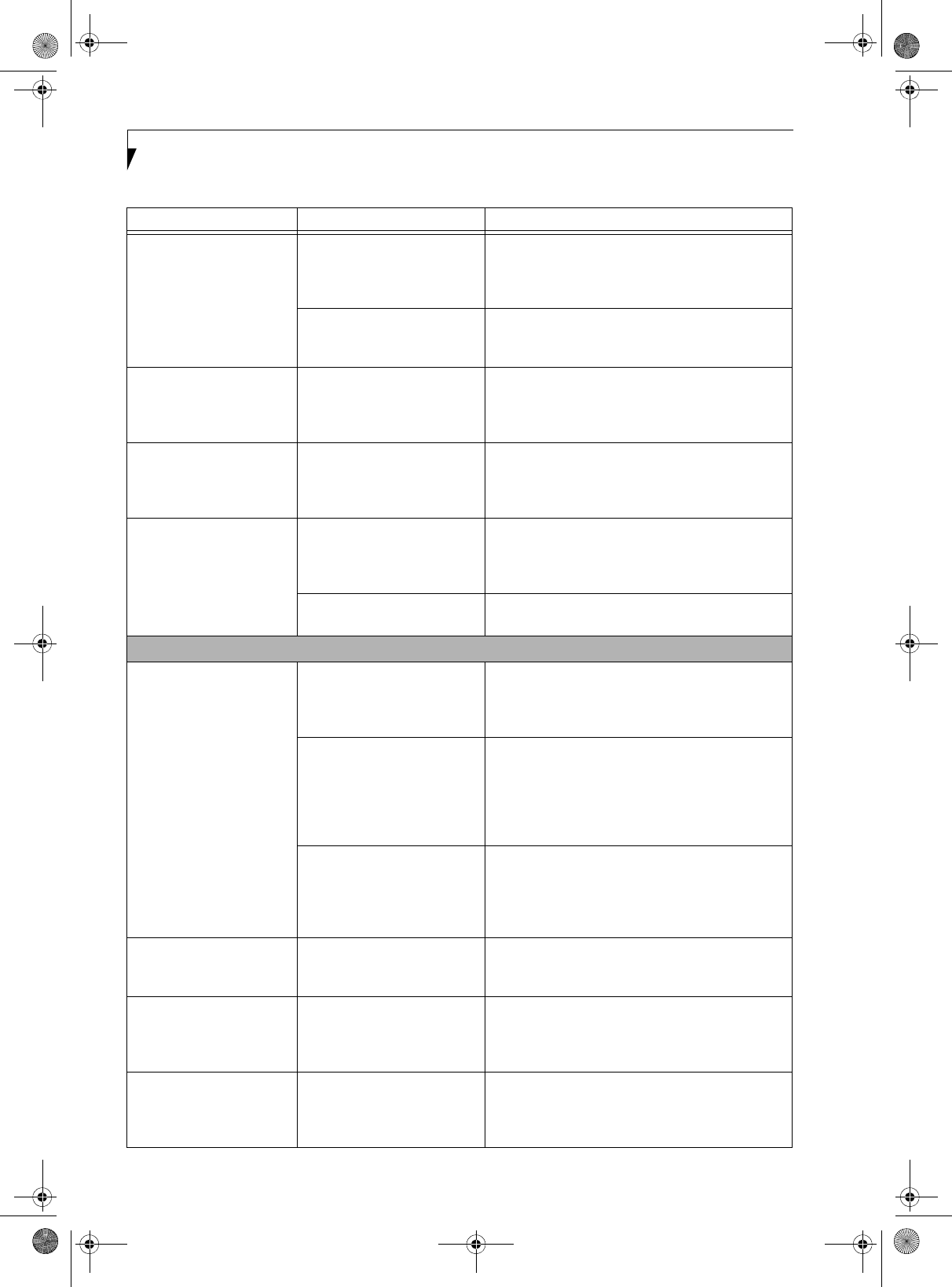
56
LifeBook P1600 Series Notebook
The system powers up, and
displays power-on
information, but fails to load
the operating system.
The boot sequence settings of
the setup utility are not compat-
ible with your configuration.
Set the operating source by pressing the [F2] key while
the Fujitsu logo is on screen, entering the setup utility
and adjusting the source settings from the Boot menu.
See “BIOS Setup Utility” on page 32.
You have a secured system
requiring a password to load
your operating system.
Make sure you have the right password. Enter the setup
utility and verify the Security settings and modify them
as accordingly. See “BIOS Setup Utility” on page 32.
An error message is displayed
on the screen during the boot
sequence.
Power On Self Test (POST)
has detected a problem.
See the Power On Self Test (POST) messages to deter-
mine the meaning and severity of the problem. Not all
messages are errors; some are simply status indicators.
See “Power On Self Test Messages” on page 58.
Your system display won’t
turn on when the system is
turned on or when the
system has resumed.
The system may be password-
protected.
Check the status indicator panel to verify that the
Security icon is blinking. If it is blinking, enter your
password.
Your notebook appears to
change setup parameters
when you start it.
BIOS setup changes were not
saved when you made them and
exited the BIOS setup utility
returning it to previous settings.
Make sure you select Save Changes And Exit when
exiting the BIOS setup utility.
The BIOS CMOS back-up
battery has failed.
Contact your support representative for repairs. This is
not a user-serviceable part.
Video Problems
The built-in display is blank
when you turn on your note-
book.
The angle of the display and the
brightness settings are not
adequate for your lighting
conditions.
Move the display and the brightness control until you
have adequate visibility.
The optional Port Replicator is
attached, an external monitor is
plugged in, and the system is set
for an external monitor only.
Pressing [F10] while holding down the [Fn] key allows
you to change your selection of where to send your
display video. Each time you press the combination of
keys you will step to the next choice. The choices, in
order are: built-in display only, external monitor only,
both built-in display and external monitor.
The power management
timeouts may be set for very
short intervals and you failed to
notice the display come on and
go off again.
Press any button the keyboard, or move the mouse to
restore operation. If that fails, push the Suspend/
Resume button. (The display may be shut off by
Standby mode, Auto Suspend or Video Timeout)
The notebook turned on with
a series of beeps and your
built-in display is blank.
Power On Self Test (POST) has
detected a failure which does not
allow the display to operate.
Contact your support representative.
Your system display won’t
turn on when the system is
turned on or when the
system has resumed.
The system may be password-
protected.
Check the status indicator panel to verify that the Secu-
rity icon is blinking. If it is blinking, enter your pass-
word.
The display goes blank by
itself after you have been
using it.
Power management timeouts
may be set for very short inter-
vals and you failed to notice the
display come on and go off.
Press any button on the keyboard, or move the mouse to
restore operation. If that fails, push the Suspend/Resume
button. (The display may be shut off by Standby Mode,
Auto Suspend or Video Timeout)
Problem Possible Cause Possible Solutions
P Series.book Page 56 Monday, October 9, 2006 10:58 AM