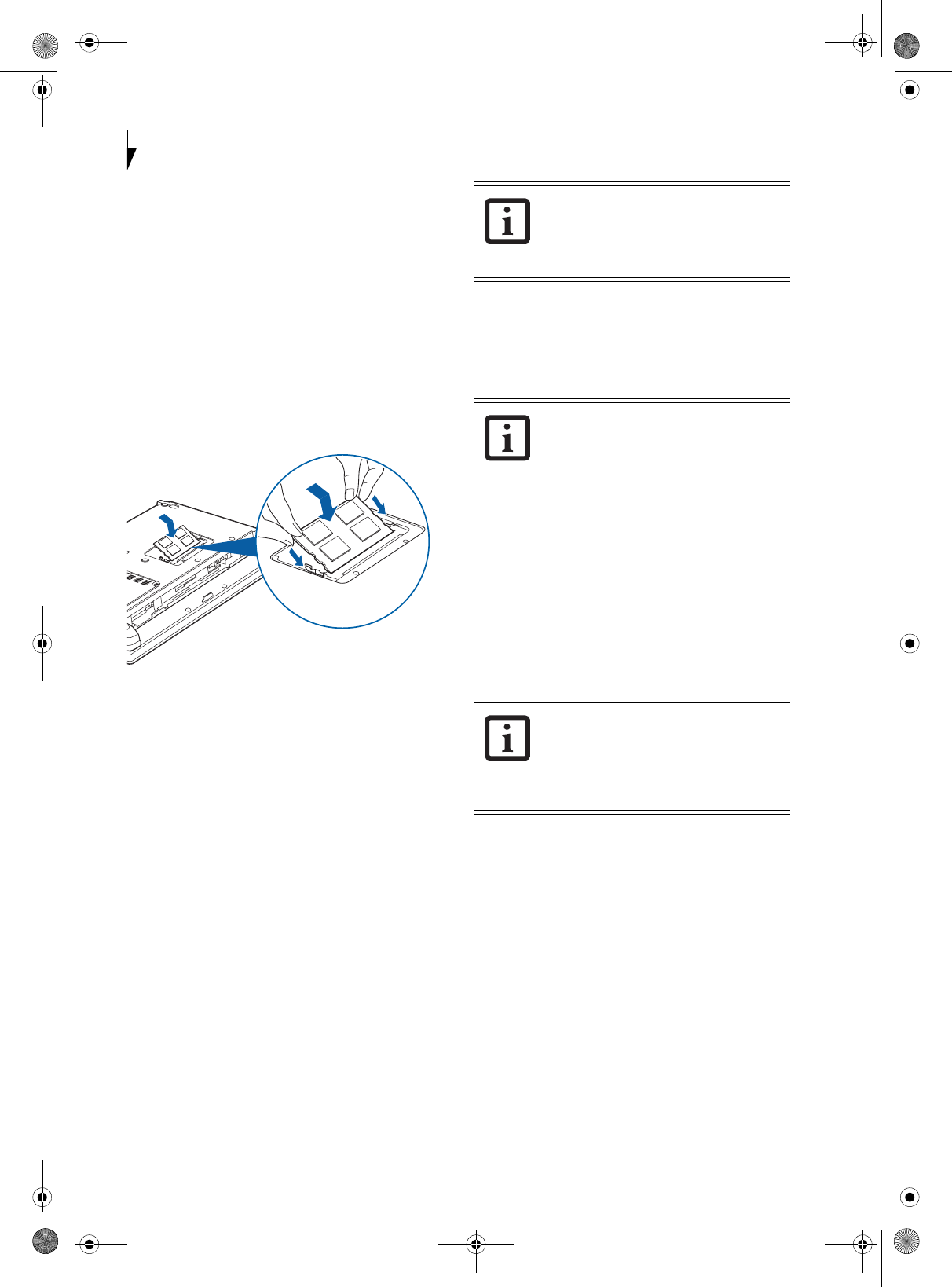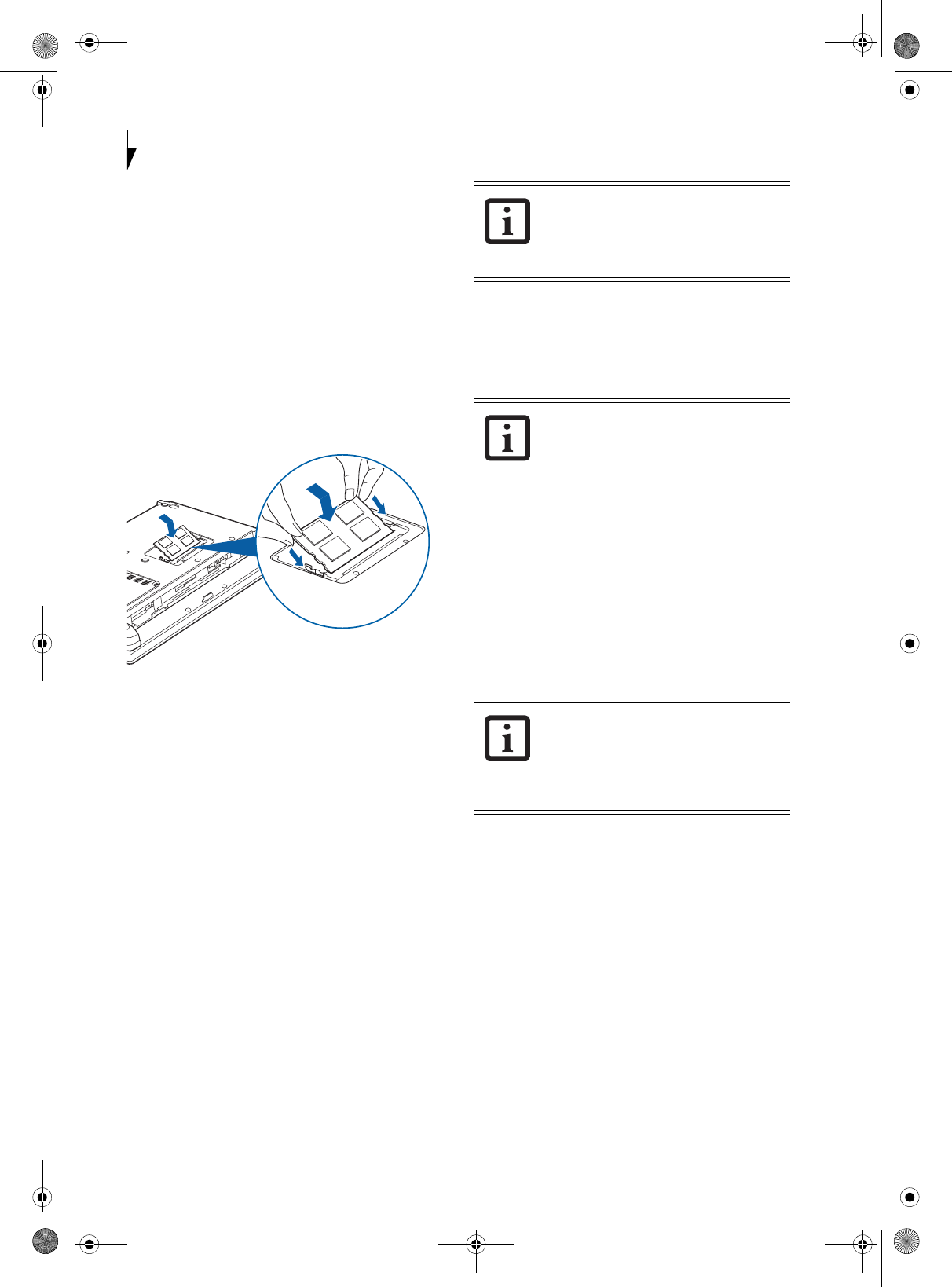
42
LifeBook P1600 Series Notebook
INSTALLING A MEMORY UPGRADE MODULE
1. Remove the new memory upgrade module from the
static guarded sleeve.
2. Align the memory upgrade module with the compo-
nent side up. Align the connector edge of the
memory upgrade module with the connector slot in
the compartment. (Figure 4-4)
3. Insert the memory upgrade module at a 45° angle.
Press the connector edge of the module firmly down
and into the connector until it lodges under the
retaining clip. You will hear a click when it is prop-
erly in place.
4. Replace the cover. (Figure 4-4)
5. Replace the screws.
Figure 4-4. Replacing the Memory Compartment Cover
CHECKING THE MEMORY CAPACITY
Once you have changed the system memory capacity by
either adding or removing a memory upgrade module,
be sure to check that your system has recognized the
change.
You can check the memory capacity by clicking [Start]
-> Control Panel, then double-clicking the System icon.
Select the General tab and check the amount of memory
under “Computer.”
The amount of memory displayed should be approxi-
mately the total of all memory modules installed. There
may be a discrepancy of several megabytes which are
allocated for fixed video memory.
The memory upgrade module is not
something you routinely remove from
your notebook. Once it is installed, you
should leave it in place unless you want to
change system memory capacity.
Your notebook uses Dynamic Video
Memory Technology (DVMT), which
allows the video driver to dynamically
determine the amount of memory that is
used. Your system can use a maximum of
128 MB of system memory for video
functions.
If the total memory displayed is incorrect,
check that your memory upgrade module
is properly installed. (If the module is
properly installed and the capacity is still
not correctly recognized, see
Troubleshooting on page 52.
P Series.book Page 42 Monday, October 9, 2006 10:58 AM