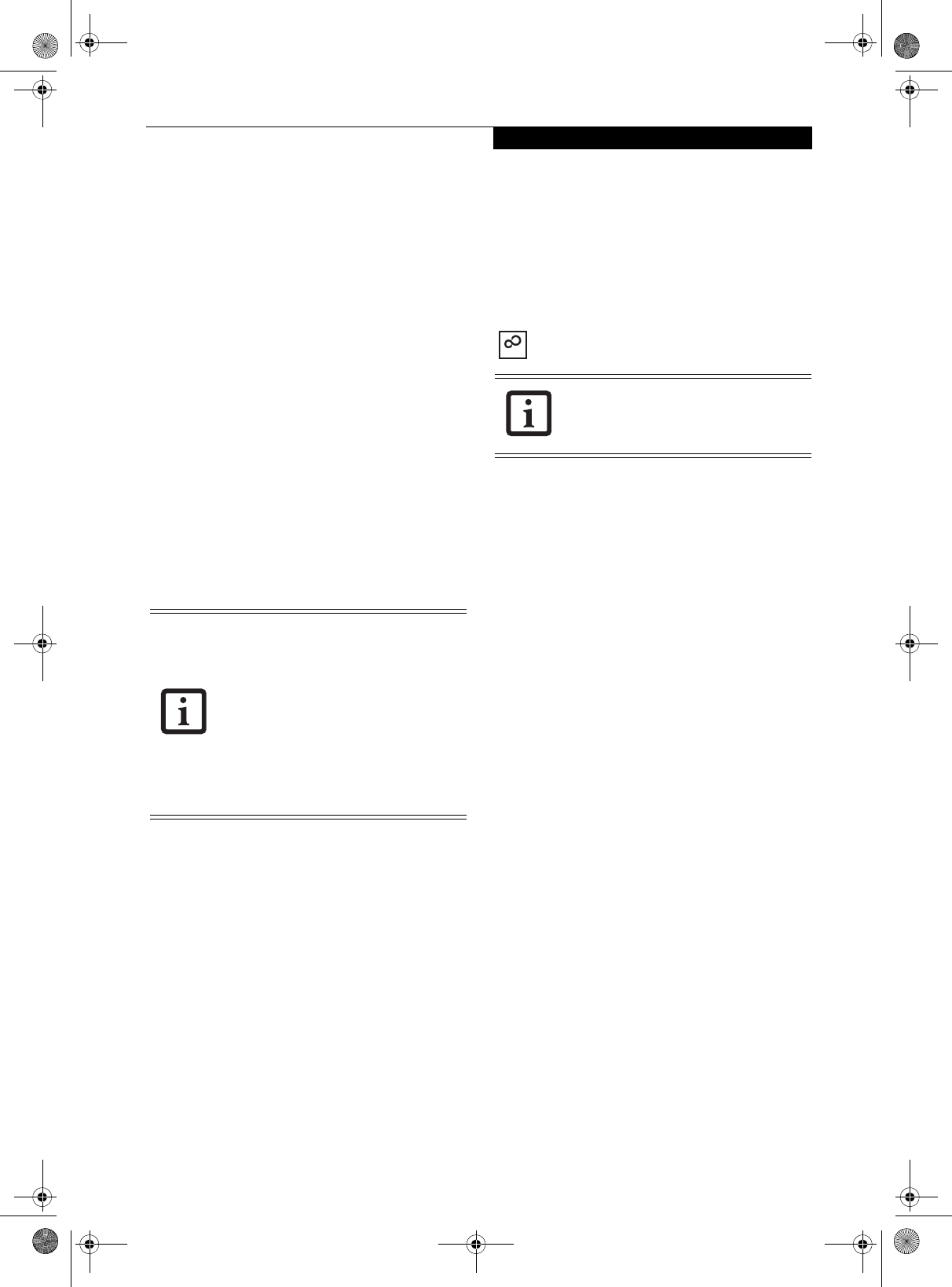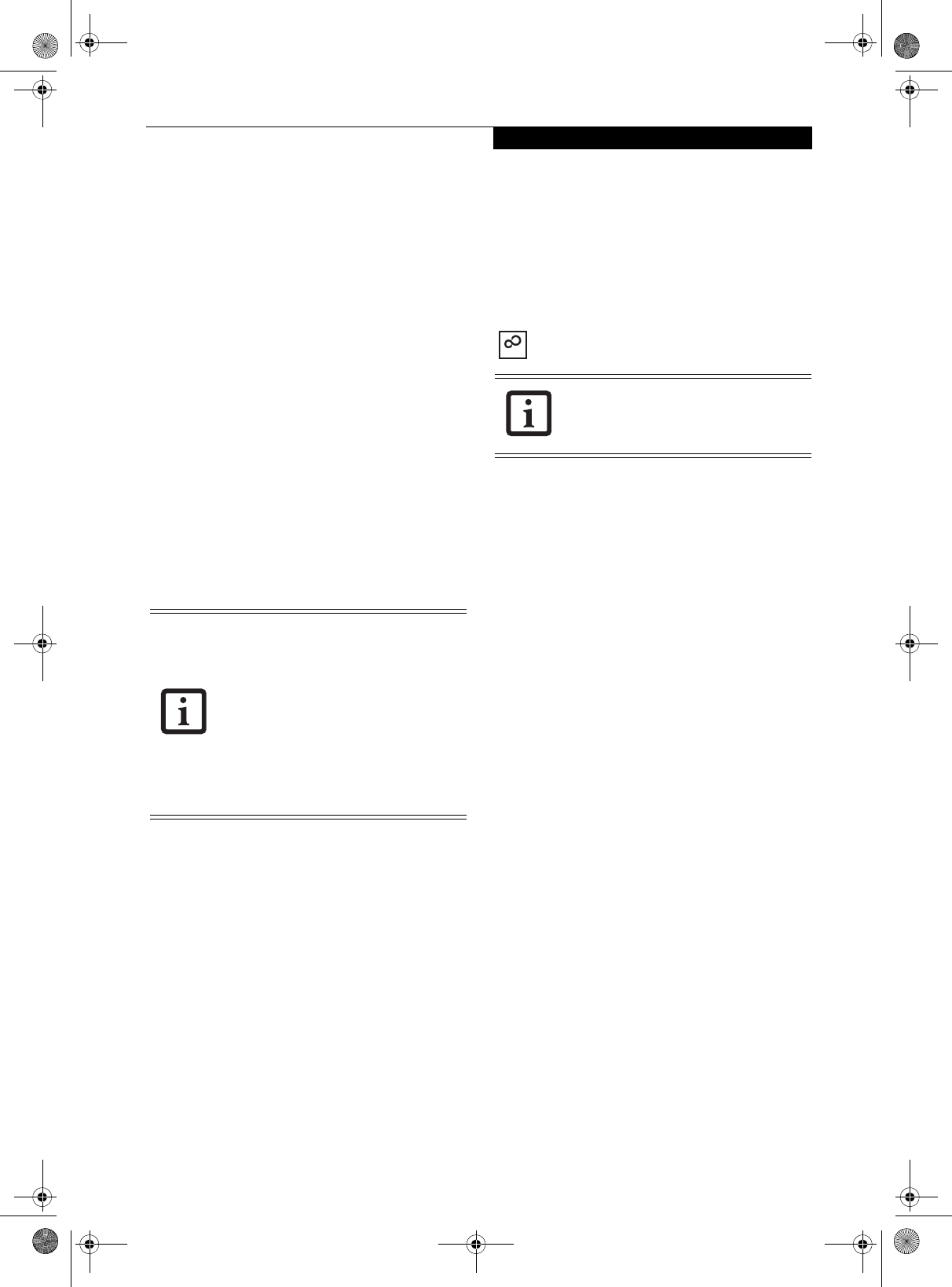
33
Getting Started
BOOTING THE SYSTEM
We strongly recommend that you not attach any
external devices until you have gone through the initial
power on sequence.
When you turn on your LifeBook notebook for the first
time, it will display a Fujitsu logo on the screen. If you
do nothing the system will load the operating system,
and then the Windows Welcome will begin.
Registering Windows with Microsoft
In order to ensure that you receive the most benefit from
the Windows operating system, it should be registered
the first time you use it.
After you receive the Windows Welcome screen, you will
be prompted to enter registration information in the
following order.
First of all, you will need to read and accept the End
User License Agreements (EULAs). After accepting the
EULAs, you will be asked if you want to enable the Auto-
matic Updates feature. Acceptance of this feature is
recommended because it allows your system to be
updated automatically whenever an important change
becomes available for your notebook.
Several additional windows will appear, prompting you
to enter a name and description for your computer, an
Administrator password, and a domain name. Read the
instructions on the screens carefully and fill in the infor-
mation as directed.
You will then be automatically connected to the
Internet, if you have an appropriate connection avail-
able. If an automatic connection is not possible, you will
be advised on how to select and change an available
connection at a later date. You will then be asked if you
want to register with Microsoft. If you are not connected
to a phone line and plan to register at a later time, you
may click the Skip button.
Once you are connected to the Internet, you will be
asked if you wish to continue with the registration. If
you select Ye s you will then enter your name and
address, and email address if desired. Click Next to
complete registration.
REGISTERING YOUR NOTEBOOK
How do I register my notebook?
You can register your LifeBook by going to our website:
http://www.computers.us.fujitsu.com/support
You will need to be set up with an Internet Service
Provider (ISP) to register online.
INSTALLING CLICK ME!
The first time you boot up your system, you will see an
icon called Click Me! in the Start menu. When you click
the Click Me! icon, your system will automatically install
Fujitsu-customized settings and applications. It is
important to run the utility to ensure all functions work
as intended.
■
If you reject the terms of the license
agreement you will be asked to review
the license agreement for information
on returning Windows or to shut down
your LifeBook notebook.
■
You cannot use your LifeBook notebook
until you have accepted the License
Agreement. If you stop the process, your
system will return to the beginning of
the Windows Welcome Process, even if
you shut your system down and start it
up again.
Before installing the Click Me! utility, be
sure to turn on your WLAN/Bluetooth
On/Off switch.
ClickMe!
P Series.book Page 33 Monday, October 9, 2006 10:58 AM