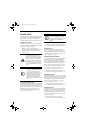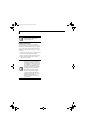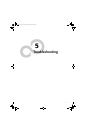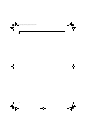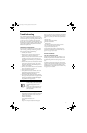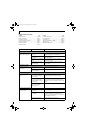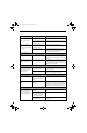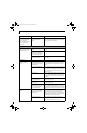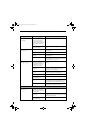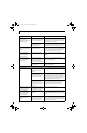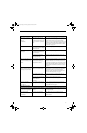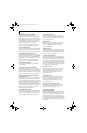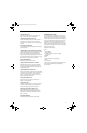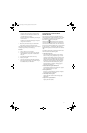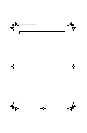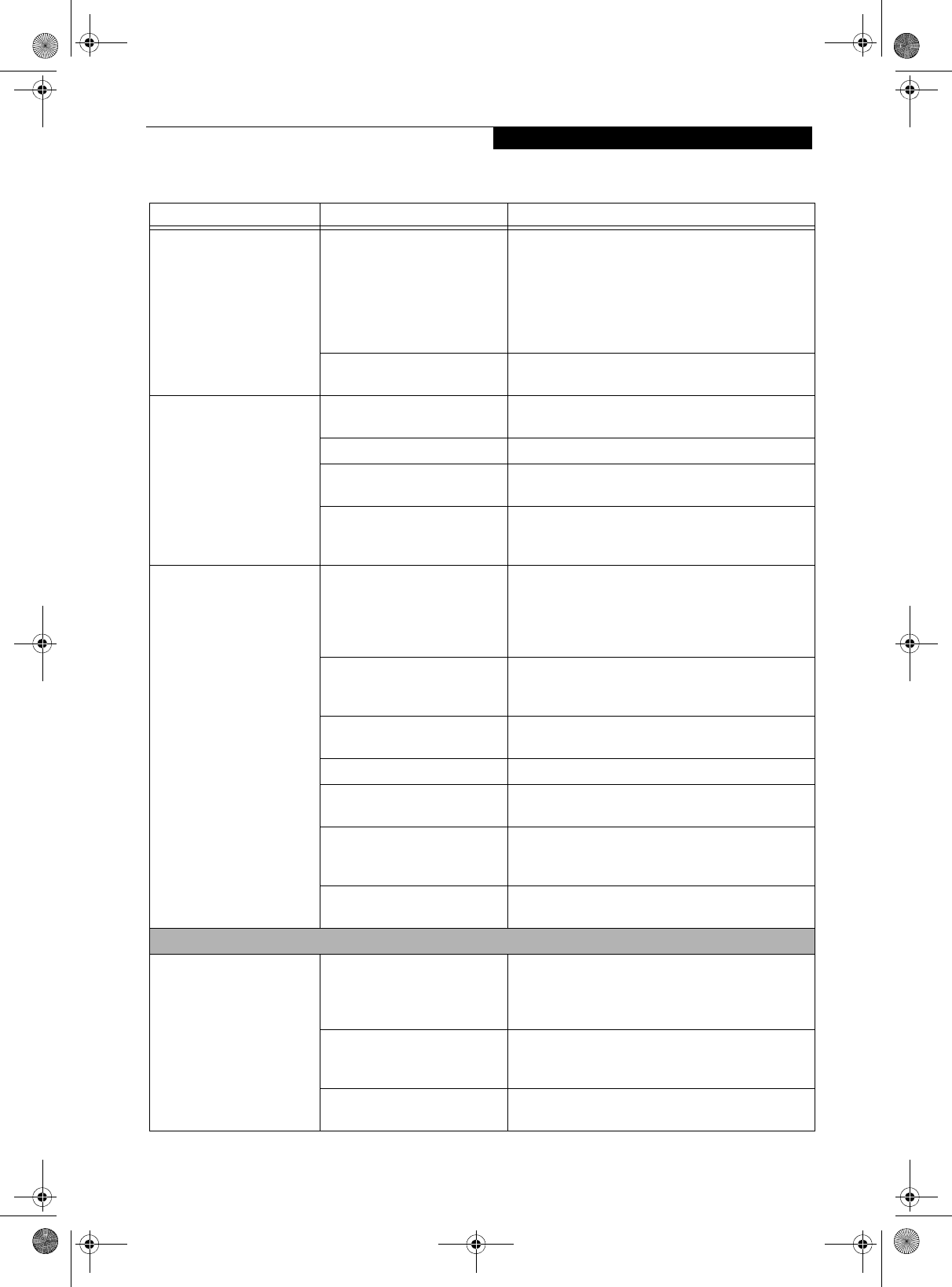
55
Troubleshooting
Your notebook turns off all
by itself.
(continued)
You are operating on battery
power only and have ignored a
low battery alarm until the
battery is at the dead battery
state and your machine has gone
into Dead Battery Suspend
mode.
Install a power adapter and then push the Suspend/
Resume button. See “Power Sources” on page 31.
Your power adapter has failed or
lost its power source.
Make sure the adapter is plugged in and the outlet has
power.
Your notebook will not work
on battery alone.
The battery is dead. Replace the battery with a charged one or install a
Power adapter.
No battery is installed. Install a charged battery.
The battery is improperly
installed.
Verify that the battery is properly connected by
re-installing them.
Your battery is faulty. Verify the battery condition using the Status Indicator
panel and replace or remove any battery that is shorted.
See “Status Indicators” on page 14.
The battery seems to
discharge too quickly.
You are running an application
that uses a great deal of power
due to frequent hard drive or
CD-ROM access, or use of a
modem or LAN PC card.
Use a power adapter for this application when at all
possible.
The power savings features may
be disabled.
Check the power management and/or setup utility
settings in the Power Savings menu and adjust
according to your operating needs.
The brightness is turned all the
way up.
Turn down the brightness adjustment. The higher the
brightness the more power your display uses.
The battery is very old. Replace the battery.
The battery has been exposed to
high temperatures.
Replace the battery.
The battery is too hot or too
cold.
Restore the system to normal operating temperature.
The Charging icon on the Status Indicator panel will
flash when the battery is outside its operating range.
The AC Adapter is defective. Replace with another AC Adapter to see if the problem
persists. Replace any defective AC Adapters.
Shutdown and Startup Problems
The Suspend/Resume button
does not work.
The Suspend/Resume button is
disabled from the Advanced
submenu of the Power menu of
the setup utility.
Enable the button from the setup utility.
You did not hold the button in
long enough.
Hold the button longer. This may need to be a few
seconds if your application is preventing the CPU from
checking for button pushes.
There may be a conflict with the
application software.
Close all applications and try the button again.
Problem Possible Cause Possible Solutions
P Series.book Page 55 Monday, October 9, 2006 10:58 AM