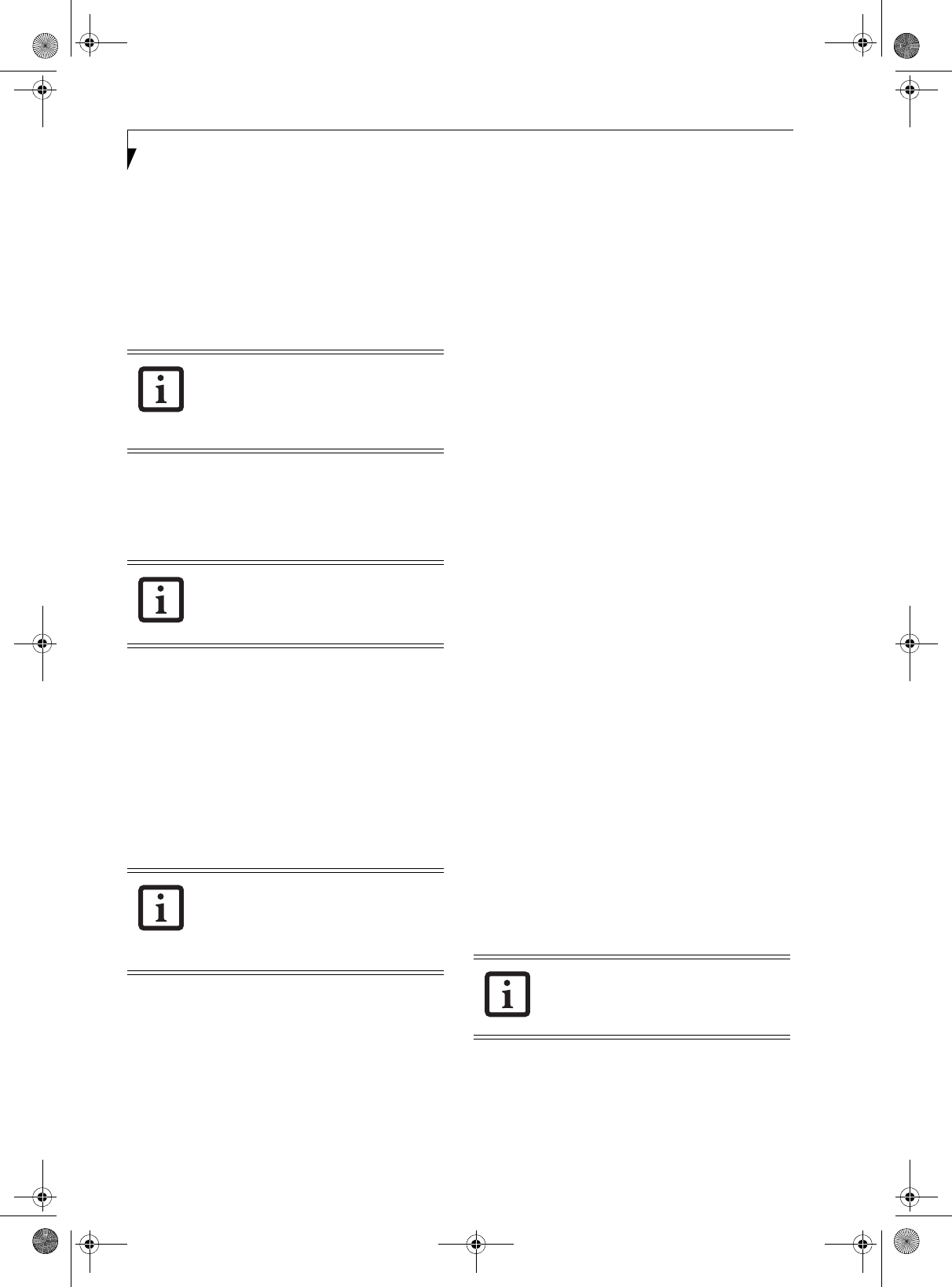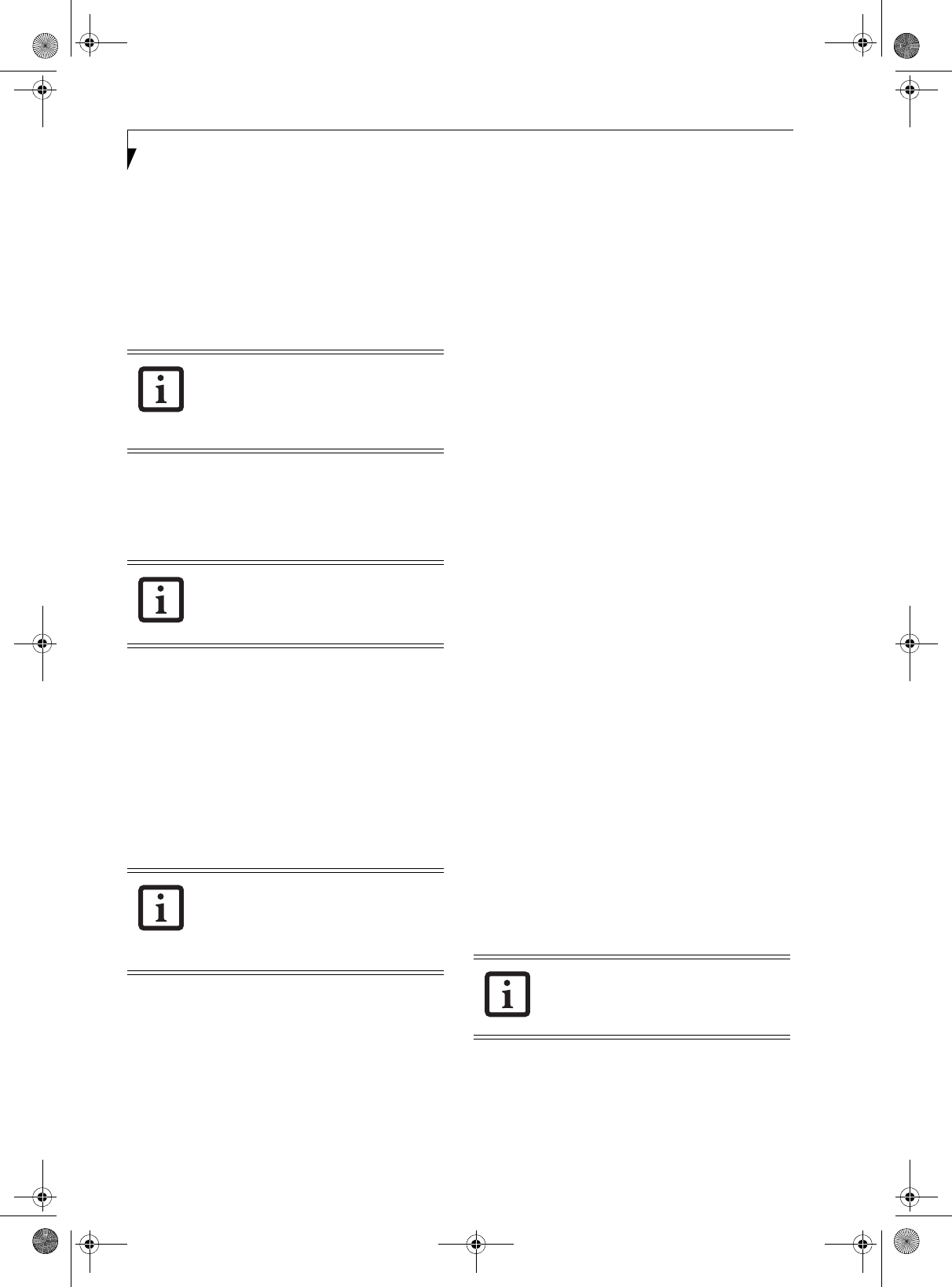
32
LifeBook P1600 Series Notebook
Starting Your LifeBook
POWER ON
The Suspend/Resume button is used to turn on your
LifeBook P1600 Series notebook from its off state. Once
you have connected your AC adapter or charged the
internal Lithium ion battery, you can power on your
notebook. (See figure 2-4 on page 9 for location)
.
Slide the Power/Suspend/Resume button to the right to
start your system. When you are done working you can
either leave your system in Standby mode, (See “Standby
Mode” on page 34), or you can turn it off. See “Power
Off” on page 36
.
When you Power On your system, it will perform a
Power On Self Test (POST) to check the internal parts
and configuration for correct functionality. If a fault is
found, your system will emit an audio warning and/or
an error message will be displayed. See “Power On Self
Test Messages” on page 58 Depending on the nature of
the problem, you may be able to continue by starting the
operating system or by entering the BIOS setup utility
and revising the settings.
After satisfactory completion of the Power On Self Test
(POST), your notebook will load your operating system
.
BOOT SEQUENCE
The procedure for starting-up your notebook is termed
the Bootup sequence and involves your system’s BIOS.
When your notebook is first turned on, the main system
memory is empty, and it needs to find instructions to
start up your notebook. This information is in the BIOS
program. Each time you power up or restart your
system, it goes through a boot sequence which displays a
Fujitsu logo until your operating system is loaded.
During booting, your system is performing a standard
boot sequence including a Power On Self Test (POST).
When the boot sequence is completed without a failure
and without a request for the BIOS Setup Utility, the
system displays the operating system’s opening screen.
The boot sequence is executed when:
■
You turn on the power to your notebook.
■
You restart your notebook from the Windows Shut
Down dialog box.
■
The software initiates a system restart (e.g., when you
install a new application).
BIOS SETUP UTILITY
The BIOS Setup Utility is a program that sets up the
operating environment for your notebook. Your BIOS is
set at the factory for normal operating conditions, there-
fore there is no need to set or change the BIOS’ environ-
ment to operate your system.
The BIOS Setup Utility configures:
■
Device control feature parameters, such as changing
I/O addresses and boot devices.
■
System Data Security feature parameters, such
as passwords.
Entering the BIOS Setup Utility
To enter the BIOS Setup Utility do the following:
1. Turn on or restart your notebook.
2. Press any key or click your mouse once the Fujitsu
logo appears on the screen. This will open the main
menu of the BIOS Setup Utility with the current
settings displayed.
3. Press the [RIGHT ARROW] or [LEFT ARROW] key
to scroll through the other setup menus to review or
alter the current settings.
BIOS Guide
A guide to your system’s BIOS is available online. Please
visit our service and support website at http://
www.computers.us.fujitsu.com/support. Once there,
select LifeBook BIOS Guides from the pull-down menu
for your notebook series. If you are unsure of your
system’s BIOS number, refer to your packing slip.
When you turn on your notebook, be sure
you have a power source. This means that
a battery is installed and charged, or that a
power adapter is connected and has
power.
When the system display is closed, the
Suspend/Resume button is disabled. This
feature prevents the system from being
accidentally powered up when not in use.
Never turn off your notebook during the
Power On Self Test (POST) or it will cause
an error message to be displayed when
you turn your system on the next time.
See
“Power On Self Test Messages” on page 58
If your data security settings require it, you
may be asked for a password before the
BIOS main menu will appear.
P Series.book Page 32 Monday, October 9, 2006 10:58 AM