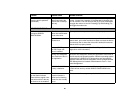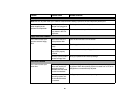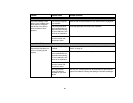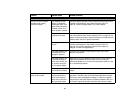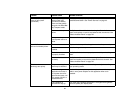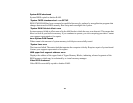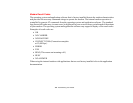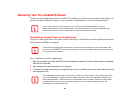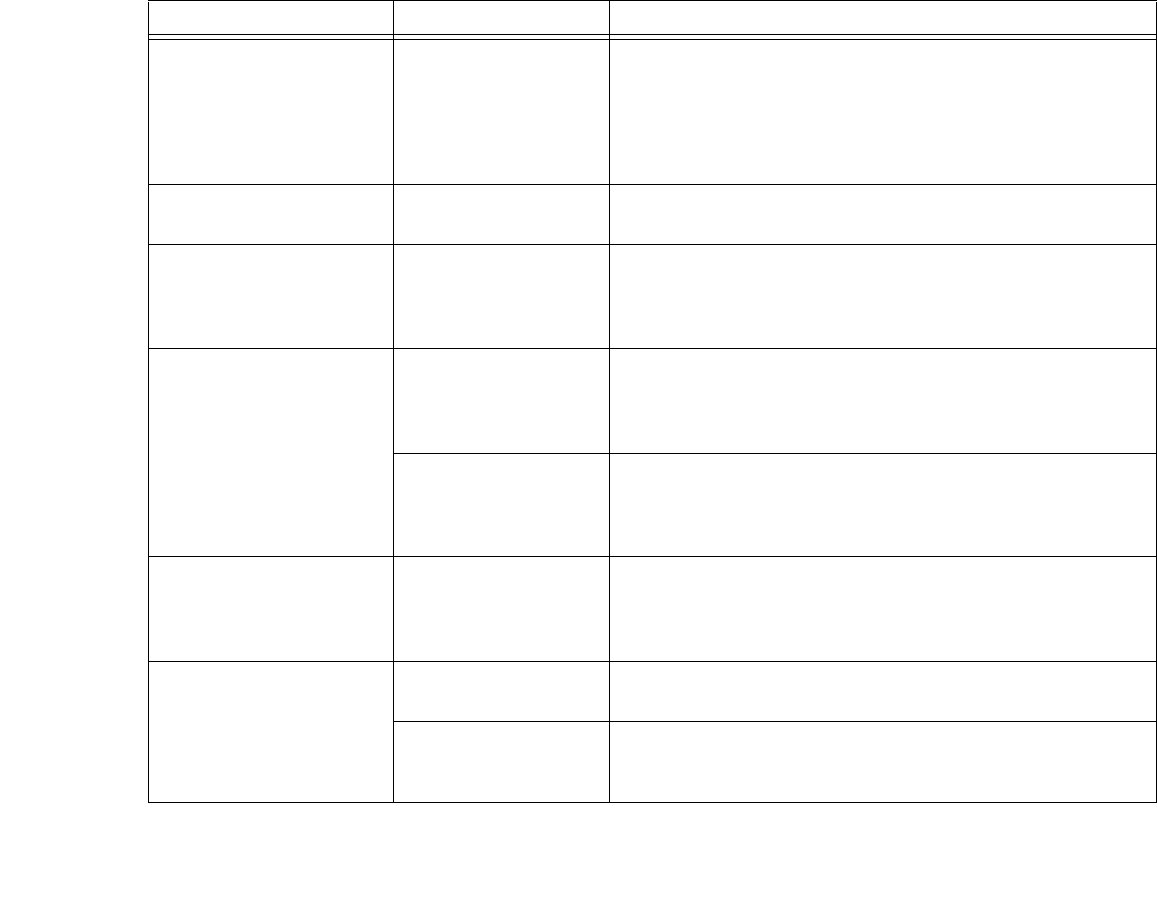
97
The display goes blank by
itself after you have been
using it.
(continued)
The power manage-
ment timeouts may be
set for very short inter-
vals and you failed to
notice the display come
on and go off again.
Press any button on the keyboard, or move the mouse to restore
operation. If that fails, push the Power/Suspend/Resume button.
(The display may be shut off by Sleep Mode, Auto Suspend or
Video Timeout)
Display won’t turn on when
the system is turned on.
The system may be
password-protected.
Check the status indicator panel to verify that the Security icon is
blinking. If it is blinking, enter your password.
The display does not close. A foreign object, such
as a paper clip, is stuck
between the display and
keyboard.
Remove all foreign objects from the keyboard.
The display has bright or
dark spots.
If the spots are very tiny
and few in number, this
is normal for a large
LCD display.
This is normal; do nothing.
If the spots are numer-
ous or large enough to
interfere with your oper-
ation needs.
Display is faulty; contact your support representative.
The display is dark when on
battery power.
The Power Manage-
ment utility default is set
on low brightness to
conserve power.
Press [Fn] + [F7] to increase brightness or double-click on the bat-
tery gauge and adjust Power Control under battery settings.
You have connected an
external monitor and it
does not display any
information.
Your external monitor is
not properly installed.
Reinstall your device. See “External Video Port” on page 85.
Your operating system
is not setup with the
correct software driver.
Check your device and operating system documentation and acti-
vate the proper driver.
Problem Possible Cause Possible Solutions