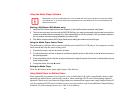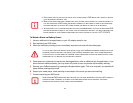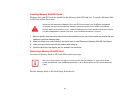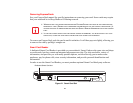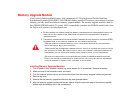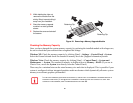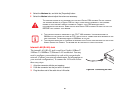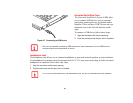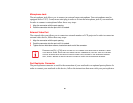78
Removing ExpressCards
See your ExpressCard manual for specific instructions on removing your card. Some cards may require
that your notebook be in Sleep Mode or Off during removal.
To remove an ExpressCard, push the card in until it unlatches. It will then pop out slightly, allowing you
to remove the card by pulling it straight out.
Smart Card Reader
A dedicated Smart Card Reader is provided on your notebook. Smart Cards are the same size and shape
as credit cards, but they contain an integrated microprocessor chip. The chip can hold a variety of
information, and provides you with many possible options, such as allowing you to make secure
purchases, pay for phone calls, store security information, and provide personal identification and
information.
In order to use the Smart Card Reader, you must purchase optional Smart Card third-party software.
Figure 21. Smart Card Slot
• WINDOWS HAS A SHUTDOWN PROCEDURE FOR EXPRESSCARDS THAT MUST BE FOLLOWED BEFORE
REMOVING A CARD. (REVIEW YOUR OPERATING SYSTEM MANUAL FOR THE CORRECT PROCEDURE.) IT
IS GOOD PRACTICE TO REMOVE DEVICES USING THE SAFELY REMOVE HARDWARE ICON IN THE SYSTEM
TRAY.
• IF THE DIALOG BOX STATES THAT THE DEVICE CANNOT BE REMOVED, YOU MUST SAVE ALL OF YOUR
OPEN FILES, CLOSE ANY OPEN APPLICATIONS AND SHUT DOWN YOUR NOTEBOOK.
Dedicated Smart Card slot