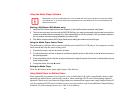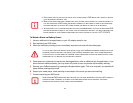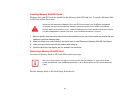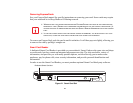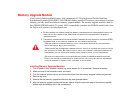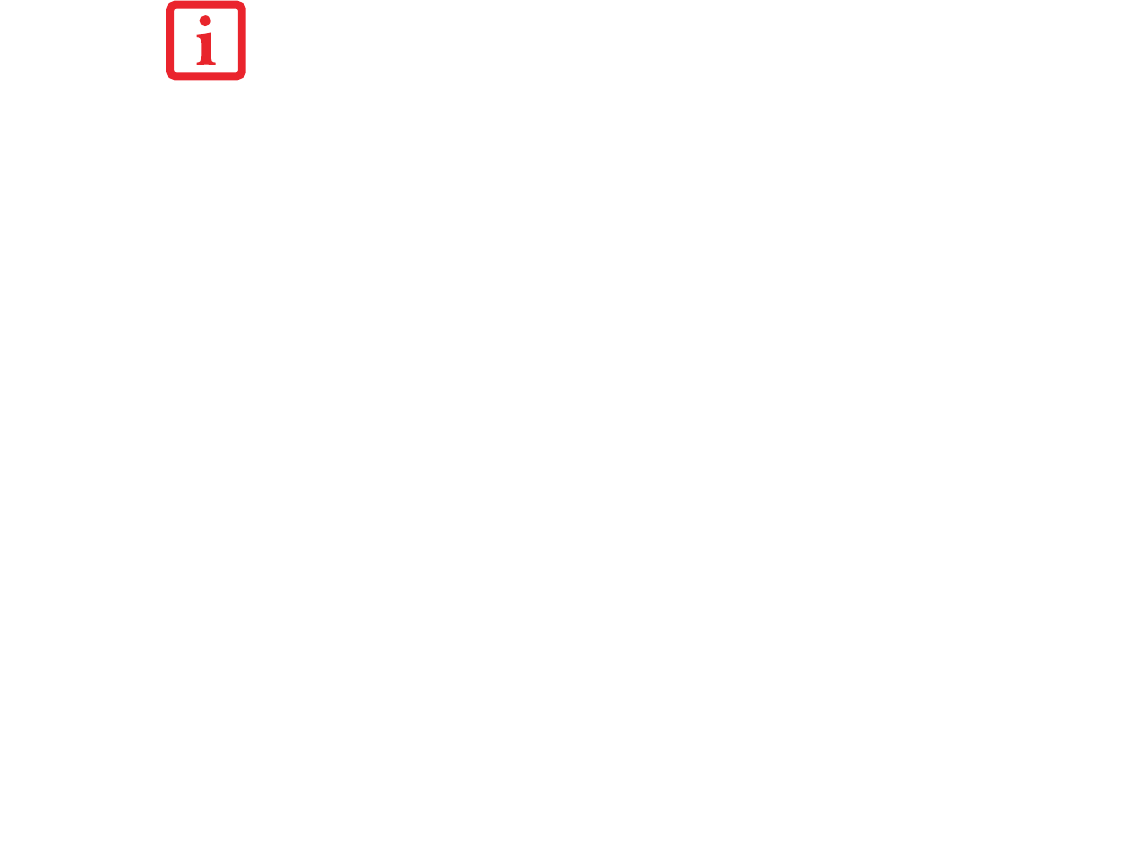
72
Using the Media Player Software
Starting a DVD Movie (DVD Models only)
1 Insert the DVD into the optical drive of the notebook. If the AutoRun feature activates, skip Step 2.
2 The first time you insert a movie into the DVD/CD-RW tray, you may be prompted to select what you want the
system to do when discs are inserted (e.g., start automatically or wait for a prompt). Until you make a selection,
you will receive the same prompt whenever you insert a disc.
3 Click OK to close the About DVD Player Performance dialog box and the movie will begin.
Using the Media Player Control Panel
The media player software allows you to watch the movie much like a VCR player. You can pause, rewind,
fast-forward and stop the movie at any point.
1 To pause the movie, click the on-screen button.
2 To rewind the movie, click the button to rewind to a specific portion of the movie, or the button to return to
the opening screen.
3 To fast-forward the movie, click the button to forward to a specific portion of the movie, or the button to jump
to the ending credits.
4 To stop the movie, click the button.
Exiting the Media Player
Click the U located in the upper right corner of the title bar.
Using Media Player on Battery Power
Since optical drives consume a lot of power, your overall battery life will be significantly shorter when
operating the optical drive continuously (such as when watching a DVD movie) than during standard
operation. Many movie run-times are longer than your notebook can support on a single charged battery.If
you are watching a DVD movie on battery power you may need to swap in an additional, charged battery
or attach AC power during the movie to view it in its entirety.
DEPENDING UPON ITS CONFIGURATION, YOUR SYSTEM MAY NOT HAVE THE MEDIA PLAYER SOFTWARE
PRE-INSTALLED. IF IT IS NOT INSTALLED, REFERENCE THE DOCUMENTATION THAT ACCOMPANIES THE
MEDIA APPLICATION.