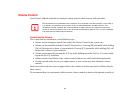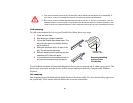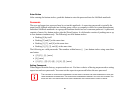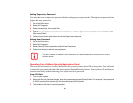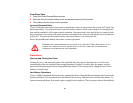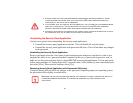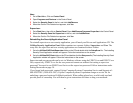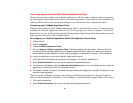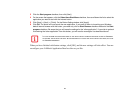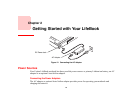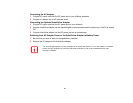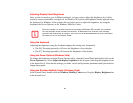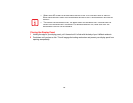42
User:
1 Go to Start Menu, Click on Control Panel.
2 Open Programs and Features in the Control Panel.
3 Select the Security Panel in the list, and click Add/Remove.
4 When the Confirm File Deletion box appears, click Yes.
Supervisor:
1 Go to Start Menu, then click on Control Panel. Open Add/Remove Programs Properties in the Control Panel.
2 Select the Security Panel for Supervisor in the list, and click Add/Remove.
3 When the Confirm File Deletion box appears, click Yes.
Reinstalling the Security/Application Panel
To reinstall supervisor or user security application, you will need your Drivers and Applications CD. The
Utilities/Security Application Panel folder contains two separate folders: Supervisor and User. The
setup files for supervisor and user security applications are contained in those folders.
1 Go to the Utilities/SAP/Vista/Supervisor folder on the CD and double-click the SetupS.exe file.. The Installing
Security Panel Application window will appear. Follow the instructions on the screen.
2 Go to the Utilities/SAP/Vista folder on the CD and double-click the Setup.exe file.(The Installing Security Panel
Application window will appear. Follow the instructions on the screen.
Supervisor and user passwords can be set via Windows software using the FJSECS.exe and FJSECU.exe
files, respectively. FJSECU.exe for the user password cannot run without first setting a supervisor
password. You need to run FJSECS.exe first to set the supervisor password. Follow instructions under
Setting Passwords on page 38.
If you forget both passwords, contact Fujitsu Computer Systems Corporation Service and Support at 1-
800-8FUJITSU (1-800-838-5487). Fujitsu Computer Systems Corporation charges a service fee for
unlocking a password restricted LifeBook notebook. When calling please have a valid credit card and
provide proof of ownership. You will then be given instructions on where to ship your notebook.