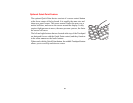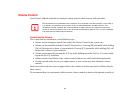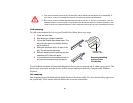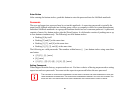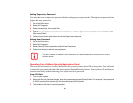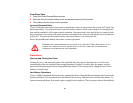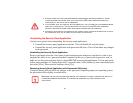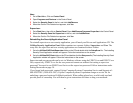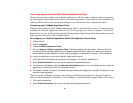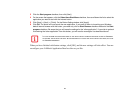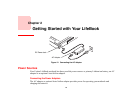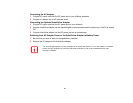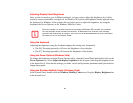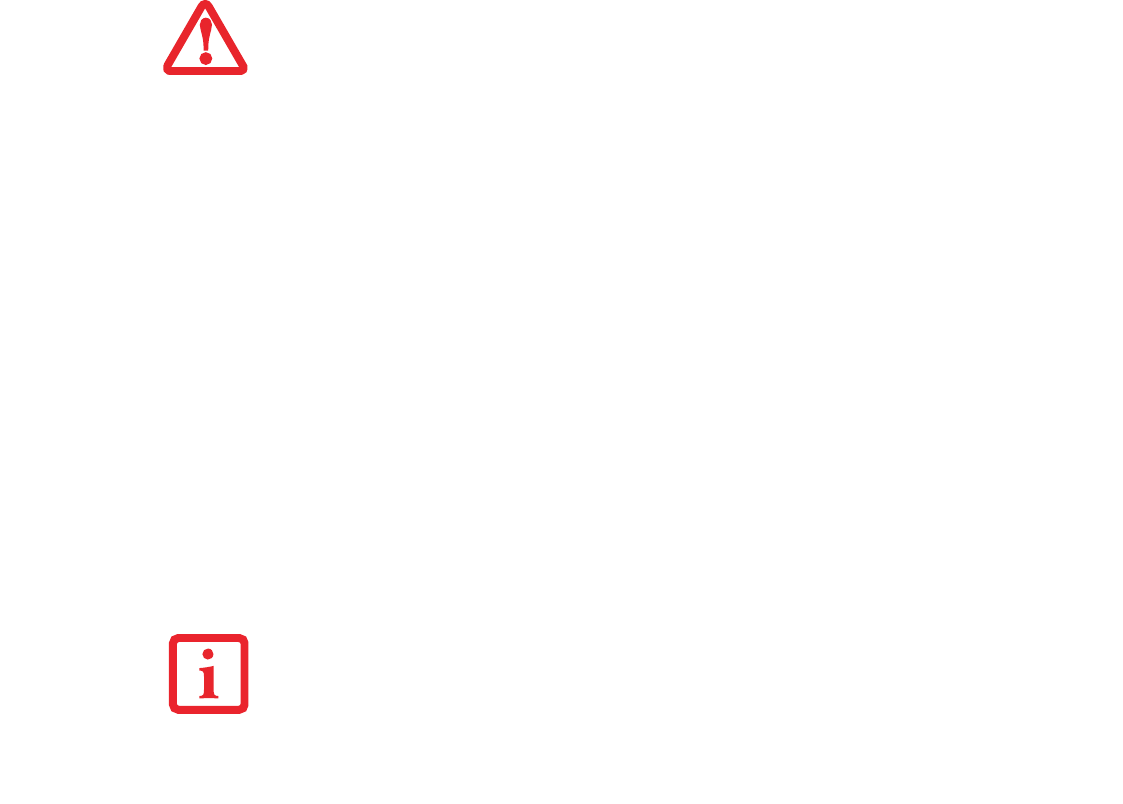
41
Uninstalling the Security Panel Application
You have two options when uninstalling the security panel application:
• Uninstall the security panel application software. This will disable all security feature.
• Uninstall the security panel application with password still active. This will not allow any changes
to the password.
Uninstalling the Security Panel Application
Remove passwords when the User wants no password protection whatsoever and doesn’t want to give
anybody the utility to set a password on their computer. In this case, if passwords (supervisor, user, or
both) are set, the passwords must first be cleared BEFORE removing the application. To clear passwords,
follow same procedure in “Setting Passwords” except this time, select [Remove], enter current password
then click [Next]. When asked to confirm, select [Yes].
Removing Security Panel Application with Passwords Still Active
Using this feature will not allow any changes to the password. Depending upon your operating system,
the procedures differ slightly, as noted below.
• ALWAYS POWER OFF THE COMPUTER BEFORE TRANSPORTING AND/OR PACKAGING IT. AFTER
SHUTTING DOWN THE SYSTEM, WAIT UNTIL THE STATUS LED PANEL INDICATES POWER OFF
CONDITION (I.E., NO LIGHTS ARE ILLUMINATED).
• IT IS POSSIBLE THAT THE UNIT MAY NOT AUTOMATICALLY GO TO POWER OFF OR HIBERNATE MODE
WHEN YOU CLOSE THE LID. THIS SITUATION MAY OCCUR DUE TO PRE-OS BOOT PASSWORD
SECURITY SETTINGS OR SOME OTHER APPLICATION RUNNING ON THE COMPUTER.
• ATTEMPTING TO TRANSPORT THE COMPUTER WHILE POWER IS ON MAY DAMAGE THE NOTEBOOK DUE TO SHOCK
OR OVERHEATING SINCE THE AIR VENTS MAY BE BLOCKED OR RESTRICTED.
REMOVING THE APPLICATION DOES NOT REMOVE THE PASSWORD. IT SIMPLY REMOVES THE ABILITY TO
CHANGE/ADD/REMOVE PASSWORDS. TO CHANGE THE PASSWORD YOU MUST REINSTALL THE
APPLICATION.