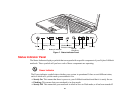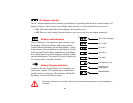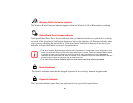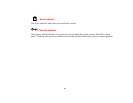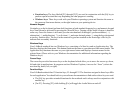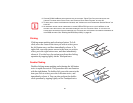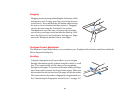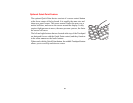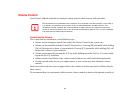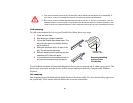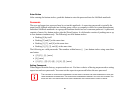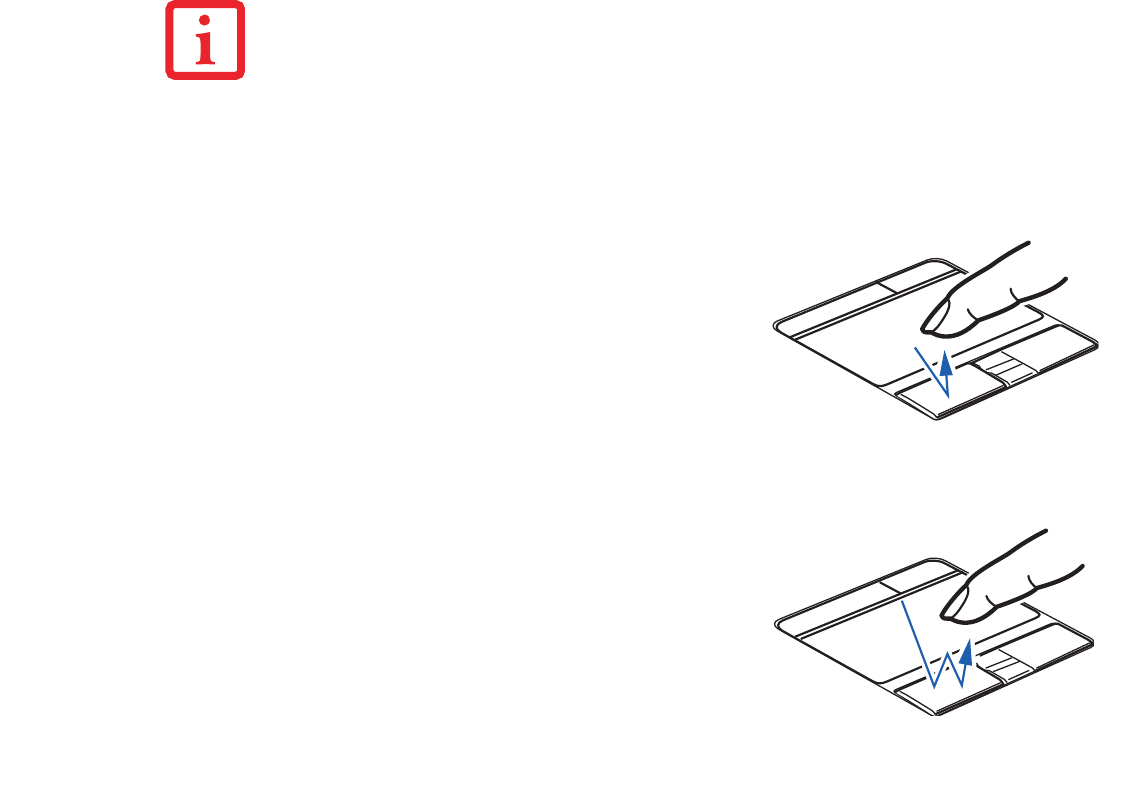
31
Clicking
Double-Clicking
• CERTAIN S7220 LIFEBOOKS ARE EQUIPPED WITH AN OPTIONAL “QUICK POINT” BUTTON FOR MOVING THE
CURSOR. FOR MORE ABOUT QUICK POINT, SEE “OPTIONAL QUICK POINT FEATURE” ON PAGE 33.
• TO READ ABOUT USING THE FINGERPRINT SENSOR, SEE “INTRODUCING THE FINGERPRINT SENSOR DEVICE” ON
PAGE 167.
• AN EXTERNAL MOUSE CAN BE CONNECTED TO EITHER USB OR PS/2 PORTS ON YOUR LIFEBOOK OR THE
OPTIONAL PORT REPLICATOR, AND USED SIMULTANEOUSLY WITH THE TOUCHPAD. NOTE: IF YOU BOOT THE
SYSTEM WITH AN EXTERNAL MOUSE CONNECTED THE TOUCHPAD WILL BE DISABLED OR ENABLED DEPENDING ON
YOUR BIOS SETTINGS. See “Entering the BIOS Setup Utility” on page 52.
Clicking means pushing and releasing a button. To left-
click, move the cursor to the item you wish to select, press
the left button once, and then immediately release it. To
right-click, move the mouse cursor to the item you wish to
select, press the right button once, and then immediately
release it. You also have the option to perform the clicking
operation by tapping lightly on the Touchpad once.
Double-clicking means pushing and releasing the left button
twice in rapid succession. This procedure does not function
with the right button. To double-click, move the cursor to the
item you wish to select, press the left button twice, and
immediately release it. You can also perform the double-
click operation by tapping lightly on the Touchpad twice.