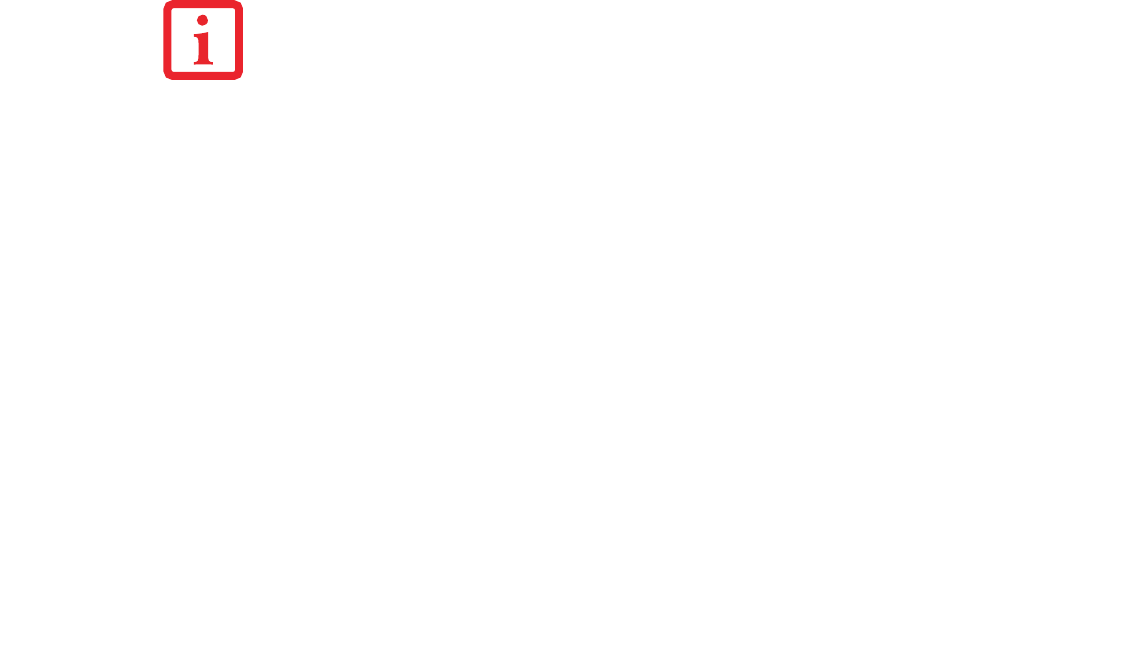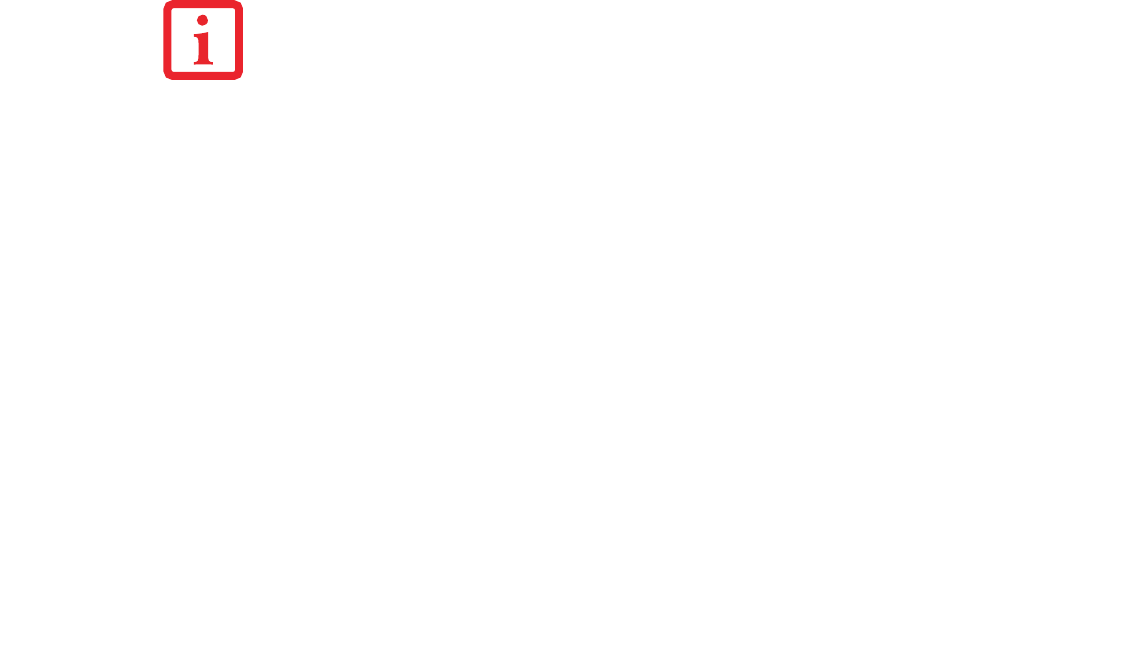
44
3 Click the Start program checkbox, then click [Next].
4 On the screen that appears, click the Select from Start Menu checkbox, then scroll down the list to select the
application you want to start with the Internet button.
5 Click [Next] -> [Next] -> [Finish]. On the Button Setting window, click [Apply].
6 Click OK. The button will now launch the new application. If you want to return to launching your Windows
default Internet browser with this button, you need only click on Start Browser checkbox instead of the Start
program checkbox. Be aware that you will erase the settings for the “other application”. If you wish to go back
to launching the “other application” from this button, you will need to reconfigure it as described above.
When you have finished with button settings, click [OK], and the new settings will take effect. You can
reconfigure your LifeBook Application Panel as often as you like.
IF YOUR SYSTEM HAS DEDICATED ONE OF THE APPLICATION LAUNCHER BUTTONS TO BE AN INTERNET
LAUNCHER, THE BUTTON CAN STILL BE CONFIGURED TO LAUNCH ANY APPLICATION YOU WISH, NOT JUST
AN INTERNET BROWSER.