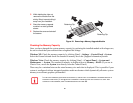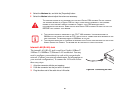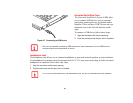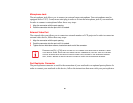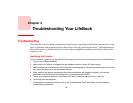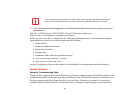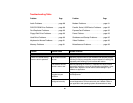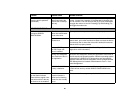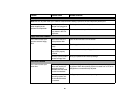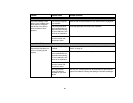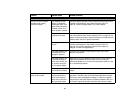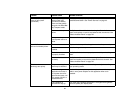89
There is no sound coming
from the built-in speakers.
(continued)
The speakers have
been muted using the
Volume icon in the sys-
tem tray.
Click on the Volume icon in the tool tray on the bottom right of the
screen. (It looks like a speaker). If the Mute box is checked, click
on it to uncheck it. You can also use the [Fn+F3] key combination
to toggle the volume on and off. Pressing [F3] while holding [Fn]
will toggle the audio mute.
DVD/CD-RW/CD-ROM Drive Problems
LifeBook notebook fails to
recognize DVD/CD-
RW/CD-ROM’s.
The disc is not pushed
down onto raised center
circle of the drive.
Open optical drive tray and re-install the disc properly.
Optical drive tray is not
latched shut.
Push on the front of the optical drive tray until it latches. If that
doesn’t work, pull out the modular drive latch to remove the device
from the bay, then re-insert the drive until it latched; this ensures
that the drive is properly seated.
Incorrect DVD Player or
no DVD Player soft-
ware is installed.
Install DVD Player software. (See “Media Player Software” on
page 69 for more information.)
Wrong drive designator
was used for the disc in
the application.
Verify the drive designator used by the application is the same as
the one used by the operating system. When the operating system
is booted from a DVD/CD, drive designations are automatically
adjusted. Note that the drive designation can be changed with the
Disk Management tool located at Administrative Tools -> Com-
puter Management.
DVD/CD-RW/CD-ROM
is dirty or defective.
Wipe the disc with a non-abrasive CD cleaning cloth and reinsert.
It if still will not work try another DVD/CD-RW/CD-ROM in the
drive.
The drive access indicator
on the Status Indicator
Panel blinks at regular inter-
vals with no disc in the tray
or the drive is not installed.
The Windows auto
insertion function is
active and is checking
to see if a disc is ready
to run.
This is normal. However, you may disable this feature.
Problem Possible Cause Possible Solutions