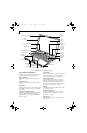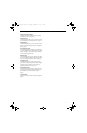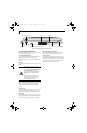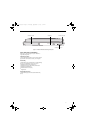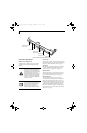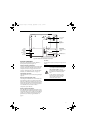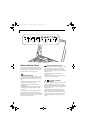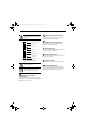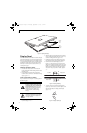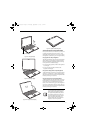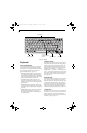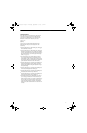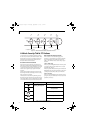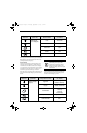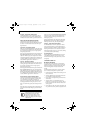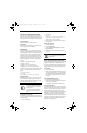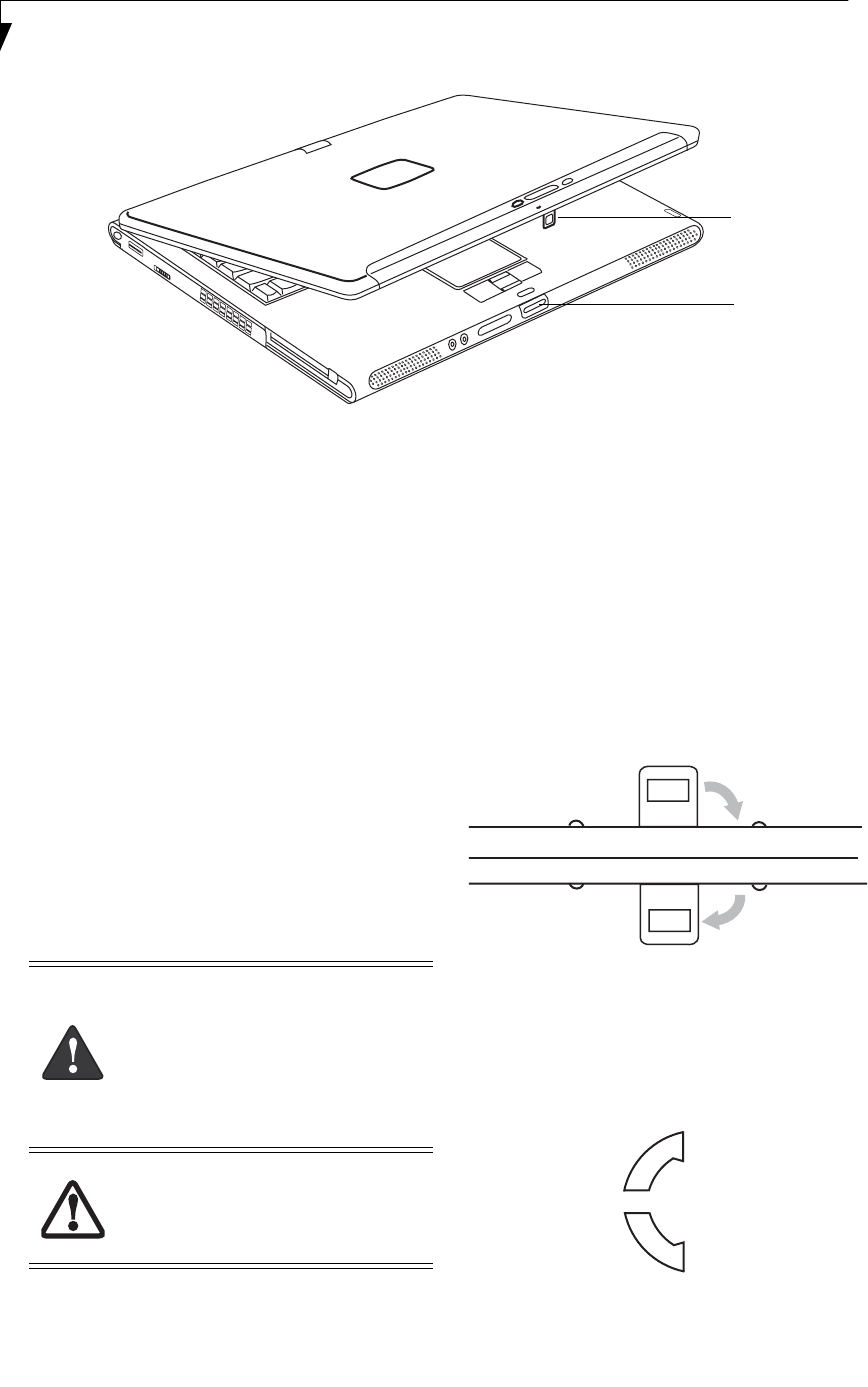
18
LifeBook T4200 Series Tablet PC - Section Two
Figure 2-11. Opening the display
Display Panel
Your LifeBook T4200 Series Tablet PC contains a display
panel that is backlit for easier viewing in bright environ-
ments. The convertible design of your Tablet PC allows
you to open the display fully, rotate it in either direction
180 degrees, and lay it face up on the keyboard. This
allows you to use the system as a tablet, much as you
would a pad of paper.
OPENING THE DISPLAY PANEL
1. Press the latch release button. This releases the
locking mechanism. While holding the latch release,
lift display cover.
2. Lift the display backwards, being careful not to
touch the screen, until it is at a comfortable viewing
angle. (Figure 2-11)
USING THE SYSTEM AS A TABLET
If you would like to use the system as a tablet, perform
the following steps.
1. Lift the display until it is perpendicular to the
keyboard. (Figure 2-14).
2. When the display is perpendicular to the keyboard,
rotate it 180 degrees in either direction (Figure 2-15)
so that it is facing backwards. (Figure 2-16)
3. Holding the top edge of the display panel, pull it
forward until it is lying nearly atop the keyboard.
4. Push the latch towards the display (See “A” in
Figure 2-12). The latch will pivot so the top latch
disappears, and the bottom latch appears (See “B” in
Figure 2-12). Holding the latch down, lay the display
flush against the system so that the latch engages.
You can now use your system as a tablet. (Figure 2-
17)
Figure 2-12. Latching/Unlatching
5. To return the system to notebook configuration,
repeat step 3 and 2. Be sure to turn the display in the
direction indicated by the display rotation light
(Figure 2-13).
Figure 2-13. Display rotation light
Display
Panel
Latch
Latch
Release
Button
The display can be rotated in either
direction, but when returning the system
to notebook mode, be sure to observe the
display rotation light. Rotate the system
display only in the direction indicated by
the light. Turning the display in the
incorrect direction could cause hinge
damage.
In the following step, be sure to position
the display perpendicular to the keyboard,
otherwise the keyboard or display cover
could get scratched.
A
B
Top latch
Bottom latch
Display Side
ROTATE
T Series.book Page 18 Thursday, September 14, 2006 5:24 PM