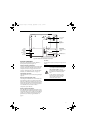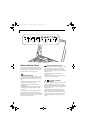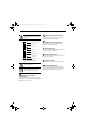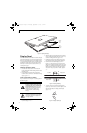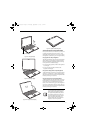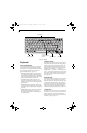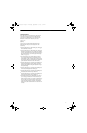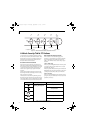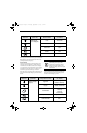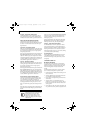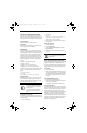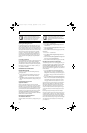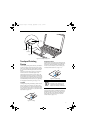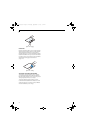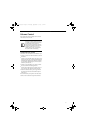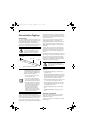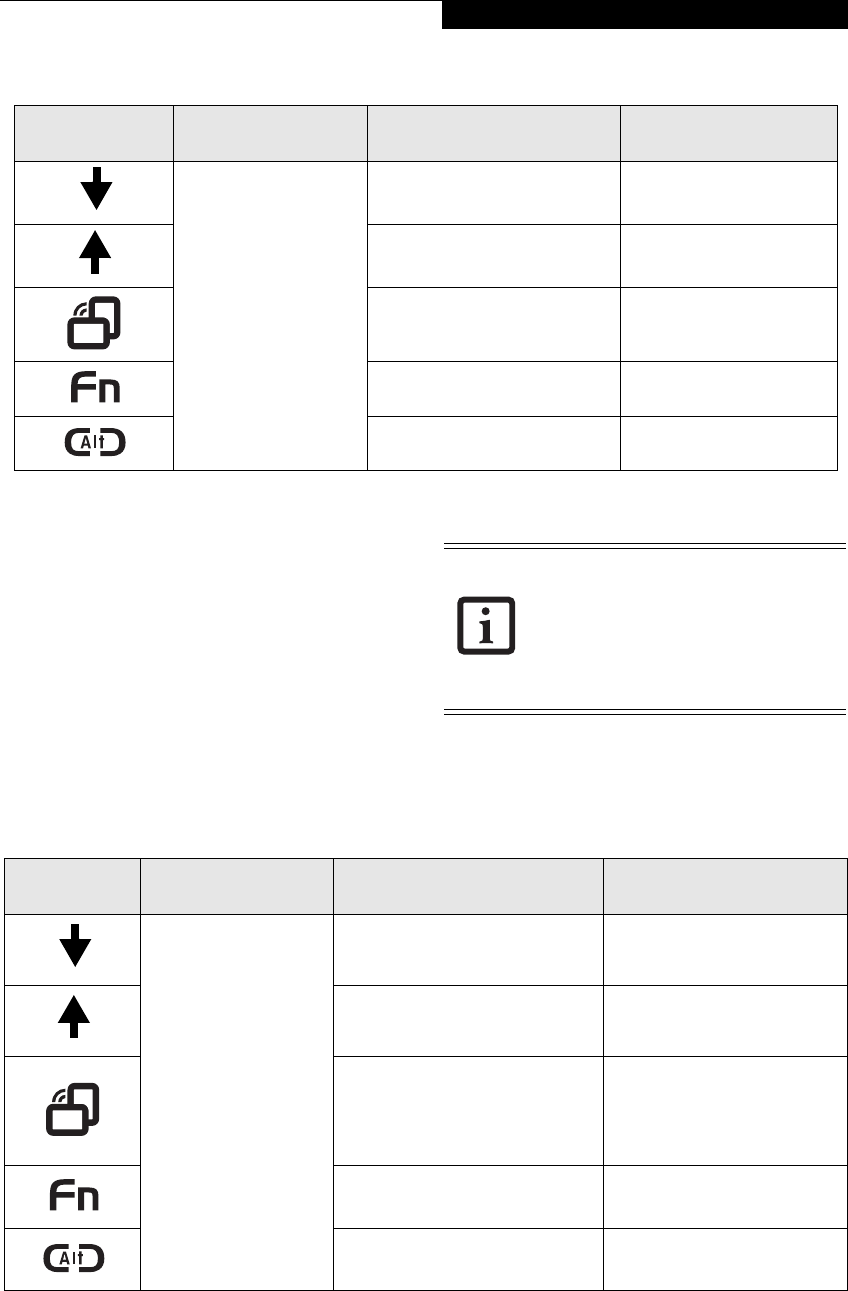
23
Getting to Know Your Tablet PC
Table 2-3. Pre-logon Tablet PC Button Functions
When you press the Fn button then press and release the
Page Up button, each press of the button will act as if
you had pressed the [Escape] key.
Screen Rotation
The screen rotation feature would normally be used
when the system is configured as a tablet. When you
would like to use the tablet as an eBook, for example,
you would use the portrait orientation; when accessing
spreadsheets or using the system as a notebook, you
would more typically use landscape orientation.
When the system is changed to tablet configuration, the
orientation automatically changes to portrait mode by
default.
When you press the Screen Rotation button when the
system is in pre-boot, the system screen orientation
changes from portrait (vertical) to landscape (hori-
zontal) or from landscape to portrait.
Table 2-4. Post-logon Tablet PC Button Functions
Button Icon System State Tablet PC Function
Secondary Functions
(Fn + Button)
System is pre-logon
(Windows logon
screen is displayed)
<Tab> <Shift><Tab>
<Enter> <Escape>
Rotate screen None
Used to invoke secondary
function
None
Ctl+Alt+Del Button None
The screen orientation default can be
changed by going to the Control Panel and
double-clicking on the Fujitsu Tablet
Controls icon and selecting the desired
settings in the display properties. After
changing the settings, save them in Fujitsu
Tablet Controls.
Button Icon System State Primary Tablet PC Function
Secondary Functions
(Fn + Button)
System is post-logon
(Windows desktop is
displayed)
Page Down
User-defined Application A
(Default = Calculator)
Page Up
User-Defined Application B
(Default = MS Journal)
Screen Rotation
Display Switching:
1. LCD only
2. CRT only
3. Dual Display
Secondary Function Selection Fujitsu Menu Utility
Ctl+Alt+Del Button None
T Series.book Page 23 Thursday, September 14, 2006 5:24 PM