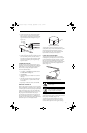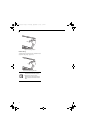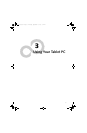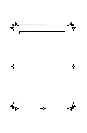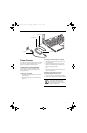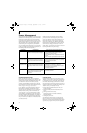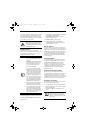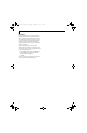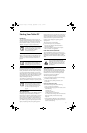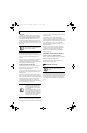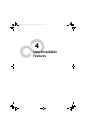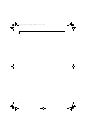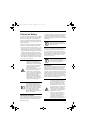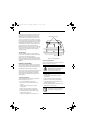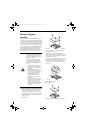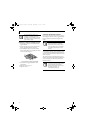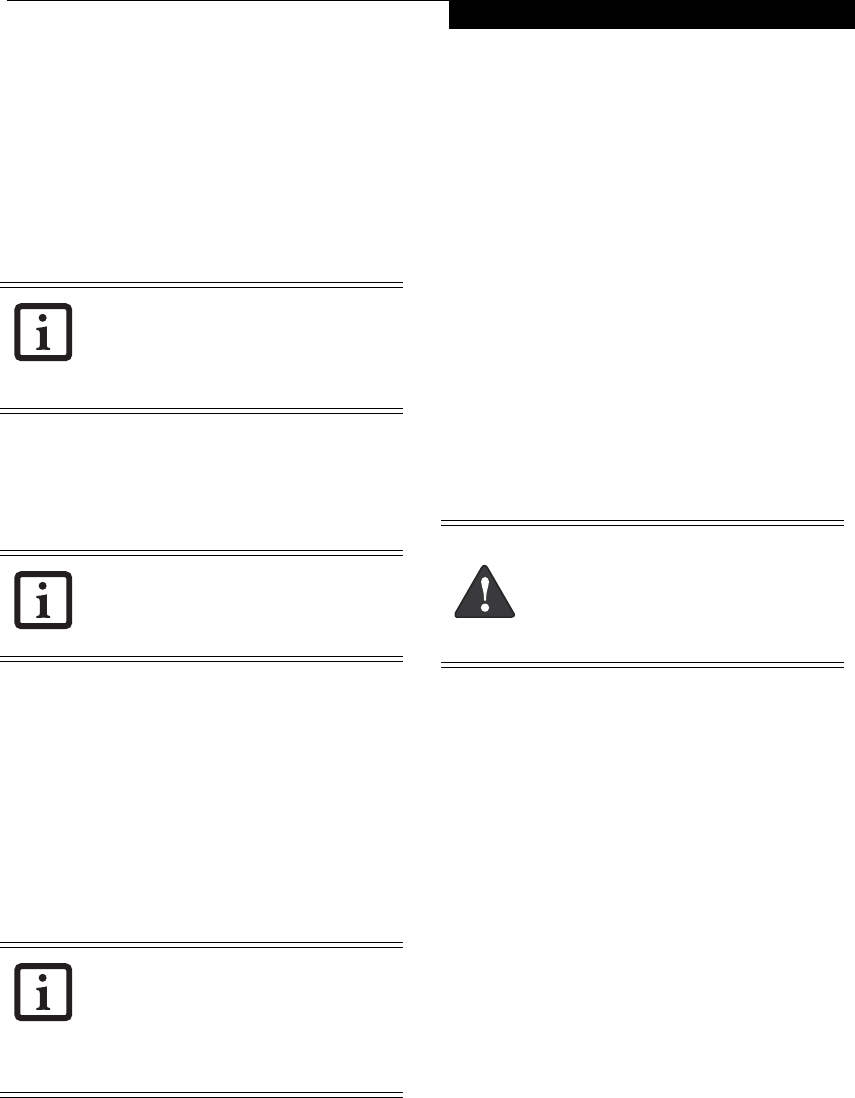
39
Getting Started
Starting Your Tablet PC
POWER ON
The Suspend/Resume button is used to turn on your
LifeBook T4200 Series Tablet PC from its off state. Once
you have connected your AC adapter or charged the
internal Lithium ion battery, you can power on your
Tablet PC. (See figure 2-4 on page 10 for location)
.
Press the Suspend/Resume button to start your system.
When you are done working you can either leave your
Tablet PC in Standby mode, See “Standby Mode” on
page 36, or you can turn it off. See “Power Off” on
page 38
.
When you Power On your Tablet PC, it will perform a
Power On Self Test (POST) to check the internal parts
and configuration for correct functionality. If a fault is
found, your Tablet PC will emit an audio warning and/
or an error message will be displayed. See “Power On
Self Test Messages” on page 65. Depending on the nature
of the problem, you may be able to continue by starting
the operating system or by entering the BIOS setup
utility and revising the settings.
After satisfactory completion of the Power On Self Test
(POST), your Tablet PC will load your operating system
.
BOOT SEQUENCE
The procedure for starting-up your Tablet PC is termed
the Bootup sequence and involves your Tablet PC’s
BIOS. When your Tablet PC is first turned on, the main
system memory is empty, and it needs to find instruc-
tions to start up your Tablet PC. This information is in
the BIOS program. Each time you power up or restart
your Tablet PC, it goes through a boot sequence which
displays a Fujitsu logo until your operating system is
loaded. During booting, your Tablet PC is performing a
standard boot sequence including a Power On Self Test
(POST). When the boot sequence is completed without
a failure and without a request for the BIOS Setup
Utility, the system displays the operating system’s
opening screen.
The boot sequence is executed when:
■
You turn on the power to your Tablet PC.
■
You restart your Tablet PC from the Windows
Shut Down dialog box.
■
The software initiates a system restart. Example:
When you install a new application.
HARD DISK DRIVE PASSWORDS
To provide additional security for your data, you can
assign passwords to the hard disk drive(s). This feature is
managed in the system BIOS Setup Utility. See BIOS
Setup Utility below for information about accessing the
utility.
BIOS SETUP UTILITY
The BIOS Setup Utility is a program that sets up the
operating environment for your Tablet PC. Your BIOS
is set at the factory for normal operating conditions,
therefore there is no need to set or change the BIOS’
environment to operate your Tablet PC.
The BIOS Setup Utility configures:
■
Device control feature parameters, such as changing
I/O addresses and boot devices.
■
System Data Security feature parameters, such
as passwords.
Entering the BIOS Setup Utility
To enter the BIOS Setup Utility do the following:
1. Turn on or restart your Tablet PC.
2. When the Fujitsu logo appears on the screen, do one
of the following:
■
Press the [F2]
■
Tap the touch pad, or,
■
Click the button on a USB mouse
Any of these actions will open the main menu of the
BIOS Setup Utility with the current settings
displayed.
3. Press the [RIGHT ARROW] or [LEFT ARROW] key
to scroll through the other setup menus to review or
alter the current settings.
When you turn on your Tablet PC, be sure
you have a power source. This means that
a battery is installed and charged, or that
the AC or Auto/Airline adapter is
connected and has power.
When the system display is closed, the
Suspend/Resume button is disabled. This
feature prevents the system from being
accidentally powered up when not in use.
Never turn off your Tablet PC during the
Power On Self Test (POST) or it will cause
an error message to be displayed when
you turn your Tablet PC on the next time.
See “Power On Self Test Messages” on
page 65
Remember your passwords. If you set and
forget your User and Master hard disk
passwords, Fujitsu Computer Systems will
not be able to reset it. You may lose data
and have to replace your system board or
hard disk drive.
T Series.book Page 39 Thursday, September 14, 2006 5:24 PM