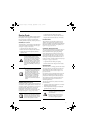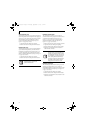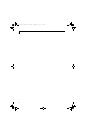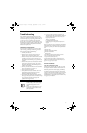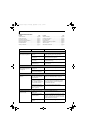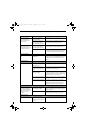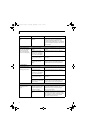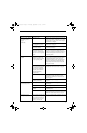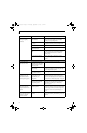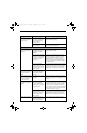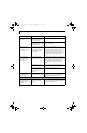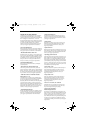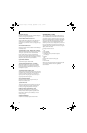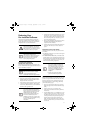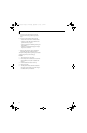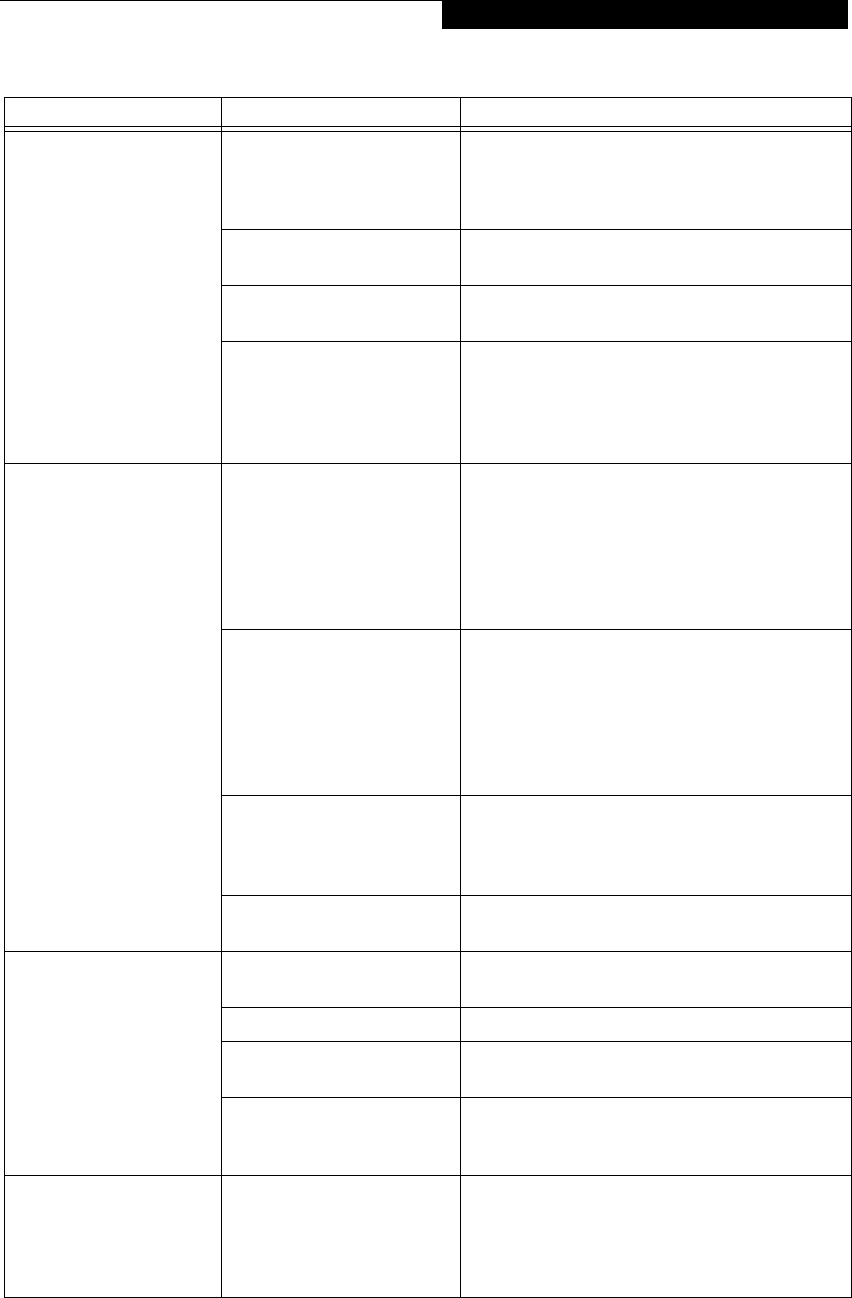
61
Troubleshooting
You turn on your Tablet PC
and nothing seems to
happen.
(continued)
The battery is low. Check the Status Indicator Panel to determine the
presence and condition of the battery. See “Status
Indicator Panel” on page 16. Use a Power adapter
until the battery is charged.
The AC or auto/airline adapter
is not plugged in properly.
Verify that your adapter is connected correctly. See
“Power Sources” on page 35.
The Power adapter (AC or
auto/airline) is faulty.
Try a different Power adapter or install a charged
optional second battery.
The Power adapter (AC or
auto/airline) has no power
from the AC outlet, airplane
seat jack, or the car’s cigarette
lighter.
Move the AC cord to a different outlet, check for a
line switch or tripped circuit breaker for the AC
outlet. If you are using an auto/airline adapter in a
car make sure the ignition switch is in the On or
Accessories position.
Your Tablet PC turns off all
by itself.
The power management
parameters are set for auto
timeouts which are too short
for your operating needs.
Press any button on the keyboard, or move the
mouse to restore operation. If that fails, push the
Suspend/Resume button. Check your power
management settings, or close your applications
and go to the Power Savings menu of the setup
utility to adjust the timeout values to better suit
your operation needs.
You are operating on battery
power only and have ignored a
low battery alarm until the
battery is at the dead battery
state and your machine has
gone into Dead Battery
Suspend mode.
Install a power adapter and then push the Suspend/
Resume button. See “Power Sources” on page 35.
You have a battery failure. Verify the condition of the battery using the
Status Indicator panel, and replace or remove
any battery that is shorted. See “Status Indicator
Panel” on page 16.
Your power adapter has failed
or lost its power source.
Make sure the adapter is plugged in and the outlet
has power.
Your Tablet PC will not
work on battery alone.
The battery is dead. Replace the battery with a charged one or install a
Power adapter.
No battery is installed. Install a charged battery.
The battery is improperly
installed.
Verify that the battery is properly connected by
re-installing them.
Your battery is faulty. Verify the battery condition using the Status Indi-
cator panel and replace or remove any battery that is
shorted. See “Status Indicator Panel” on page 16.
The battery seems to
discharge too quickly.
You are running an application
that uses a great deal of power
due to frequent hard drive or
CD-ROM access, or use of a
modem or LAN PC card.
Use a power adapter for this application when at all
possible.
Problem Possible Cause Possible Solutions
T Series.book Page 61 Thursday, September 14, 2006 5:24 PM