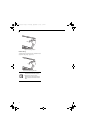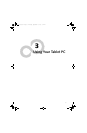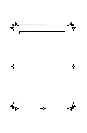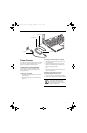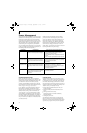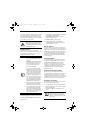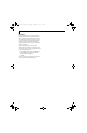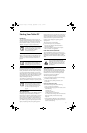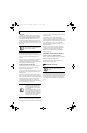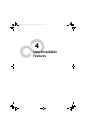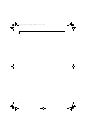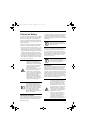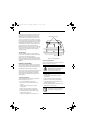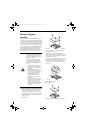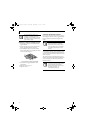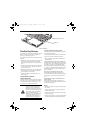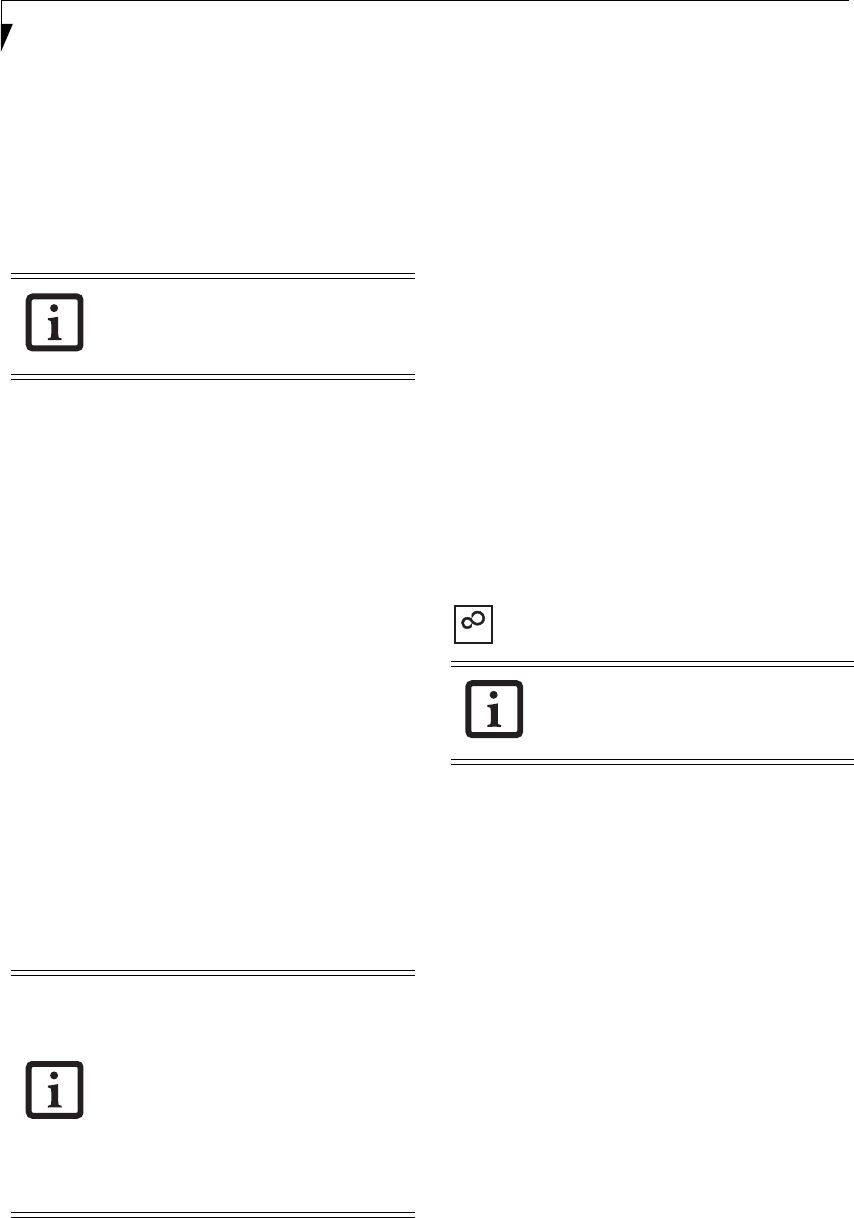
40
LifeBook T4200 Series Tablet PC - Section Three
BIOS Guide
A guide to your Tablet PC’s BIOS is available online.
Please visit our service and support Website at http://
www.computers.us.fujitsu.com/support. Once there,
select Support, then select Tablet PCs under User’s
Guides. Select LifeBook Tablet PC BIOS Guides from
the pull-down menu for your Tablet PC series. If you are
unsure of your Tablet PC’s BIOS number, refer to your
packing slip.
BOOTING THE SYSTEM
We strongly recommend that you not attach any
external devices and do not put a DVD/CD in your drive
until you have gone through the initial power on
sequence.
When you turn on your Tablet PC for the first time, it
will display a Fujitsu logo on the screen. If you do
nothing the system will load the operating system, and
then the Windows Welcome will begin.
Registering Windows with Microsoft
In order to ensure that you receive the most benefits
from the Windows operating system, it should be
registered the first time you use it.
After you receive the Windows Welcome screen, you will
be prompted to enter registration information in the
following order.
First of all, you will need to read and accept the End
User License Agreements (EULAs). After accepting the
EULAs, you will be asked if you want to enable the Auto-
matic Updates feature. Acceptance of this feature is
recommended because it allows your system to be
updated automatically whenever an important change
becomes available for your notebook.
Several additional windows will appear, prompting you
to enter a name and description for your computer, an
Administrator password, and a domain name. Read the
instructions on the screens carefully and fill in the infor-
mation as directed.
You will then be automatically connected to the
Internet, if you have an appropriate connection avail-
able. If an automatic connection is not possible, you will
be asked about how you dial out from where you will be
using your Tablet PC. If you are not connected to a
phone line and plan to register at a later time, you may
click the Skip button.
Once you are connected to the Internet, you will be
asked if you wish to continue with the registration. If
you select Ye s you will then enter your name and
address, and email address if desired. Click Next to
complete registration.
REGISTERING YOUR LIFEBOOK TABLET PC
How do I register my LifeBook Tablet PC?
You can register your LifeBook by going to our Website:
http://www.computers.us.fujitsu.com/
You will need to be set up with an Internet Service
Provider (ISP) to register online.
INSTALLING CLICK ME!
The first time you boot up your system, you will see an
icon called Click Me! in the Start menu. When you click
the Click Me! icon, your system will automatically build
the icon tray in the bottom right of the screen. These
icons provide links to utilities that you will frequently
access.
If your data security settings require it, you
may be asked for a password before the
BIOS main menu will appear.
■
If you reject the terms of the license
agreement you will be asked to review
the license agreement for information
on returning Windows or to shut down
your Tablet PC.
■
You cannot use your Tablet PC until you
have accepted the License Agreement. If
you stop the process your computer will
return to the beginning of the Windows
Welcome Process, even if you shut your
tablet down and start it up again.
Before installing Click Me!, be sure the
wireless LAN switch is set to the On
position.
ClickMe!
T Series.book Page 40 Thursday, September 14, 2006 5:24 PM