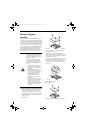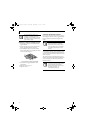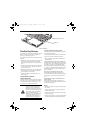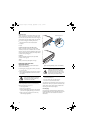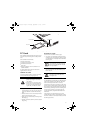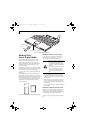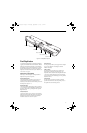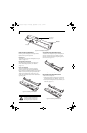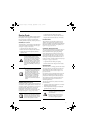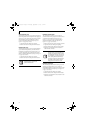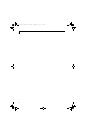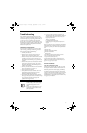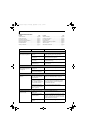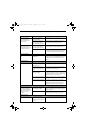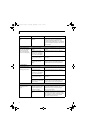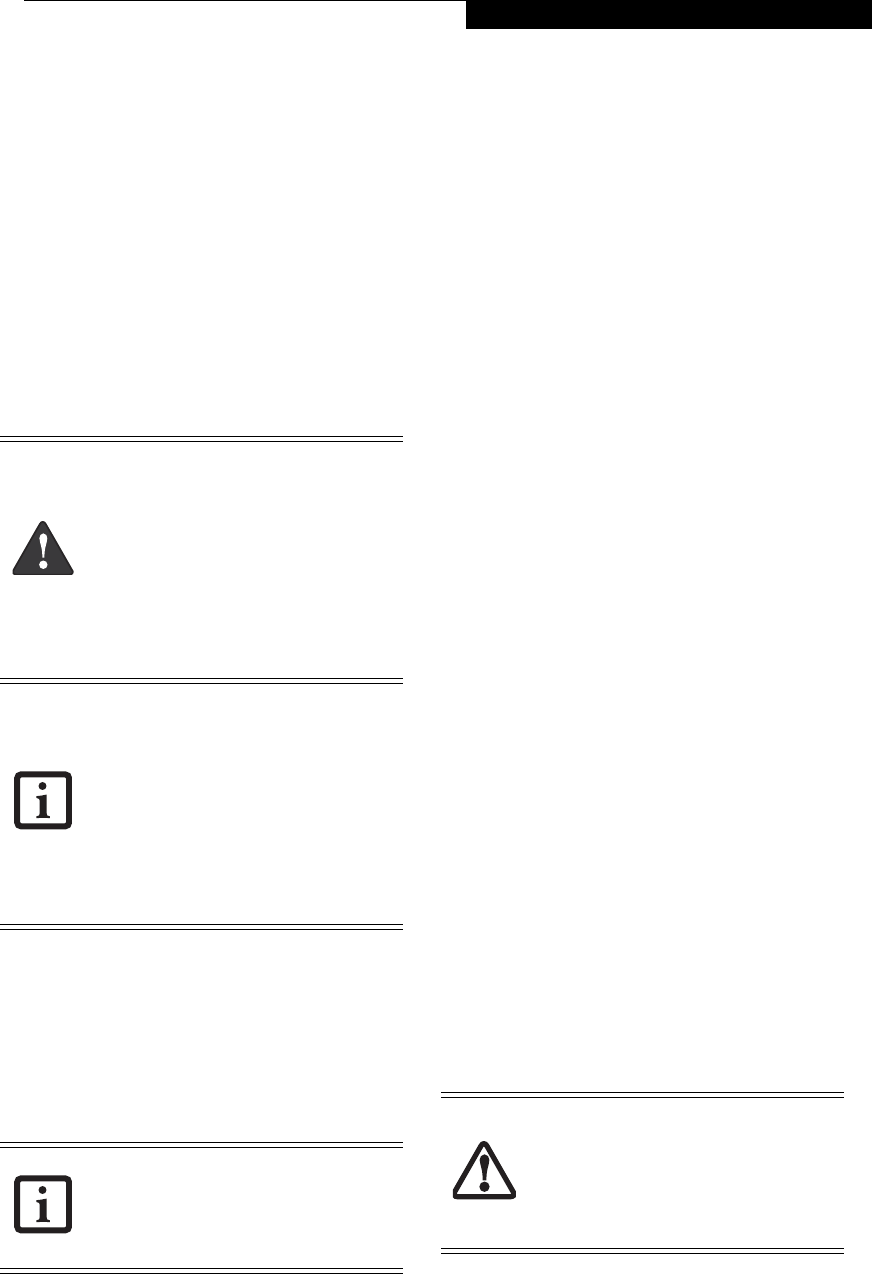
53
User-Installable Features
Device Ports
Your LifeBook T4200 Series Tablet PC and the optional
Port Replicator come equipped with multiple Device
Ports to which you can connect an external device
including: disk drives, keyboards, modems, printers, etc.
MODEM (RJ-11) JACK
The modem (RJ-11) jack is used for an internal modem.
To connect the telephone cable follow these easy steps:
(See Figure 2-7 on page 14 for location)
1. Align the connector with the jack opening.
2. Push the connector into the jack until it is seated.
3. Plug the other end of the telephone cable into a
telephone outlet.
INTERNAL LAN (RJ-45) JACK
The internal LAN (RJ-45) jack is used for an internal 10/
100/1000 Base-T/Tx (Gigabit) Ethernet connection. You
will need to configure your Tablet PC to work with your
particular network. (Please refer to your network
administrator for information on your network
configuration.) To connect the LAN cable follow these
easy steps: (See Figure 2-7 on page 14 for location)
1. Align the connector with the jack opening.
2. Push the connector into the jack until it is seated.
3. Plug the other end of the cable into a LAN outlet.
DOCKING PORT
The docking port is used for the connection of your
Tablet PC to an optional port replicator. In order to
connect your Tablet PC to one of these devices follow the
instructions that came with your port replicator. (See
Figure 2-8 on page 15 for location)
UNIVERSAL SERIAL BUS PORTS
The two Universal Serial Bus 2.0 ports (USB) allow you
to connect USB devices such as external floppy disk
drives, external DVD drives, game pads, pointing
devices, keyboards and/or speakers. USB 2.0 is down-
ward-compatible with USB 1.1 devices, so older USB
devices will work with these ports. USB 2.0 is a much
faster design, running forty times faster than USB 1.1.
In order to connect a USB device, follow these easy steps:
(See Figure 2-7 on page 14 for location)
1. Align the connector with the port opening.
2. Push the connector into the port until it is seated.
INFRARED PORT
The Infrared IrDA 1.1 (4 Mbps) port allows for wireless
data transfer between your Tablet PC and other IrDA-
compatible devices, such as another computer or a
printer, without the use of a cable. (See Figure 2-7 on
page 14 for location)
It is important to keep in mind that while carrying out
this form of communication, both devices must be
placed so their infrared ports are directly facing each
other without obstruction. The devices must also be
separated by at least 6" but no more than 36" for
maximum performance.
The following conditions may interfere with infrared
communications:
■
A television, radio remote control unit, or a wireless
headphone is being used nearby.
■
Direct sunlight, fluorescent light, or incandescent
light shines directly on the port.
The internal modem is not intended for
use with Digital PBX systems. Do not
connect the internal modem to a Digital
PBX as it may cause serious damage to the
internal modem or your entire LifeBook
T4200 Series Tablet PC. Consult your PBX
manufacturer’s documentation for details.
Some hotels have Digital PBX systems. Be
sure to find out BEFORE you connect your
modem.
■
The internal modem is designed to the
ITU V.90 standard. Its maximum speed
of 53000 bps is the highest allowed by
FCC, and its actual connection rate
depends on the line conditions. The
maximum speed is 33600 bps at upload.
■
The internal modem on all LifeBook
T4200 Series Tablet PC’s from Fujitsu
Computer Systems Corporation are
certified for use in the United States and
Canada.
Note that the optional Port Replicator is
designed to cover the LAN jack located on
the system. This ensures that the LAN jack
on the Port Replicator is the only one used
when the Port Replicator is installed.
■
Do not move either device while com-
munication is active as it may interrupt
data transmission.
■
Be careful not to scratch the infrared
port lens. Scratches, dirt, or other sur-
face marks can degrade operation.
T Series.book Page 53 Thursday, September 14, 2006 5:24 PM