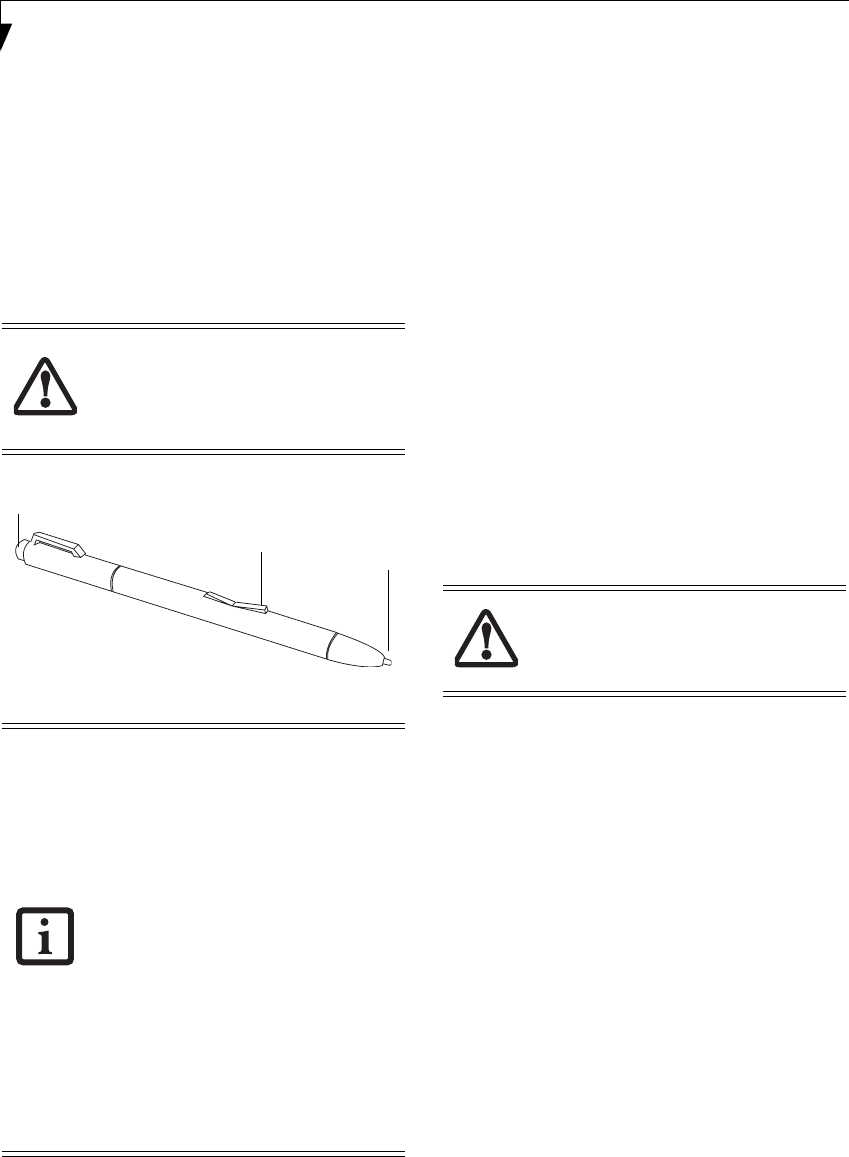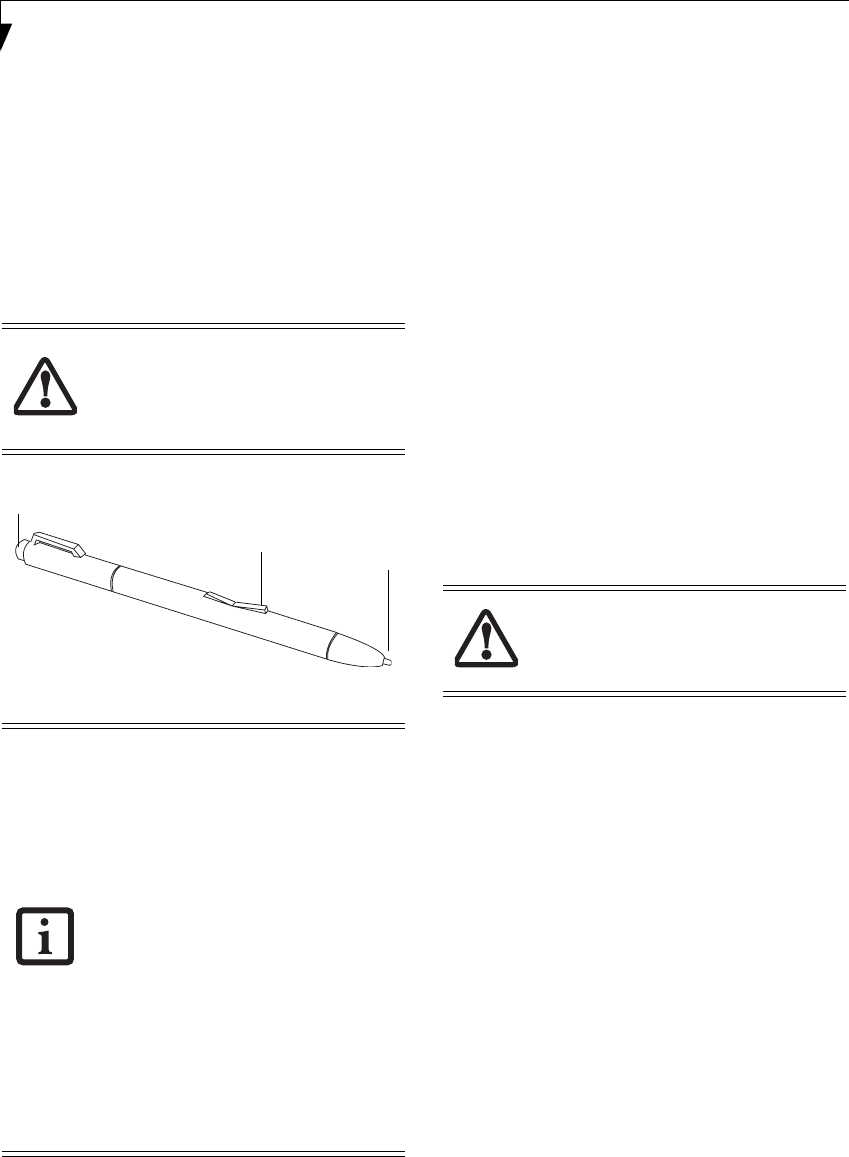
30
LifeBook T4200 Series Tablet PC - Section Two
Pen and Active Digitizer
USING THE PEN
You can use the LifeBook T4200 Series Tablet PC pen to
generate and create electronic “ink”, to select items, and
to navigate through programs on the Tablet PC.
Programs that support handwriting recognition also
allow you to write characters directly on the screen with
the pen. You can also use the pen as a drawing tool.
Figure 2-25. LifeBook T4200 Series Pen
The screen reacts when the pen tip is approximately 1/8
inch (3-5 mm) from the screen. The pen has four
switches: a tip switch, a barrel button toggle switch with
switches at both ends, and an "eraser" switch, located on
the end of the barrel. By default, the tip switch corre-
sponds to the left mouse button, and the front toggle
(closest to the pen tip) barrel button switch corresponds
to the right mouse button (when used in combination
with the tip switch). The rear toggle of the barrel button
switch and the eraser switch at the end of the barrel act
as electronic ink “erasers”.
The rear toggle, eraser, and tip click pressures can be
changed by clicking [Start] -> Control Panel, and
double-clicking the Fujitsu Pen Settings icon. Note that
the rear toggle switch and the eraser switch are both
affected by the same settings; they cannot be changed
individually.
To change the rear toggle and eraser button function,
select the drop-down list to select a new function, then
click [Apply]. If you don’t want the rear toggle and
button switch to have any function, select Ignore from
the list.
Adjusting the click pressure determines how much pres-
sure must be put on the pen tip in order for the screen to
react. The softer it is set, less pressure is required; the
harder it is set, more pressure is required. To change the
click pressure, use the slider bar to make the click pres-
sure harder or softer, then click [Apply].
Here are some hints that may help you use the pen more
effectively:
• To activate the tip switch, tap or hold the pen tip
against the screen.
• To activate the barrel button switch, press and hold
the end of the button you wish to use (front toggle is
the right mouse button switch; the rear toggle and
eraser button both act as electronic “erasers”).
• To move the cursor, hold the pen tip within 1/8 inch
(3 - 5 mm) from the screen and move the pen.
• To start a program, double-tap the pen tip (tap the
pen tip twice rapidly) on the program icon as you
would double-click a mouse.
• To select an object, tap the pen tip on the object
once.
• To double-click an object, quickly tap the object
twice.
INSTALLING A PEN TETHER
To prevent dropping or losing your pen, you should
attach it to your system using the pen tether that is
included with the system.
To attach the pen tether to your Tablet PC, perform the
following steps:
You are advised to use a screen protector
on your system display to minimize the
chance of its being scratched. Screen
protectors are available from the Fujitsu
Website at us.fujitsu.com/computers.
The LifeBook T4200 Series Tablet PC pen
is a high-quality electronic instrument that
can be damaged if used improperly. Treat
the pen as you would any precision device.
Observe the following guidelines:
• Do not tap the pen on surfaces other
than the Tablet PC screen.
• Do not try to turn the thumb grip on
the pen; it is designed for inserting and
removing the pen from the pen holder.
• Never store the pen with the tip bearing
the weight of the pen (e.g., sitting tip
down in a pencil cup). Storing the pen
tip down could distort the internal
mechanism over a period of time
(especially in higher temperatures),
causing the tip to act as if it is always
depressed. The pen should be stored in
the pen holder when not in use.
Tip Switch
Barrel Switch
Eraser Button
Use only the pen provided with your
Tablet PC. Do not use substitutes that
were not designed for the LifeBook T4200
Series Tablet PC.
T Series.book Page 30 Thursday, September 14, 2006 5:24 PM