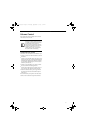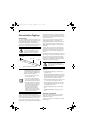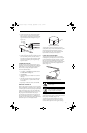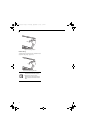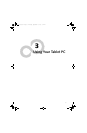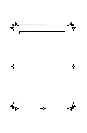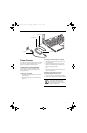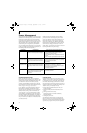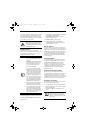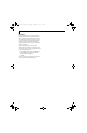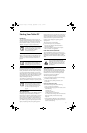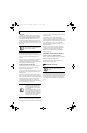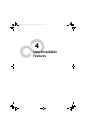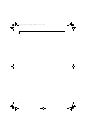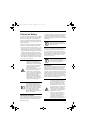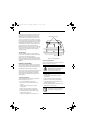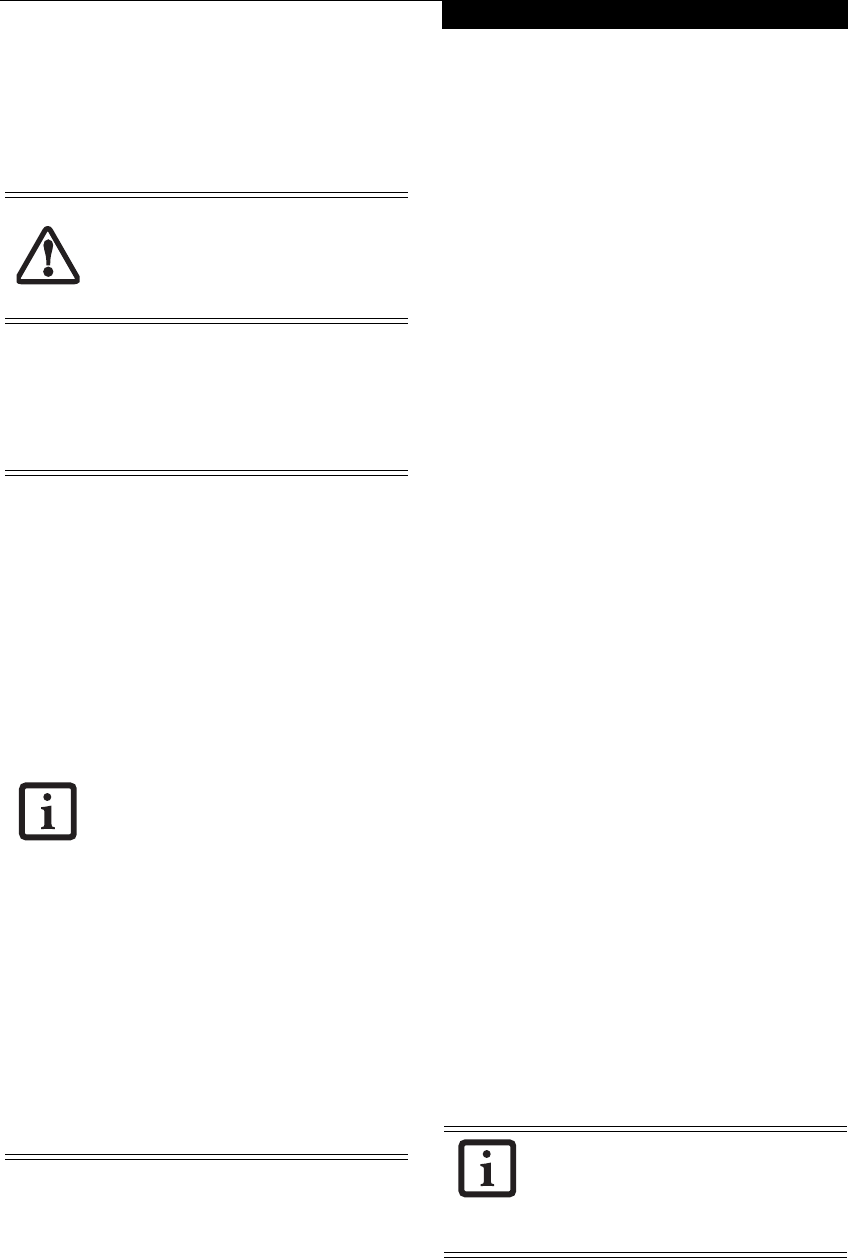
37
Getting Started
from Standby mode, your Tablet PC will return to the
point where it left off. To resume operation, you must
use the Suspend/Resume button to resume operation,
and there must be an adequate power source available,
or your Tablet PC will not resume.
HIBERNATE MODE
The Hibernate mode saves the contents of your
Tablet PC’s system memory to the hard drive as a part of
the Suspend/Resume mode. Your Tablet PC is pre-
configured to perform this function.
Using Hibernate Mode
Hibernate default setting is enabled for Windows XP.
To enable or disable the Hibernation feature follow
these easy steps:
1. From the Start menu, select Settings, and then select
Control Panel -> Power Options.
2. Select Hibernation, and then select the box to
enable or disable this feature.
To use Hibernate mode with your system:
1. Click on the Start button, click Shut Down.
2. Select Hibernate option from the “What do you
want the computer to do” list.
DISPLAY TIMEOUT
The Video Timeout is one of the power management
parameters. This feature saves power by turning off the
display if there is no keyboard or pointer activity for the
user selected timeout period. Any keyboard or pointer
activity will cause the display to restart automatically.
This feature is independent of the Suspend/Resume
button and can be enabled and disabled in Windows
Power Management.
HARD DISK TIMEOUT
The Hard Disk Timeout is another one of the power
management parameters. This feature saves power by
turning off the hard drive if there is no hard drive
activity for the user selected timeout period. Any
attempt to access the hard drive will cause it to restart
automatically. This feature is independent of the
Suspend/Resume button and can be enabled and
disabled in Windows.
WINDOWS POWER MANAGEMENT
The Power Options icon located in the Windows
Control Panel allows you to configure some of the power
management settings. For example, you can use the
Power Options to set the timeout values for turning off
the display and hard disks whether you are running the
Tablet PC on battery power or one of the adapters.
RESTARTING THE SYSTEM
If your system is on and you need to restart it, be sure
that you use the following procedure.
1. Click the Start button, and then click Shut Down.
2. Select the Restart option from within the Windows
Shut Down dialog box.
3. Click OK. Your Tablet PC will shut down and
reboot.
If you are running your Tablet PC on
battery power, be aware that the battery
continues to discharge while your Tablet
PC is in Standby mode, though not as fast
as when fully operational.
■
Standby or Hibernate modes should not
be used with certain PC Cards. Check
your PC Card documentation for more
information.
■
Disabling the Suspend/Resume button
prevents it from being used to put your
Tablet PC in Standby or Hibernate
mode. The resume function of the
button cannot be disabled.
■
If your Tablet PC is actively accessing
information when you enter Standby or
Hibernate mode, changes to open files
are not lost. The files are left open and
memory is kept active during Standby
mode or the memory is transferred to
the hard drive during Hibernate mode.
■
When PC Cards or external devices are
in use, Save-to-Disk mode cannot return
to the exact state prior to suspension,
because all peripheral devices will be re-
initialized when the system restarts.
■
The main advantage of using Hibernate
mode is that power is not required to
maintain your data. This is very impor-
tant if you will be leaving your Tablet PC
in a suspended state for a prolonged
period of time. The drawback of using
Hibernate mode is that it lengthens the
power down and power up sequences
and resets peripheral devices.
Turning off your Tablet PC without exiting
Windows or turning on your Tablet PC
within 10 seconds of the Tablet PC being
shut off may cause an error when you start
the next time.
T Series.book Page 37 Thursday, September 14, 2006 5:24 PM