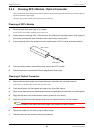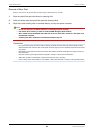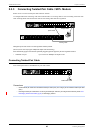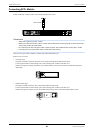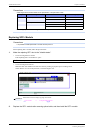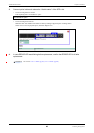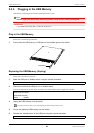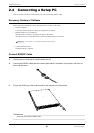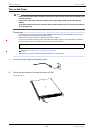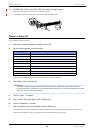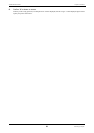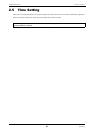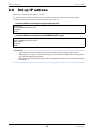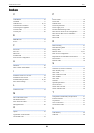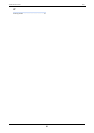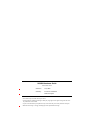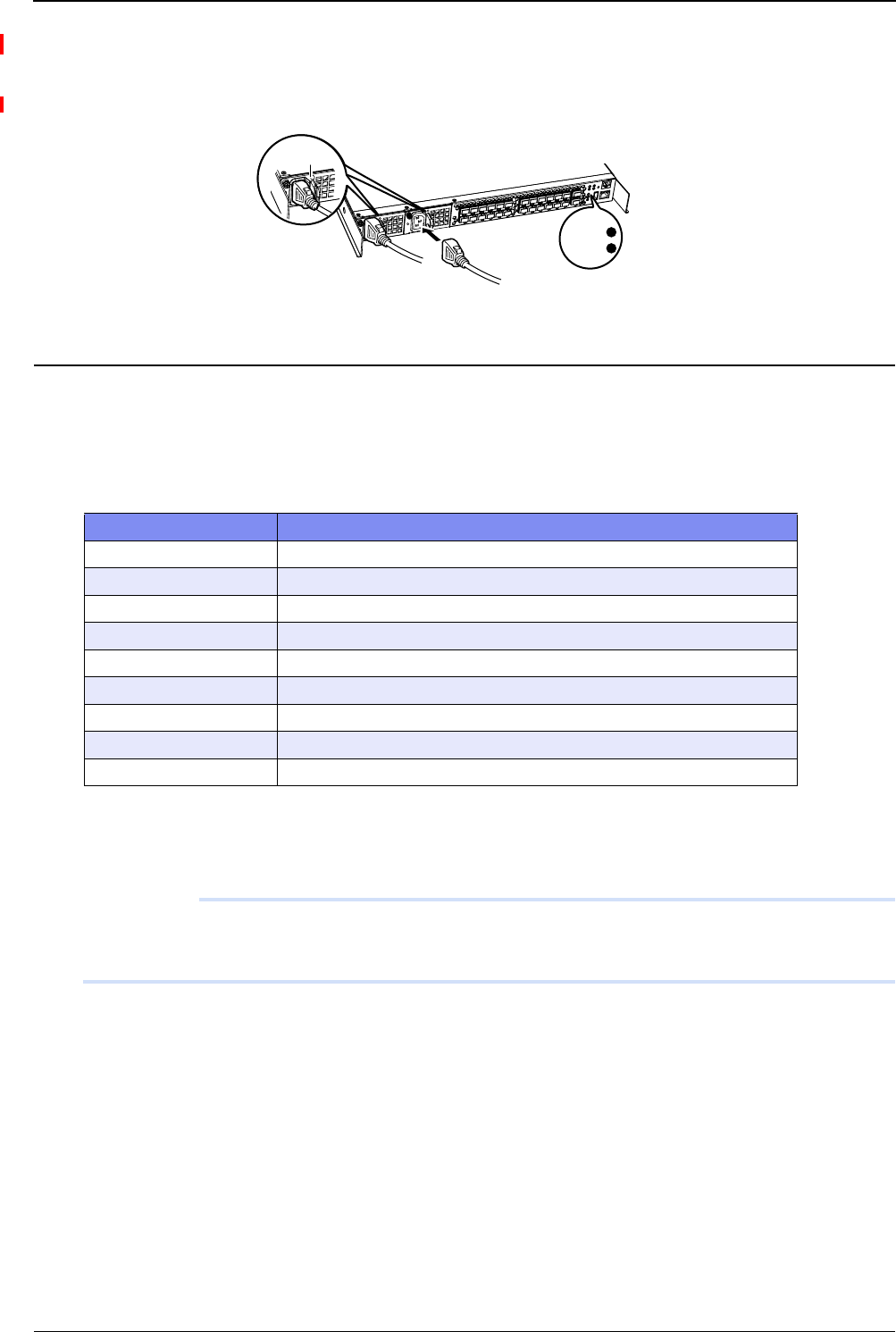
XG2600 Hardware Guide Chapter 2 Installation
Connecting a Setup PC
52
3. POWER LED of PSU1 and PSU1 LED of the switch will light in green.
Next, plug in the power cable to the power connecter of PSU2.
The POWER LED of PSU2 and PSU2 LED of the switch will light in green.
Prepare a Setup PC
Log on using the terminal software.
1. Start up the terminal software by using the set up PC.
2. Set the setting conditions to the following;
Please refer to the terminal software manual for instructions on setting conditions.
3. Press [Return] key or [Enter] key.
Precautions
The following message may appear When pressing the [Return] key or [Enter] key. In such case, the switch is
processing another job, and waiting for such process to finish. Please wait for a moment until it finishes such process.
Waiting for completion of the other operation...
4. Confirm "Login :" on screen.
5. Key in "admin" and press [Return] key or [Enter] key.
6. Confirm "Password:" on screen
7. Key in password, then press the [Return] key or [Enter] key.
Since password is not set at the initial state, simply press [Return] key or [Enter] key without keying in the password.
If the password is already set, key in the password. Then press [Return] key or [Enter] key.
Setup Items
Start Bit 1
Data Bit 8
Parity Bit n/a
Stop Bit 1
Synchronous System Asynchronous Communication System (Start-Stop Communication System)
Communication Speed 9600
Flow Control None
Number of digits on screen 80 (If other than 80 digits, set it through terminal command)
Number of rows on screen 24 (If other than 24 rows, set it through terminal command)
PSU1
POWER
PSU2