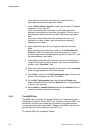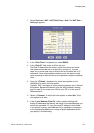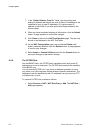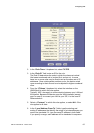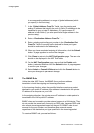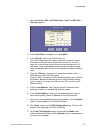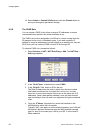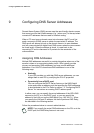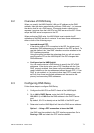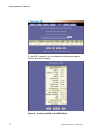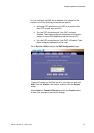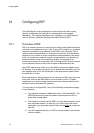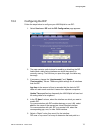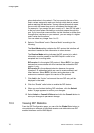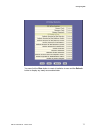Configuring DNS Server Addresses
70 EN/LZT 108 6492 R2 - October 2003
9 Configuring DNS Server Addresses
Domain Name System (DNS) servers map the user-friendly domain names
that users type into their Web browsers (e.g. “yahoo.com”) to the equivalent
numerical IP addresses that are used for Internet routing.
When a PC user types a domain name into a browser, the PC must first
send a request to a DNS server to obtain the equivalent IP address. The
DNS server will attempt to look up the domain name in its own database,
and will communicate with higher-level DNS servers when the name cannot
be found locally. When the address is found, it is sent back to the
requesting PC and is referenced in IP packets for the remainder of the
communication.
9.1 Assigning DNS Addresses
Multiple DNS addresses are useful to provide alternatives when one of the
servers is down or is encountering heavy traffic. ISPs typically provide
primary and secondary DNS addresses, and may provide additional
addresses. Your LAN PCs learn these DNS addresses in one of the
following ways:
Statically;
If your ISP provides you with their DNS server addresses, you can
assign them to each PC by modifying the PCs IP properties.
Dynamically from a DHCP pool;
You can configure the DHCP Server feature on the HM210dp/di
router and create an address pool that specifies the DNS addresses
to be distributed to the PCs. Refer to section 7.3 “Configuring DHCP
Server” for instructions on creating DHCP address pools.
In either case, you can specify the actual addresses of the ISP’s DNS
servers (on the PC or in the DHCP pool), or you can specify the
address of the LAN port on the HM210dp/di (e.g. 192.168.1.1). When
you specify the LAN port IP address, the device performs DNS Relay,
as described in the following section.
Follow the procedures below to connect related devices.
NOTE! If you specify the actual DNS addresses on the PCs or in the
DHCP pool, the DNS Relay feature is not used.