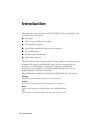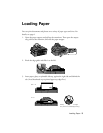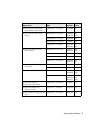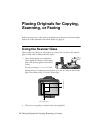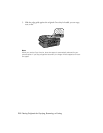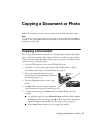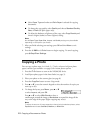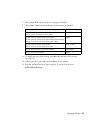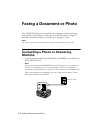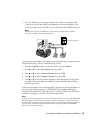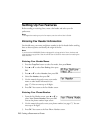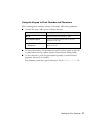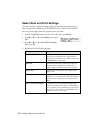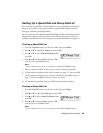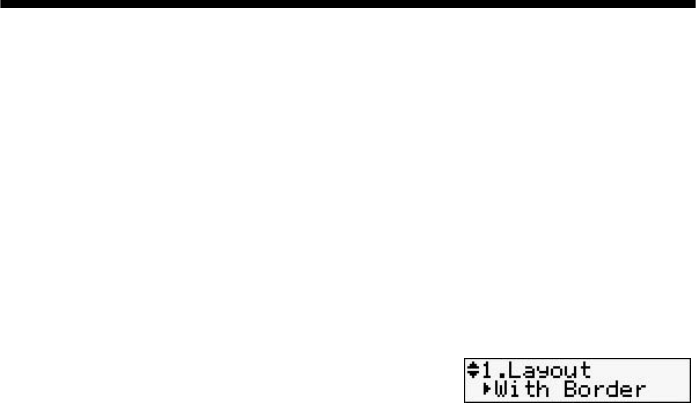
12
Copying a Document or Photo
■
Select
Paper Type
and make sure
Plain Paper
is selected for copying
documents.
■
To change the copy quality, select
Quality
and choose
Standard Quality
,
Best
, or
Draft
(for plain paper only).
■
To adjust the darkness or lightness of the copy, select
Copy Density
and
choose a higher (darker) or lower (lighter) setting.
Note:
Not all Paper Type, Paper Size, Layout, and Quality settings may be available
depending on the options you choose.
7. After you finish selecting your settings, press
OK
and then
Menu
to exit
settings.
8. Press the x
B&W
or x
Color
button to begin copying. To cancel copying,
press y
Stop/Clear Settings
.
Copying a Photo
You can copy a photo onto 4 × 6-inch, 5 × 7-inch, or letter-size Epson photo
paper (various types available—see page 6) for instant photo reprints.
1. Press the P
On
button to turn on the NX300/305 Series.
2. Load Epson photo paper in the sheet feeder (see page 5).
3. Place your photo on the scanner glass (see page 8).
4. Press the
Copy/Fax
button to enter Copy mode.
5. Press u or d or use the numeric keypad to select the number of copies you
want (up to 99).
6. To change the layout, press
Menu
, press u or d
to select
Layout
, and press
OK
.
Press u or d to select
With Border
to leave a
small margin around the image or
Borderless
to expand the image all the
way to the edge of the paper (slight cropping may occur).
Note:
To adjust the amount of image expansion when printing borderless photos, select
Expansion and choose Standard, Medium, or Minimum.