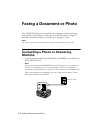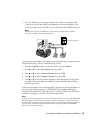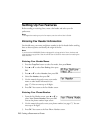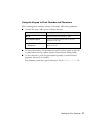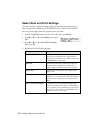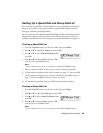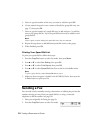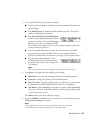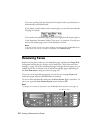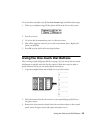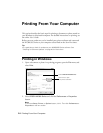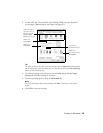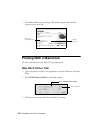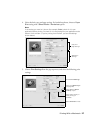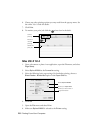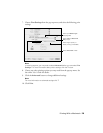22
Faxing a Document or Photo
If you are scanning with the Automatic Document Feeder, your document is
automatically scanned and faxed.
If you placed your document on the scanner glass, you see this screen after the
first page is scanned:
If you need to fax additional pages, place your original on the scanner glass or
in the Automatic Document Feeder. Then press
1
to continue. If you do not
need to fax another page, press
2
. Your document is faxed.
Note:
If the fax number is busy, you see a redialing message and the NX300/305 Series
redials after one minute. To redial immediately, press Redial/Pause.
Receiving Faxes
Before receiving faxes, make sure you load plain paper and select the
Paper Size
setting that matches the size of paper you’ve loaded (see “Select Scan and Print
Settings” on page 18). If the incoming fax pages are larger than the paper size you
loaded, the fax size is reduced to fit or printed on multiple pages, depending on
the
Auto Reduction
setting you select (see page 18).
If you run out of paper during printing, you see the error message
Paper out
.
Load more paper and press the
OK
button to continue.
To receive faxes automatically, make sure the
Auto Answer
light is turned on. To
turn it on, press the
Auto Answer/Space
button and press
OK
.
Note:
To change the number of rings before the NX300/305 Series answers, see page 15.
Auto Answer/
Space
Redial/Pause
Stop/
Clear Settings
B
&
W
Color
Copy/Fax
Speed Dial
Group Dial/
Backspace
Auto Answer light