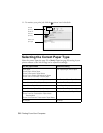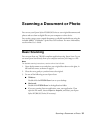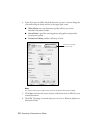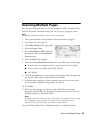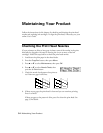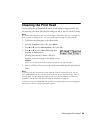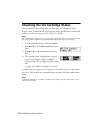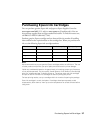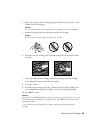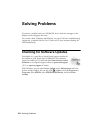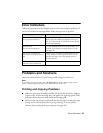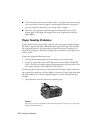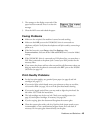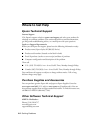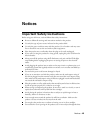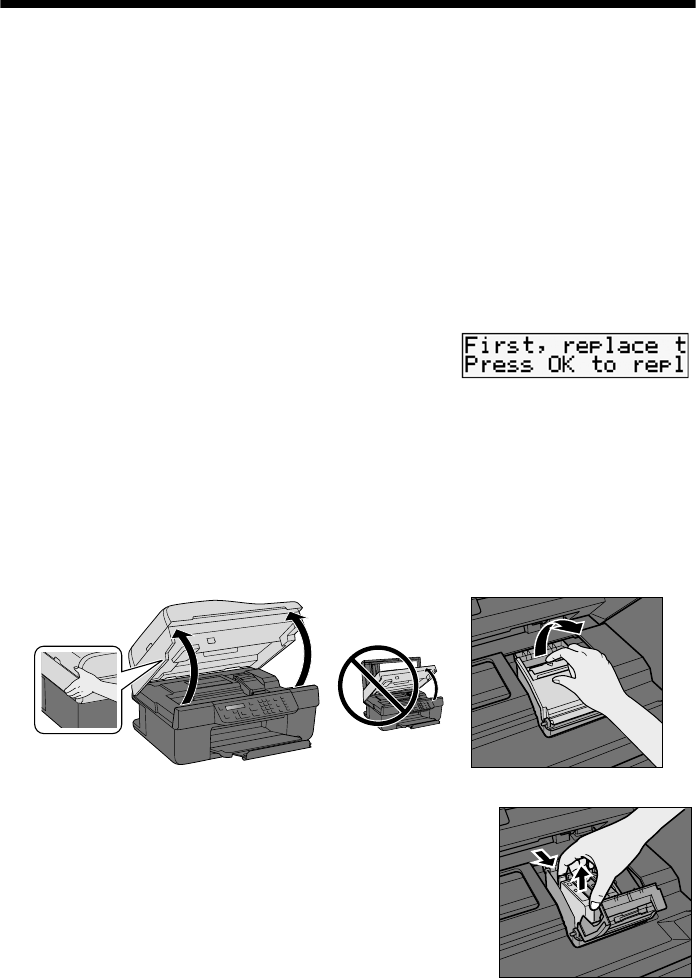
38
Maintaining Your Product
Replacing Ink Cartridges
Make sure you have a new ink cartridge before you begin. You must install new
cartridges immediately after removing the old ones.
Caution:
Do not open ink cartridge packages until you are ready to install the ink. Cartridges are
vacuum packed to maintain reliability.
Leave the expended cartridge(s) installed until you have obtained a replacement, or the
ink remaining in the print head nozzles may dry out.
1. Turn on the NX300/305 Series.
If an ink cartridge is low or expended, you see a
message on the NX300/305 Series display
screen indicating which color to replace. Press
OK
.
If you’re replacing a cartridge before you see a message on the NX300/305
Series display screen, press the
Copy/Fax
button, press
Menu
, press u or d
to select
Maintenance
, and press
OK
. Then select
Ink Cartridge
Replacement
and press
OK
.
2. Lift up the scanner, then open the cartridge cover.
3. Squeeze the tab on the cartridge and lift it up.
Dispose of it carefully. Do not take the used
cartridge apart or try to refill it.
Warning:
If ink gets on your hands, wash them thoroughly with
soap and water. If ink gets into your eyes, flush them
immediately with water. Keep ink cartridges out of the
reach of children.