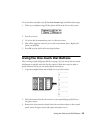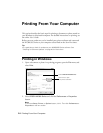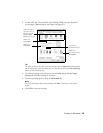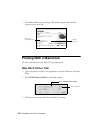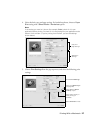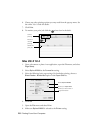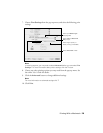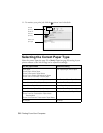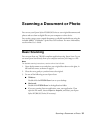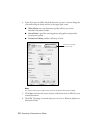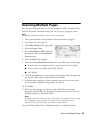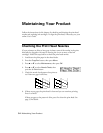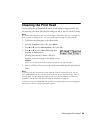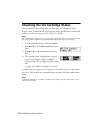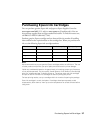Scanning a Document or Photo
31
Scanning a Document or Photo
You can use your Epson Stylus NX300/305 Series to scan original documents and
photos and save them as digital files on your computer or other device.
You can also convert your scanned documents to editable/searchable text using the
included ABBYY
®
FineReader
®
Sprint Plus OCR software. For more information,
see the online User’s Guide.
Basic Scanning
You can scan from any TWAIN-compliant application using Epson Scan. Or you
can start Epson Scan directly from your computer and save your image to a file.
Note:
For detailed scanning instructions, see the online User’s Guide.
1. Open the document cover and place your original face-down on the glass, in
the back left corner, as shown on page 8.
2. Close the cover gently so you don’t move the original.
3. Do one of the following to start Epson Scan:
■
Windows:
Double-click the
EPSON Scan
icon on your desktop.
■
Macintosh:
Double-click
EPSON Scan
in the Applications folder.
■
If you are scanning from an application, start your application. Then
open the File menu, choose
Import
or
Acquire,
and select your Epson
Stylus NX300/305 Series (if necessary).