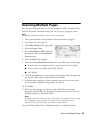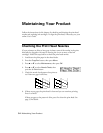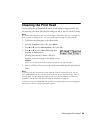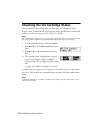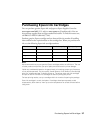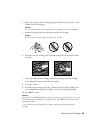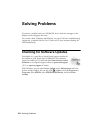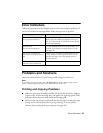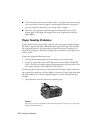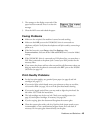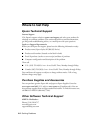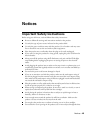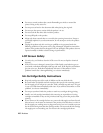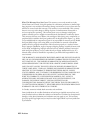Error Indicators
41
Error Indicators
Follow the instructions on the display screen to solve most common problems. If
you see one of the error messages below, follow the steps here to proceed.
Problems and Solutions
Check the solutions below if you’re having trouble using your all-in-one.
Note:
If the screen shows only the clock, the NX300/305 Series is in sleep mode to save
power. Press any button (except the
P
On
button) to wake it up.
Printing and Copying Problems
■
Make sure your paper is loaded printable side up (usually the whiter, brighter,
or glossy side). Load it short edge first, and against the right edge guide. Don’t
load paper above the arrow mark inside the left edge guide.
■
Make sure the type of paper you loaded matches the paper size and paper type
settings on the control panel when copying or faxing, or in your printer
software when printing from your computer (see page 30).
LCD display screen message Problem and solution
Printer error
See your documentation.
Turn the NX300/305 Series off, make sure no
paper is jammed inside (see page 42), and turn it
back on. If the error is not resolved, contact Epson
for help (see page 44).
Scanner error
See your documentation.
Turn the NX300/305 Series off and then back on. If
the error is not resolved, contact Epson for help
(see page 44).
The printer’s ink pads are
nearing the end of their service
life.
Contact Epson to replace ink pads before the end
of their service life (see page 44). When the ink
pads are saturated, you must replace them to
continue printing.
The printer’s ink pads are at
the end of their service life.
Contact Epson to replace ink pads (see page 44).