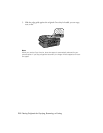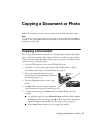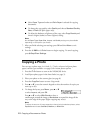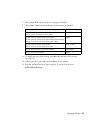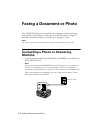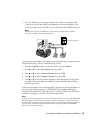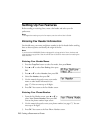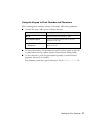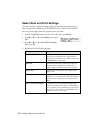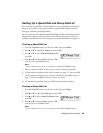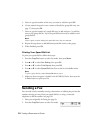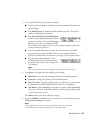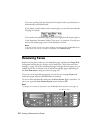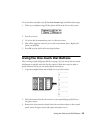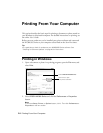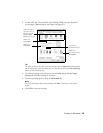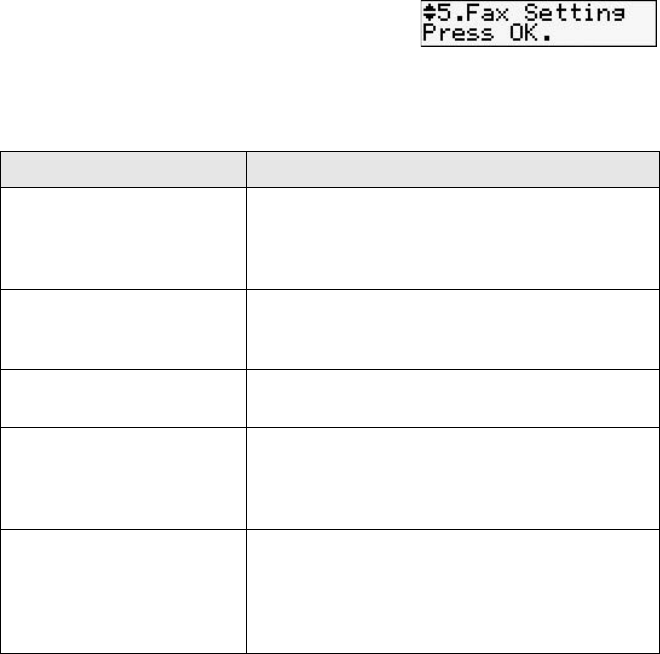
18
Faxing a Document or Photo
Select Scan and Print Settings
Use these settings to adjust the image quality of incoming and outgoing faxes,
select the paper size loaded in your NX300/305 Series, select the size at which
faxes are printed, and choose the printed reports you want.
1. Press the
Copy/Fax
button to select Fax mode, then press
Menu
.
2. Press u or d to select
Fax Setting
, then press
OK
.
3. Press u or d to select
Scan & Print Setup
,
then press
OK
.
4. Adjust any of the following settings:
Setting and options Description
Resolution Sets the scan resolution and print quality of
incoming and outgoing faxes. Select Fine for
small print or detailed line art, Photo for pictures,
or Standard for basic faxes.
Contrast Sets the contrast when scanning and printing.
Positive values increase the contrast of the
image, negative values decrease the contrast.
Paper Size Indicates the size of paper you loaded (letter,
legal, or A4).
Auto Reduction Indicates whether large incoming faxes are
reduced to fit on the selected Paper Size (On), or
printed at their original size on multiple sheets
(Off).
Last Transmission Report Indicates when the NX300/305 Series prints a
report on the last transmitted fax. Select Off to
turn off report printing, On Error to print reports
only when an error occurs, or On Send to print
reports for every fax you send.