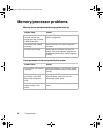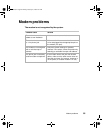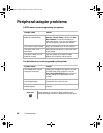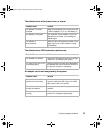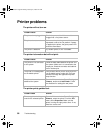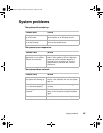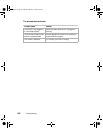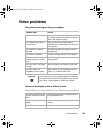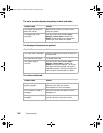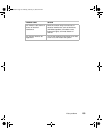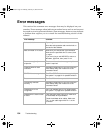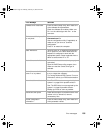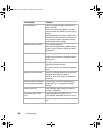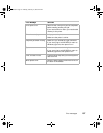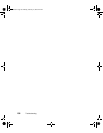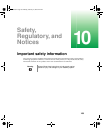102 Troubleshooting
The color monitor displays everything in black and white.
The displayed characters are garbled.
The video is distorted.
Probable Cause Solution
The system was turned on
before the monitor.
Make sure the monitor is turned on, then
restart the system.
The display type is set
incorrectly.
From the Control Panel window (Start |
Settings | Control Panel), double-click
Display, set the display to the appropriate
monitor type, then restart the system.
Probable Cause Solution
The video cable is damaged. Check the cable and connectors for bent pins
or broken wires.
The video card has failed. Try another video card.
Thedisplaysetupis
incorrect.
From the Control Panel window (Start |
Settings | Control Panel), double-click
Display and check the settings. The correct
video type should be selected, along with a
supported resolution. Check your monitor and
video controller documentation for details.
Probable Cause Solution
Themonitor’s controlsarenot
properly adjusted.
Adjust the monitor controls until the text
becomes clear. (See your monitor
documentation for more information.)
The connector or cable is
damaged.
Check the connector and cable for bent or
damaged pins.
The surge protector or UPS is
damaged.
Disconnect the monitor power cable and
connect it directly to the power source.
05960.book Page 102 Monday, February 21, 2000 2:47 PM